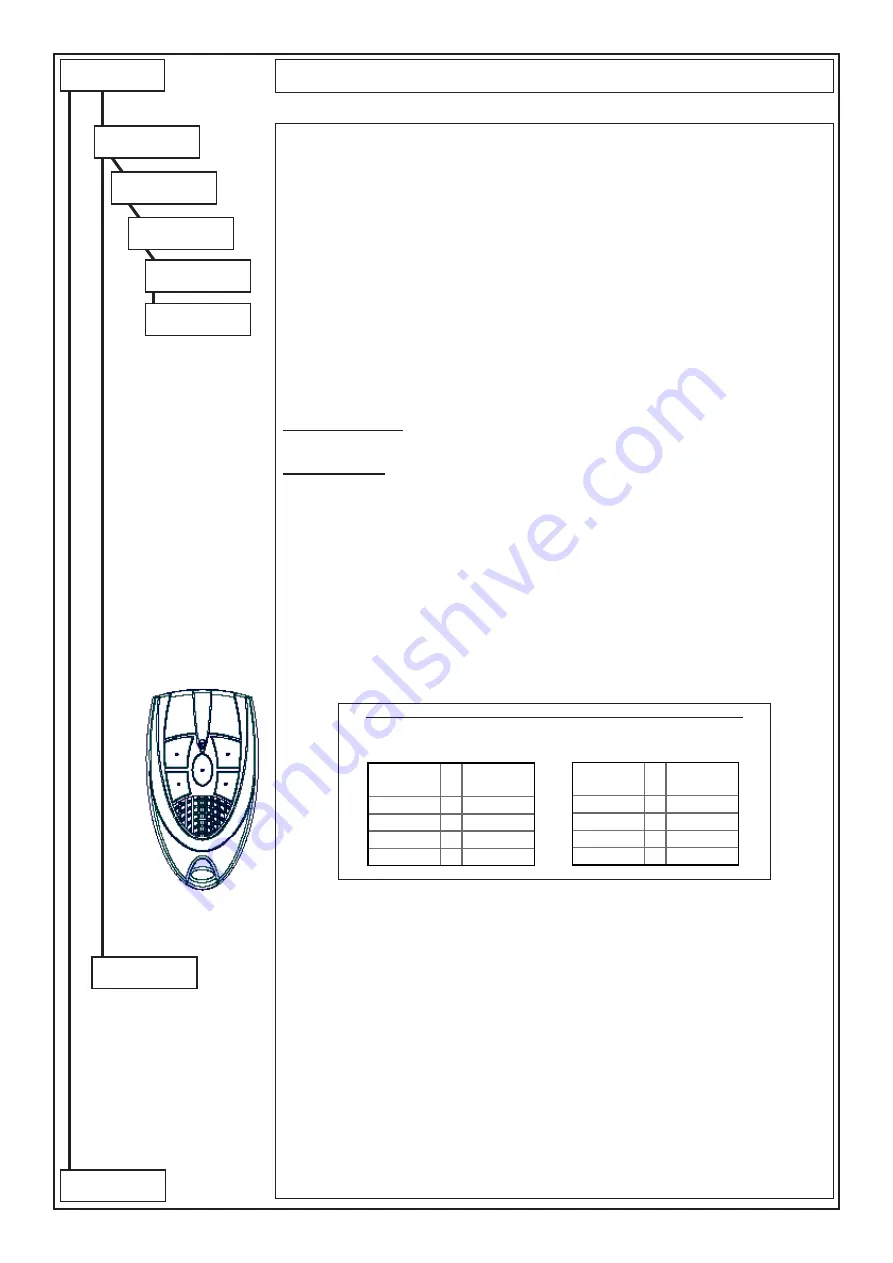
- 45 -
Key num. #
1
(1 . . 8)
Operation Type:
Arm. ON Part.
Partition #
1 (1 . . 9 )
BIP
ENT
Emerg. Key
NO
1
2
3
4
5
BEEP:
In this menu, it is possible to assign a specific function to each channel of the remote control.
- Key number #:
select the number between 1 and 8 of the channel to be programmed
-
None:
no function associated
-
Activates/Deactivates OC?:
the key is associated to the activation/deactivation of th
e O.C. output.
It must be programmed as “Cat. User”.
-
Switches OC:
varies the state of the O.C. output; activates it if disarmed, deactivates it if armed. It
must be programmed as “Cat. User”.
-
Arming ON /HOME /AREA /PERI /Disarming - SECT: ?:
the key is associated to the arming/disar-
ming of one or more Partitions; if Partition 65 (sixty-five) is set, the command works on all Partitions
associated to the user
-
Despatch: Panic/Doctor/Fire:
the key is associated to the panic/doctor/fire signal
-
Macro
: the key is associated to the arming MACRO function which number is herein programmed
Emergency Channel:
Note:
if the emergency option is enabled (YES), the emergency code function will also be activated
simultaneously with the operation associated with the button.
Keys functioning:
Keys from 1 to 4
directly activate the function to which they are associated,
the second group of
keys
is activated with the simultaneous pressing of key 5 (the middle one) and subsequently of one of
the other keys.
Press
(CLR)
to vary
Press
(
)
or
(
)
to move
Enter the key to be set
Press
(ENT)
to confirm
PROGRAMMING OF THE CHANNELS ON THE REMOTE CONTROL
Select the Key Function from 1 to 5+4 according to the
conversion table
“Channels - Keys”
Channels
Keys to
press
5
•
5+1
6
•
5+2
7
•
5+3
8
•
5+4
Channels
Keys to
press
1
•
1
2
•
2
3
•
3
4
•
4
User Profiles
Label
Label:
it is possible to associate a description of 16 alphanumerical digits for every User Profile;
Press
(CLR)
to vary
Writing keys::
(1)
abc1
(2)
def2
(3)
ghi3
(4)
jkl4
(5)
mno5
(6)
pqr6
(7)
stu7
(8)
vwx8
(9)
yz.
(0)
_’0
Press arrows
(
)
and
(
)
to position the cursor
Press
(
)
or
(
)
to move
Press
(ENT)
to confirm
Press
(ESC)
to go back
to following
page
from previus
page
















































