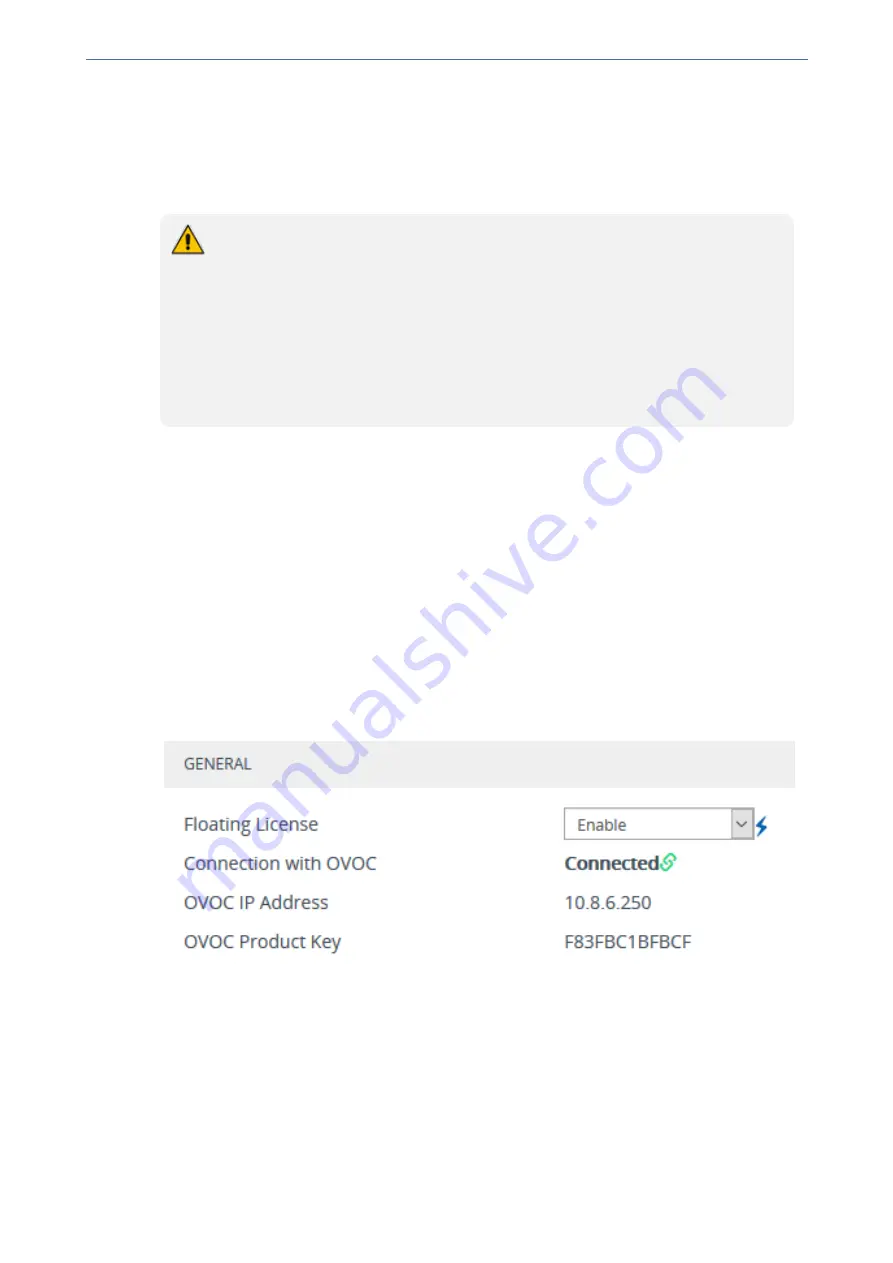
CHAPTER 38 License Key
Mediant 4000 SBC | User's Manual
■
acFloatingLicenseAlarm:
Sent if you have configured an Allocation Profile that exceeds the
device's resource capability.
■
acCloudLicenseManagerAlarm:
Sent upon various conditions such as no connectivity
between the device and OVOC.
For more information, refer to the SNMP Reference Guide.
●
For configuring OVOC with the Floating License, refer to the
OVOC User's Manual
.
●
As the Floating License only involves SBC capacity licenses (mentioned
previously), your device must still be installed with a local License Key that enables
the other ordered license-based features (e.g., SIPRec).
●
The Floating License cannot operate if the Fixed License Pool is used. Therefore,
before enabling the Floating License, make sure that the Fixed License Pool feature
is disabled (which is done on OVOC).
●
The Floating License ignores OVR, LAD, and TDM2SBC capacity licenses that are
defined in the local License Key.
➢
To configure the Floating License:
1.
Make sure that the following OVOC-related prerequisites have been fulfilled:
●
The Floating License has been purchased from AudioCodes with the required SBC license
capacities and installed on OVOC.
●
The devices for which you want to use the Floating License have been configured on
OVOC.
●
OVOC has been configured for communication with AudioCodes Cloud License Manager.
For more information on configuring and managing the Floating License on OVOC, refer to the
OVOC User's Manual
.
2.
Open the Floating License page (
Setup
menu >
Administration
tab >
License
folder >
Floating License
).
3.
From the 'Floating License' drop-down list, select
Enable
.
Figure 38-3: Enabling the Floating License
4.
Reset the device with a burn-to-flash for your settings to take effect. After the device resets, it
connects with OVOC and the following read-only fields display OVOC-related information:
●
'Connection with OVOC':
Displays the device's connectivity status with OVOC:
◆
"Connected": The device is connected to OVOC.
◆
"Disconnected" The device is temporarily disconnected from OVOC due to problems
with the network (HTTPS TCP connection).
◆
"Not Connected": The device is not connected to OVOC.
●
'OVOC IP Address':
Displays the IP address of OVOC.
- 684 -
Содержание Mediant 4000 SBC
Страница 1: ...User s Manual AudioCodes Series of Session Border Controllers SBC Mediant 4000 SBC Version 7 2...
Страница 40: ...Part I Getting Started with Initial Connectivity...
Страница 48: ...Part II Management Tools...
Страница 113: ...Part III General System Settings...
Страница 118: ...Part IV General VoIP Configuration...
Страница 525: ...Part V Session Border Controller Application...
Страница 654: ...Part VI Cloud Resilience Package...
Страница 663: ...Part VII High Availability System...
Страница 685: ...Part VIII Maintenance...
Страница 759: ...Part IX Status Performance Monitoring and Reporting...
Страница 844: ...Part X Diagnostics...
Страница 888: ...Part XI Appendix...
Страница 1036: ...This page is intentionally left blank CHAPTER 62 Technical Specifications Mediant 4000 SBC User s Manual 1003...
















































