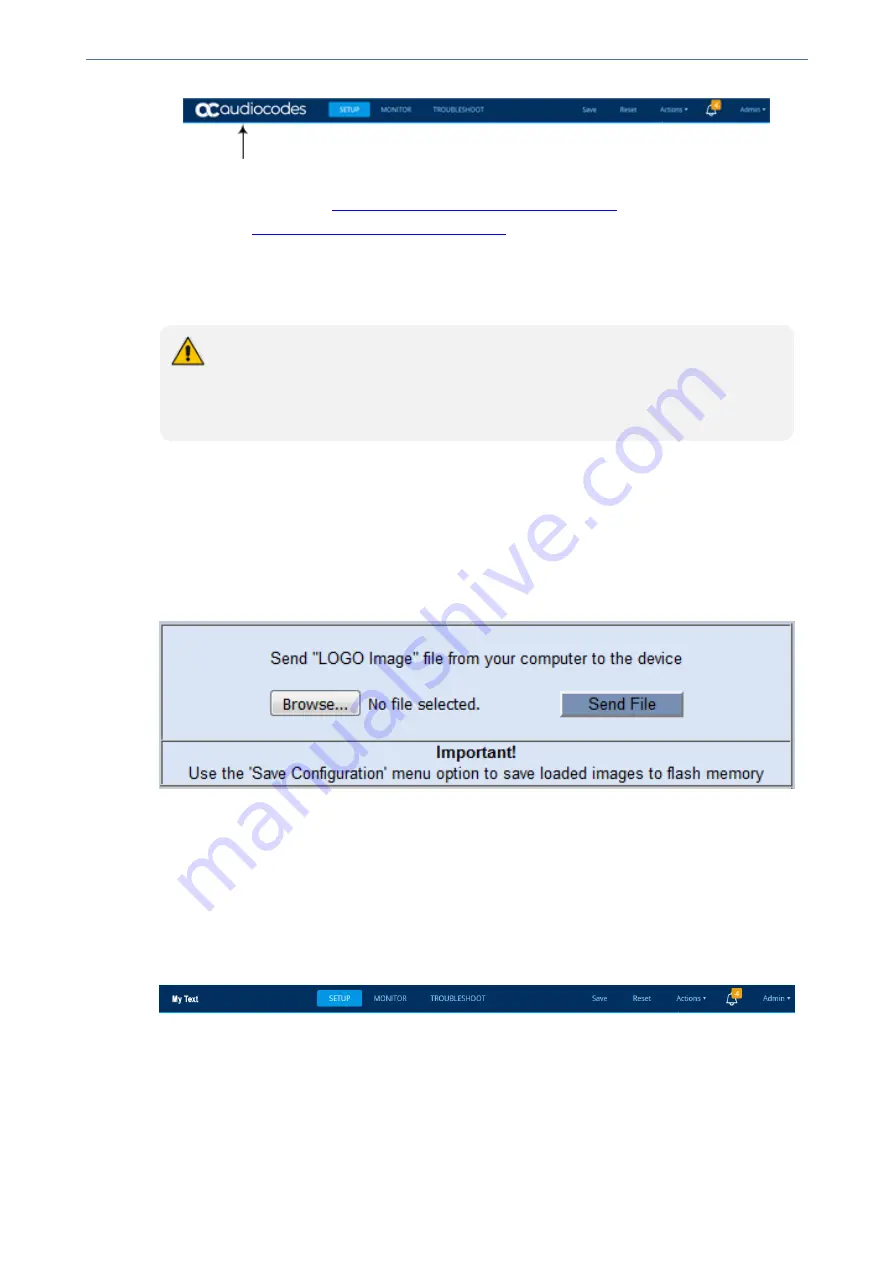
CHAPTER 6 Web-Based Management
Mediant 4000 SBC | User's Manual
You can replace the logo with one of the following:
■
A different image (see
Replacing the Corporate Logo with an Image
■
Text (see
Replacing the Corporate Logo with Text
)
Replacing the Corporate Logo with an Image
You can replace the default corporate logo with a different image.
●
The logo image file type can be GIF, PNG, JPG, or JPEG.
●
The logo image must have a fixed height of 24 pixels. The width can be up to 199
pixels (default is 145).
●
The maximum size of the image file can be 64 Kbytes.
➢
To replace the logo:
1.
Save your new logo image file in a folder on the same PC that you are using to access the
device's Web interface.
2.
In your browser's URL address field, append the case-sensitive suffix "/AdminPage" to the
device's IP address (e.g., http://10.1.229.17/AdminPage).
3.
Log in with your credentials; the Admin page appears.
4.
On the left pane, click
Image Load to Device
; the right pane displays the following:
5.
Use the
Browse
button to select your logo file, and then click
Send File
; the device loads the
file.
6.
On the left pane, click
Back to Main
to exit the Admin page.
7.
Reset the device with a save-to-flash for your settings to take effect.
Replacing the Corporate Logo with Text
You can replace the logo with text. The following figure displays an example where the logo is
replaced with the text, "My Text":
➢
To replace the logo with text:
1.
Remove the current image logo:
a.
Access the device's command shell interface, by appending "FAE" (case-sensitive) to the
device's IP address in your browser's URL address field (i.e., <IP address>/FAE).
b.
Click
Cmd Shell
.
c.
In the 'Command Line' field, type the following, and then click
Enter
:
- 35 -
Содержание Mediant 4000 SBC
Страница 1: ...User s Manual AudioCodes Series of Session Border Controllers SBC Mediant 4000 SBC Version 7 2...
Страница 40: ...Part I Getting Started with Initial Connectivity...
Страница 48: ...Part II Management Tools...
Страница 113: ...Part III General System Settings...
Страница 118: ...Part IV General VoIP Configuration...
Страница 525: ...Part V Session Border Controller Application...
Страница 654: ...Part VI Cloud Resilience Package...
Страница 663: ...Part VII High Availability System...
Страница 685: ...Part VIII Maintenance...
Страница 759: ...Part IX Status Performance Monitoring and Reporting...
Страница 844: ...Part X Diagnostics...
Страница 888: ...Part XI Appendix...
Страница 1036: ...This page is intentionally left blank CHAPTER 62 Technical Specifications Mediant 4000 SBC User s Manual 1003...






























