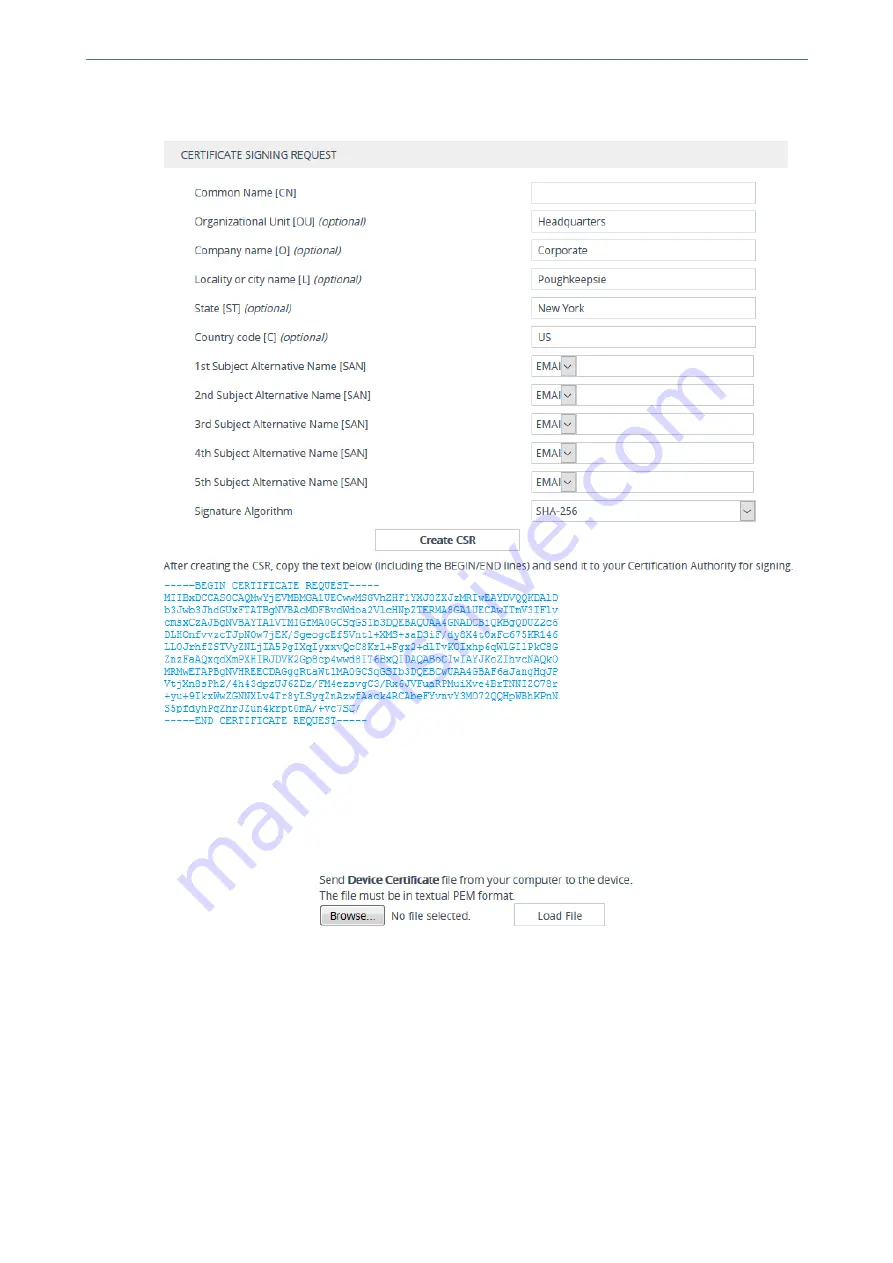
CHAPTER 14 Security
Mediant 4000 SBC | User's Manual
4.
Click the
Create CSR
button; a textual certificate signing request is displayed in the area
below the button:
5.
Copy the text and send it to your security provider (CA) to sign this request.
6.
When the CA sends you a server certificate, save the certificate to a file (e.g., cert.txt). Make
sure that the file is a plain-text file containing the "BEGIN CERTIFICATE" header.
7.
Scroll down to the
Upload Certificates Files From Your Computer
group, click the
Browse
button corresponding to the 'Send Device Certificate...' field, navigate to the cert.txt file, and
then click
Load File
:
8.
After the certificate successfully loads to the device, save the configuration with a device
reset.
9.
Verify that the private key is correct:
a.
Open the TLS Contexts table.
b.
Select the required TLS Context row.
c.
Click the
Certificate Information
link located below the table.
d.
Make sure that the 'Status' field displays "OK"; otherwise, consult with your security
administrator:
- 129 -
Содержание Mediant 4000 SBC
Страница 1: ...User s Manual AudioCodes Series of Session Border Controllers SBC Mediant 4000 SBC Version 7 2...
Страница 40: ...Part I Getting Started with Initial Connectivity...
Страница 48: ...Part II Management Tools...
Страница 113: ...Part III General System Settings...
Страница 118: ...Part IV General VoIP Configuration...
Страница 525: ...Part V Session Border Controller Application...
Страница 654: ...Part VI Cloud Resilience Package...
Страница 663: ...Part VII High Availability System...
Страница 685: ...Part VIII Maintenance...
Страница 759: ...Part IX Status Performance Monitoring and Reporting...
Страница 844: ...Part X Diagnostics...
Страница 888: ...Part XI Appendix...
Страница 1036: ...This page is intentionally left blank CHAPTER 62 Technical Specifications Mediant 4000 SBC User s Manual 1003...






























