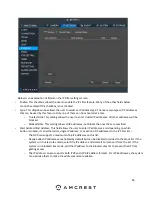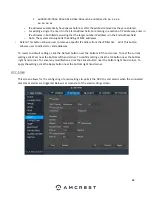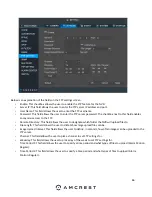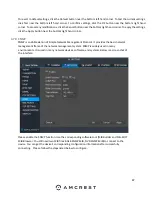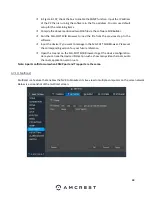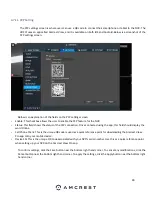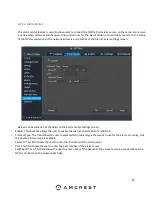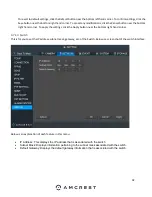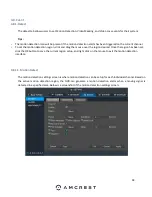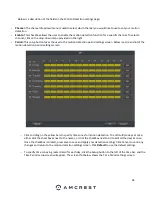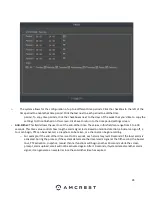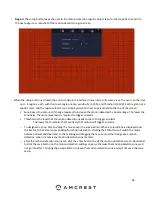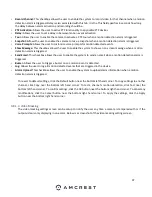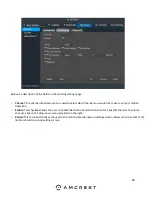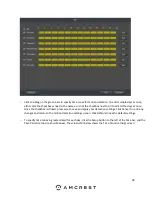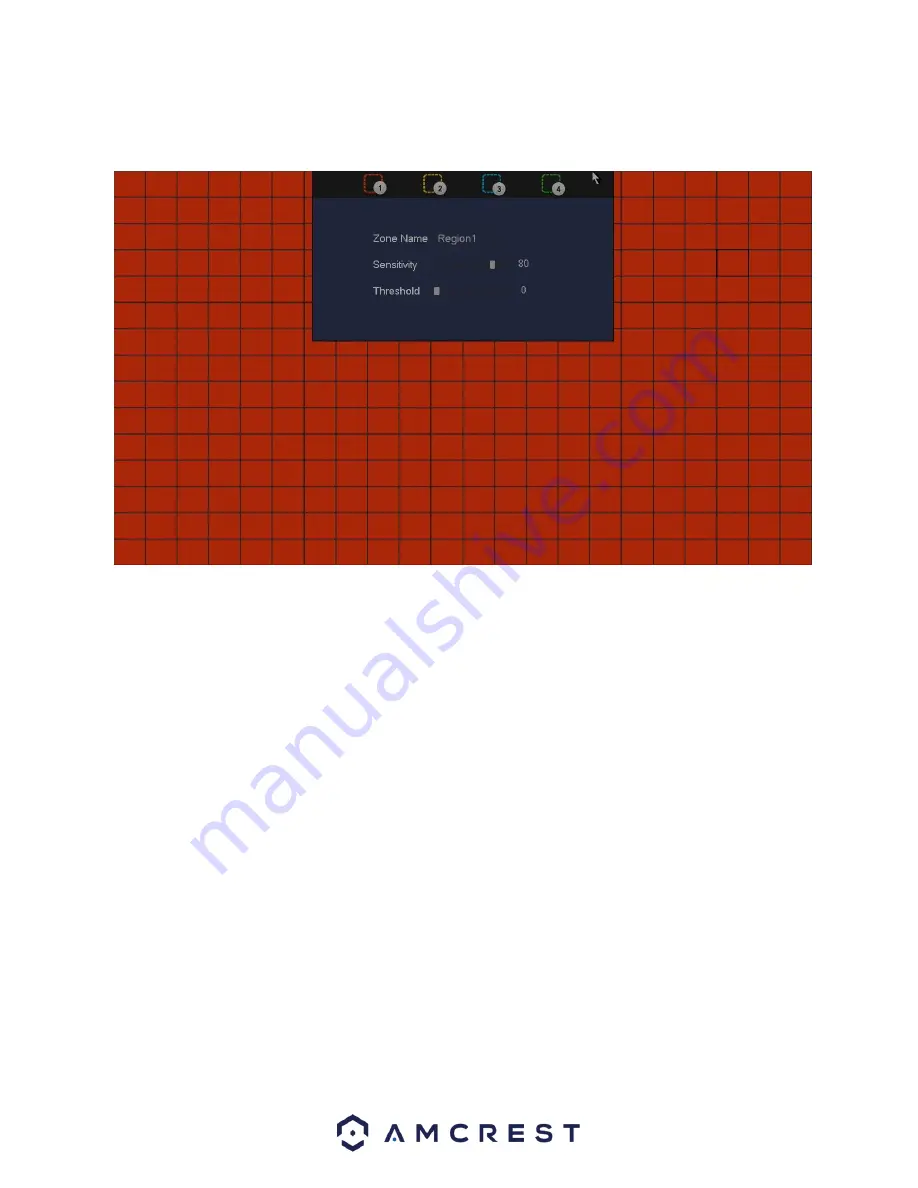
96
•
Region:
The setup button takes the user to the motion detection region setup screen for that specific channel. On
the next page is a screenshot of the motion detection region screen.
o
When the setup button is clicked, the current channel’s interface comes into a full screen view. The user can then set
up to 4 regions, each with their own region name, sensitivity (1-100), and threshold (1-100). Each region has a
specific color, and the region selector tool is displayed when the mouse is moved to the top of the screen.
▪
Sensitivity is the amount of change required to increase the motion detected by a percentage. The lower the
sensitivity, the more movement is required to trigger an alarm.
▪
Threshold is the level that the motion detection needs to reach to trigger an alarm.
The lower the threshold, the more likely that motion will trigger an alarm.
o
To designate a zone, click and drag the mouse over the area desired. When a colored box is displayed over
the live feed, that area is now enabled for motion detection. Clicking the FN button will switch the mode
between armed and disarmed, so that clicking and dragging the mouse can either designate a motion
detection zone or remove any motion detection zone markers.
o
After the motion detection zone is set, click the enter button to exit the motion detection screen. Remember
to click the save button on the motion detection settings screen, otherwise the motion detection zones will
not go into effect. Clicking the escape button to leave the motion detection zone and will not save the zone
setup.
Содержание NV21 Series
Страница 1: ...Network Video Recorder User Manual Version 1 0 4 Revised November 21st 2018 ...
Страница 29: ...29 Now you can go to the smart add interface Click smart add button you can see device enables DHCP function ...
Страница 201: ...201 Figure 5 39 5 9 2 7 Email The email interface is shown as in Figure 5 40 ...
Страница 214: ...214 Figure 5 58 ...
Страница 215: ...215 Figure 5 59 Figure 5 60 Figure 5 61 Figure 5 62 Please refer to the following sheet for detailed information ...
Страница 227: ...227 Figure 5 77 Figure 5 78 ...
Страница 245: ...245 Figure 5 102 5 10 2 Log Here you can view system log See Figure 5 103 Figure 5 103 ...
Страница 257: ...257 3 You will see the Registration Successful message and a confirmation email will be sent to you ...