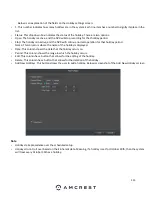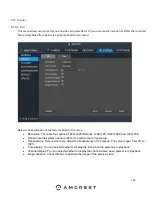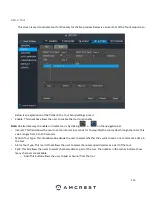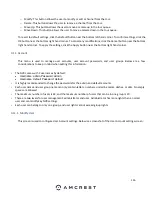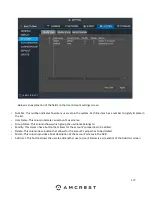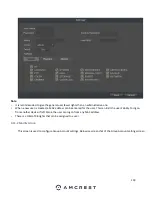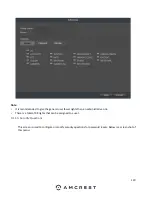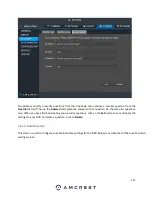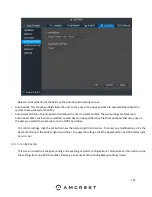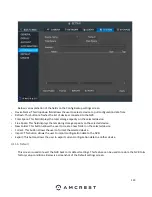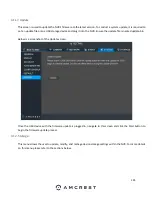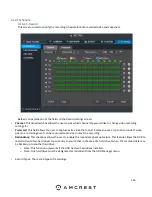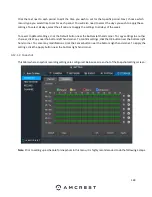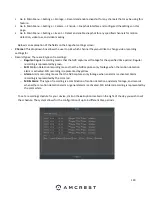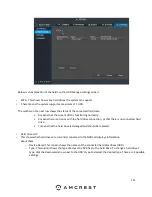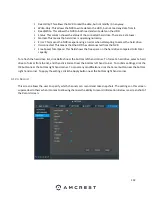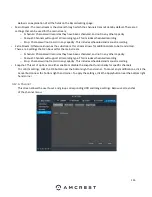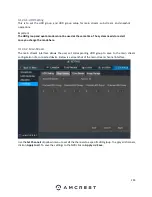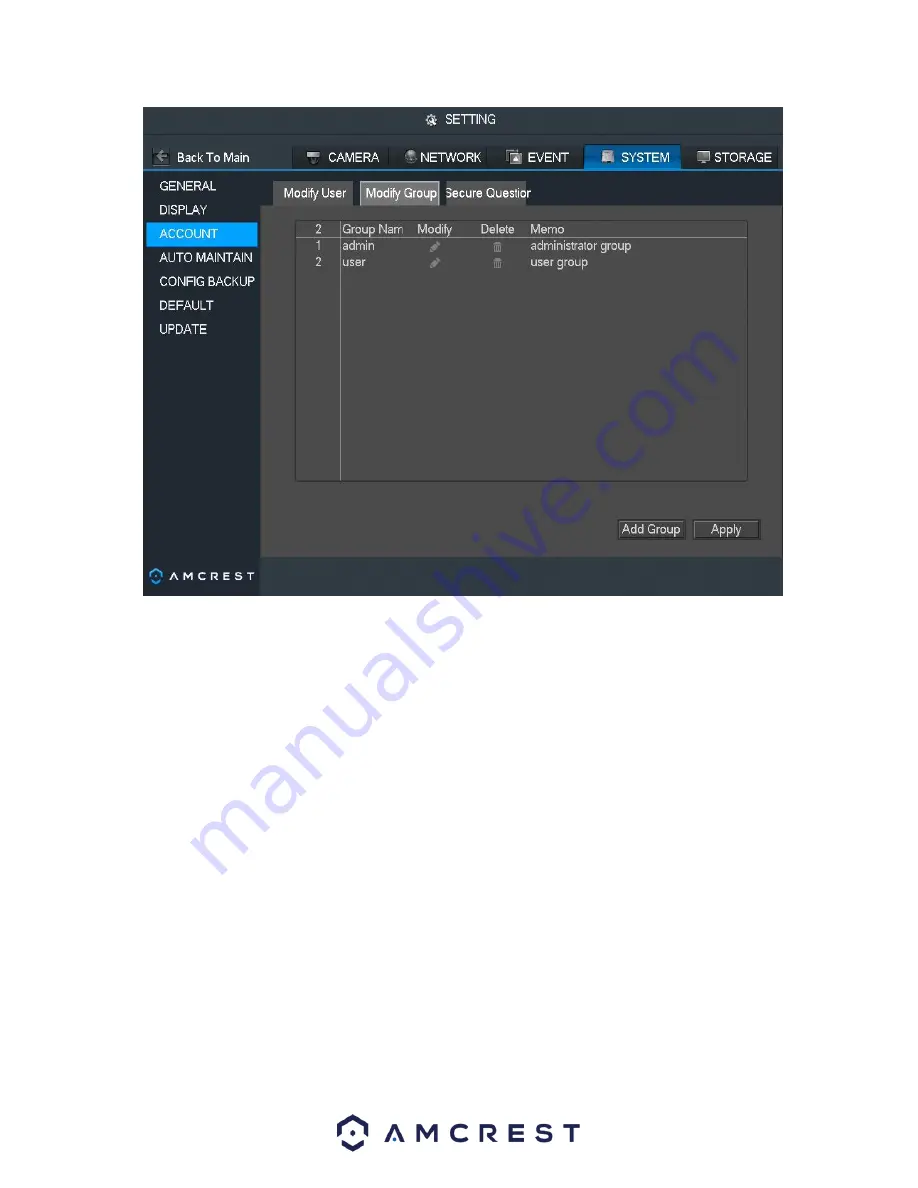
119
Below is an explanation of the fields on the User Group settings screen:
•
Number: This number indicates how many groups are in the system. Each line item has a number to signify its place
in the list.
•
Group Name: This column indicates an account's username.
•
Modify: This column has a button that allows for the account's properties to be edited.
•
Delete: This column has a button that allows for the account's properties to be deleted.
•
Memo: This column indicates any notes about the user group.
•
Add Group: This button allows the user to add another user group. On the next page is a screenshot of the Add
Group screen.
Содержание NV21 Series
Страница 1: ...Network Video Recorder User Manual Version 1 0 4 Revised November 21st 2018 ...
Страница 29: ...29 Now you can go to the smart add interface Click smart add button you can see device enables DHCP function ...
Страница 201: ...201 Figure 5 39 5 9 2 7 Email The email interface is shown as in Figure 5 40 ...
Страница 214: ...214 Figure 5 58 ...
Страница 215: ...215 Figure 5 59 Figure 5 60 Figure 5 61 Figure 5 62 Please refer to the following sheet for detailed information ...
Страница 227: ...227 Figure 5 77 Figure 5 78 ...
Страница 245: ...245 Figure 5 102 5 10 2 Log Here you can view system log See Figure 5 103 Figure 5 103 ...
Страница 257: ...257 3 You will see the Registration Successful message and a confirmation email will be sent to you ...