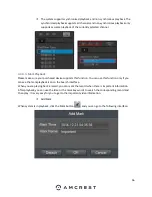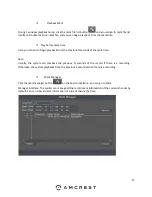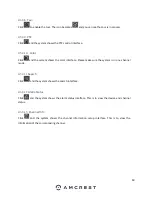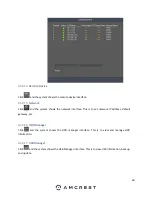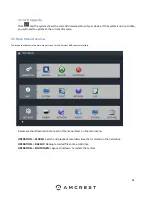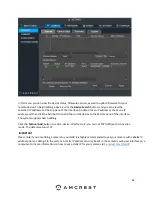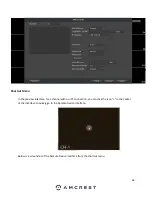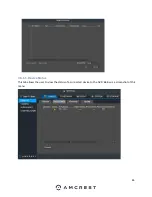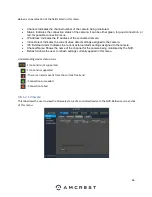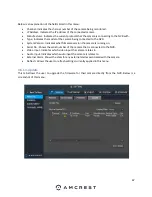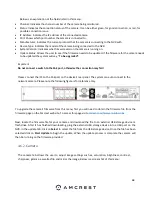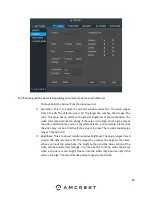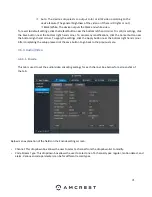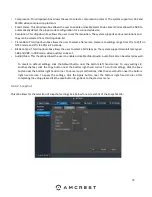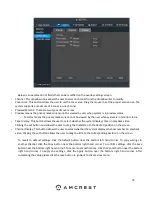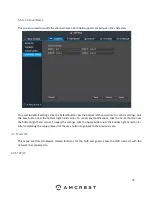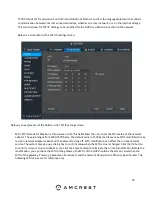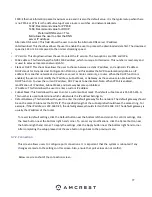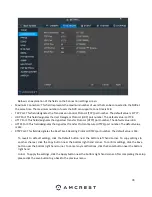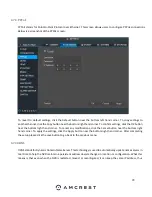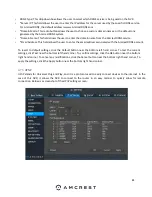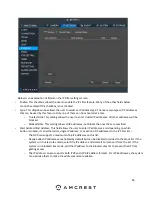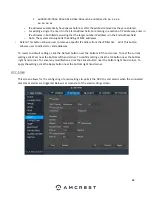70
Contrast: This is to adjust monitor window contrast. The value ranges from 0 to
100. The default value is 50. The larger the number, the higher the contrast. You
can use this function when the whole video brightness is OK but the contrast is
not correct. Please note the video may become hazy if the value is too low. If this
value is too high, the dark section may lack brightness while the bright section
may over expose. The recommended value ranges from 40 to 60.
Auto Iris: This is for devices with an auto iris lens. You can check the box next to
ON to enable this function. The auto iris may change if the light becomes
different. When you disable this function, the iris is at the max. The system does
not add the auto iris function in the exposure control. This function is on by
default.
Mirror: This is to flip the video horizontally (as if looking in a mirror). This function
is disabled by default.
Flip: This is to flip the video upside down. This function is disabled by default.
Backlight: This is to compensate for the backlight and includes several options:
High/Low/Stop.
Off: This is to disable backlight compensation. Please note this function is disabled
by default.
Backlight: Used to activate backlight function
WDR This is used when the backlight is very bright.
HLC: This is used when the backlight is moderately bright.
Scene Mode: This is to set the white balance mode. It affects the general hue of
the video. This function is on by default. You can select different scene modes
such as sunny, night, schedule, and customized to adjust the video to the best
quality.
Auto: The auto white balance is on. The system can auto compensate the color
temperature to make sure the video color is correct.
Sunny: The threshold of the white balance is in the sunny mode.
Night: The threshold of the white balance is in the night mode.
Customized: You can set the gain of the red/blue channels. The value ranges from
0 to 100.
Day Light. This is to set the device to output color or B/W video. The default setup is
auto.
Colorful: The device outputs color video.
Содержание NV21 Series
Страница 1: ...Network Video Recorder User Manual Version 1 0 4 Revised November 21st 2018 ...
Страница 29: ...29 Now you can go to the smart add interface Click smart add button you can see device enables DHCP function ...
Страница 201: ...201 Figure 5 39 5 9 2 7 Email The email interface is shown as in Figure 5 40 ...
Страница 214: ...214 Figure 5 58 ...
Страница 215: ...215 Figure 5 59 Figure 5 60 Figure 5 61 Figure 5 62 Please refer to the following sheet for detailed information ...
Страница 227: ...227 Figure 5 77 Figure 5 78 ...
Страница 245: ...245 Figure 5 102 5 10 2 Log Here you can view system log See Figure 5 103 Figure 5 103 ...
Страница 257: ...257 3 You will see the Registration Successful message and a confirmation email will be sent to you ...