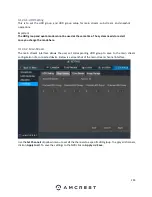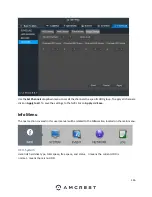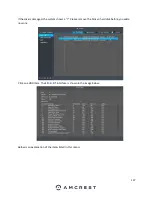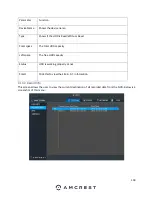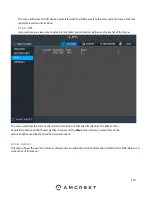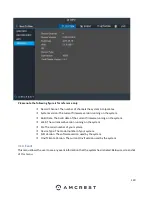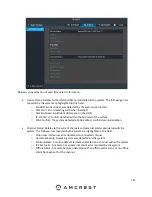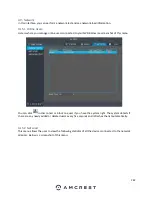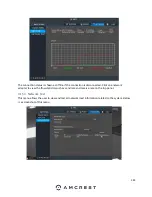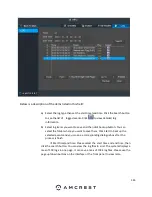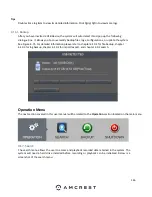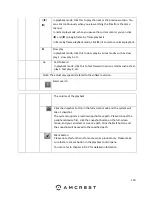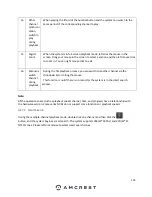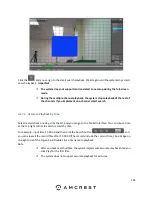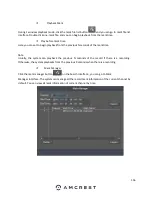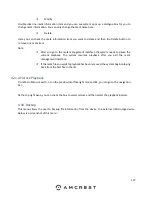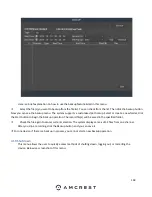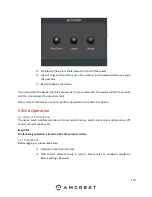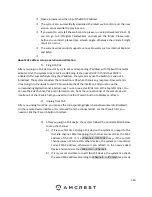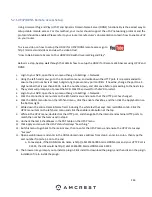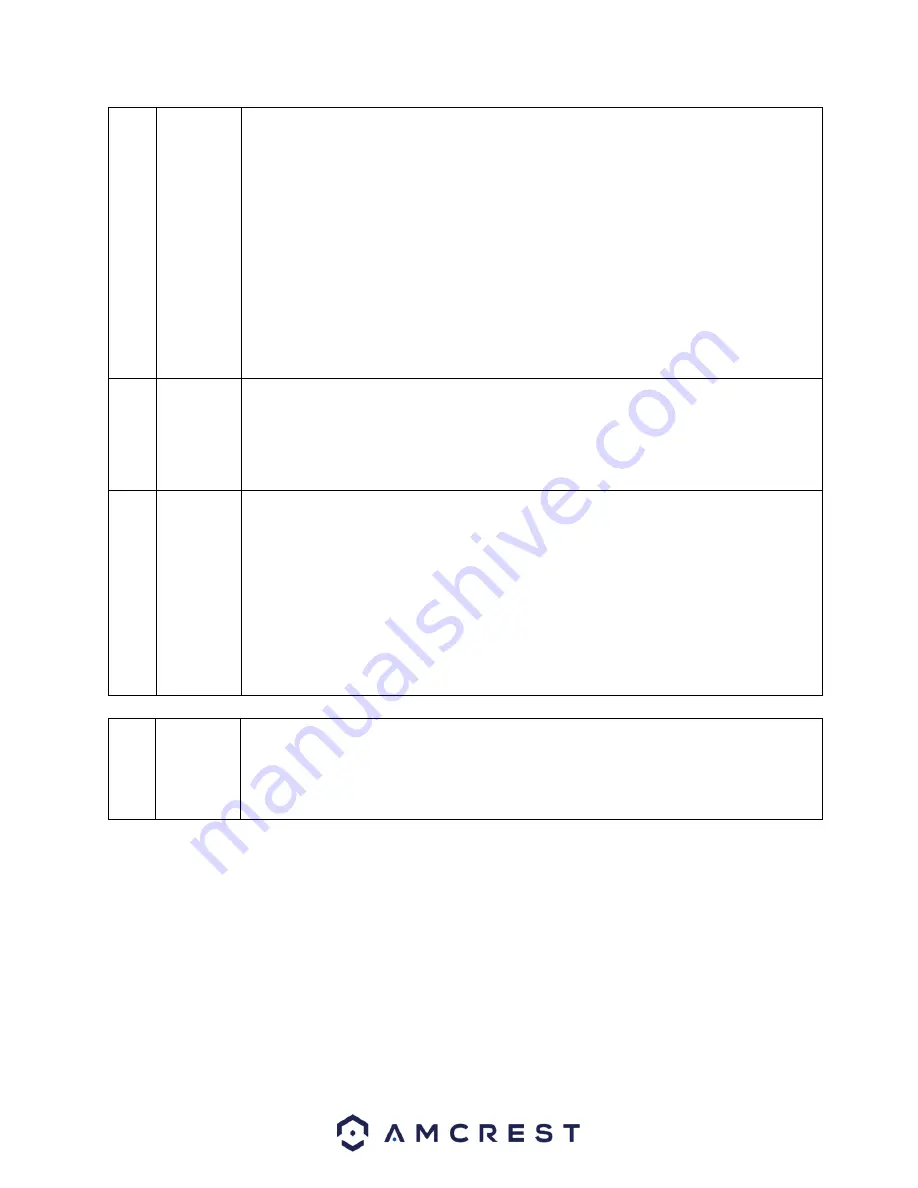
148
2
Search
type
Here you can select to search the picture or the recorded file.
You can select to play from the read-write HDD, from the peripheral device, or
from the redundancy HDD.
Before you select to play from the peripheral device, please connect the
corresponding peripheral device. You can view all recorded files on the root
directory of the peripheral device. Click the Browse button; you can select the
file you want to play.
Important
Redundancy HDD does not support the picture backup function, but it
supports picture playback function. You can select to play from the
redundancy HDD if there are pictures on the redundancy HDD.
3
Calendar
⚫
The blue highlighted date means there are pictures or recordings.
Otherwise, there are no pictures or recordings.
⚫
In any play mode, click the date you want to see, and you can see the
corresponding recording trace in the time bar.
4
Playback
mode
and
channel
selection
pane.
Playback mode: 1/4/9. (It may vary due to different series.)
In 1-window playback mode: you can select 1-X channels (X depends on the
product channel amount).
In 4-window playback mode: you can select 4 channels according to your
requirement.
In 9-window playback mode, you can all 8 channels.
The time bar will change once you modify the playback mode or the channel
option.
5
Mark
fil e list
button
Click this to go to the mark file list interface. You can view all the mark information
of current channel by time. Please refer to chapter 4.9.2.3 for detailed
information.
Содержание NV21 Series
Страница 1: ...Network Video Recorder User Manual Version 1 0 4 Revised November 21st 2018 ...
Страница 29: ...29 Now you can go to the smart add interface Click smart add button you can see device enables DHCP function ...
Страница 201: ...201 Figure 5 39 5 9 2 7 Email The email interface is shown as in Figure 5 40 ...
Страница 214: ...214 Figure 5 58 ...
Страница 215: ...215 Figure 5 59 Figure 5 60 Figure 5 61 Figure 5 62 Please refer to the following sheet for detailed information ...
Страница 227: ...227 Figure 5 77 Figure 5 78 ...
Страница 245: ...245 Figure 5 102 5 10 2 Log Here you can view system log See Figure 5 103 Figure 5 103 ...
Страница 257: ...257 3 You will see the Registration Successful message and a confirmation email will be sent to you ...