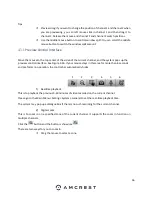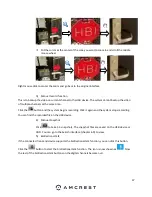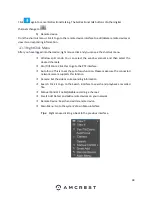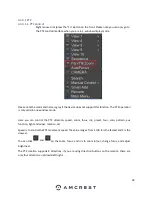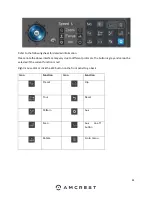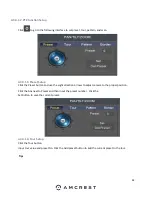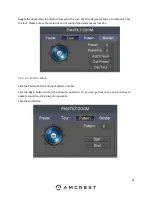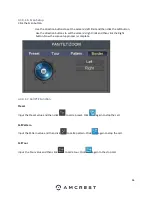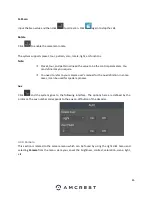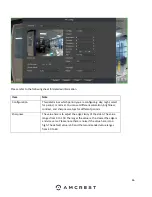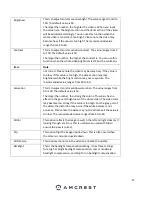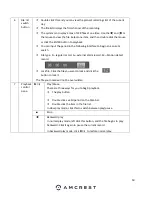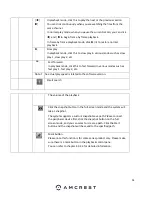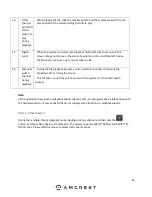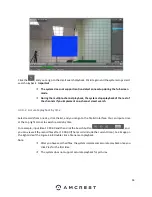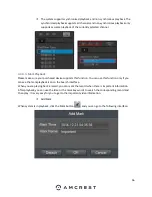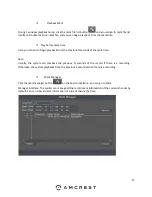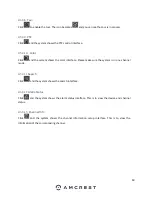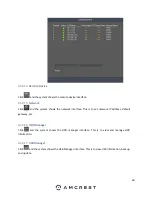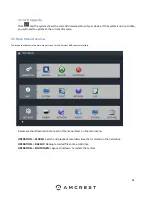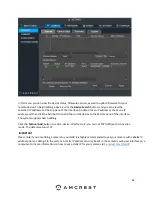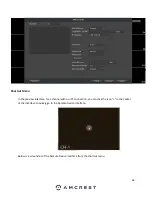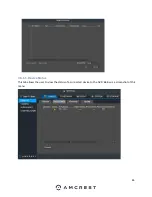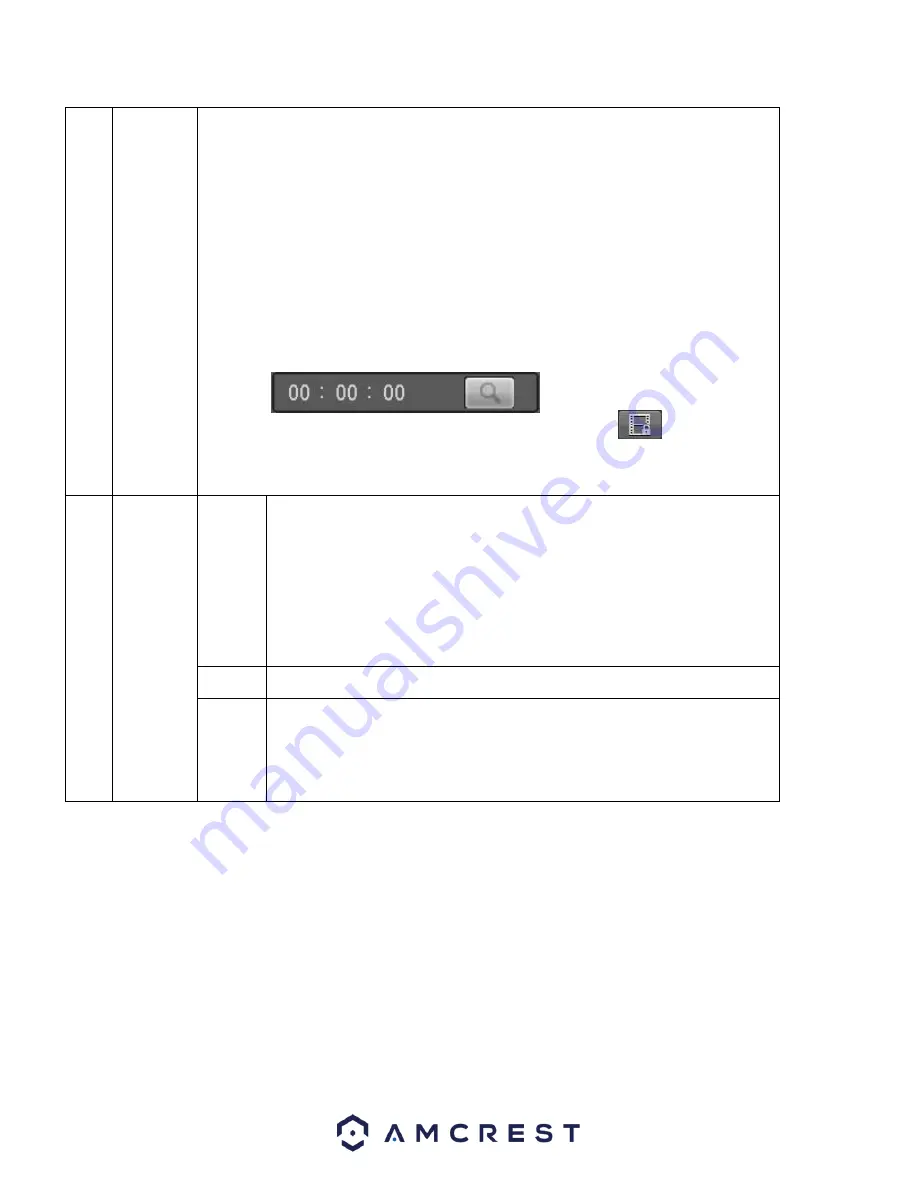
50
6 File list
switch
button
Double click this and you can view the picture/recordings list of the current
day.
The file list displays the first channel of the recording.
The system can display a max of 128 files at one time. Use the
│and │
or
the mouse to view the file. Select one item, and then double click the mouse
or click the ENTER button to playback.
You can input the period in the following interface to begin an accurate
search.
File type: R
—
regular record; A
—
external alarm record; M
—
Motion detect
record.
Lock file. Click the file you want to lock and click the
button to lock it.
The file you locked will not be overwritten.
7
Playback
control
pane.
►
/
Play/Pause
There are three ways for you to begin playback.
The play button
Double click a valid period on the time bar.
Double click the item in the file list.
In slow play mode, click this to switch between play/pause.
■
Stop
Backward play
In normal play mode, left click this button, and the file begins to play
backward. Click it again to pause the current record.
In backward play mode, click
►
/
to restore normal play.
Содержание NV21 Series
Страница 1: ...Network Video Recorder User Manual Version 1 0 4 Revised November 21st 2018 ...
Страница 29: ...29 Now you can go to the smart add interface Click smart add button you can see device enables DHCP function ...
Страница 201: ...201 Figure 5 39 5 9 2 7 Email The email interface is shown as in Figure 5 40 ...
Страница 214: ...214 Figure 5 58 ...
Страница 215: ...215 Figure 5 59 Figure 5 60 Figure 5 61 Figure 5 62 Please refer to the following sheet for detailed information ...
Страница 227: ...227 Figure 5 77 Figure 5 78 ...
Страница 245: ...245 Figure 5 102 5 10 2 Log Here you can view system log See Figure 5 103 Figure 5 103 ...
Страница 257: ...257 3 You will see the Registration Successful message and a confirmation email will be sent to you ...