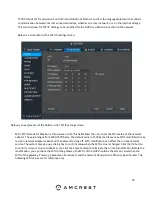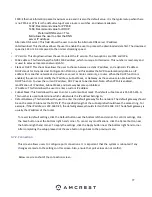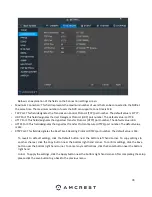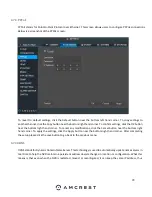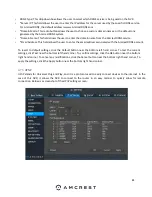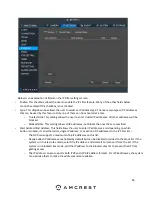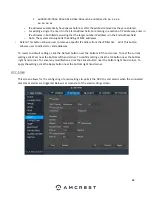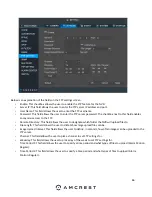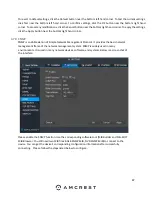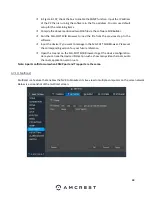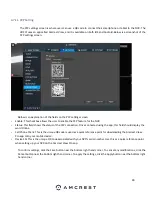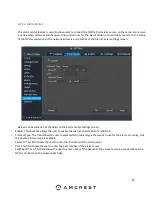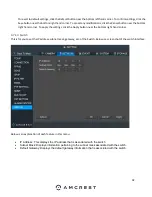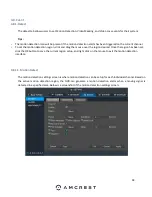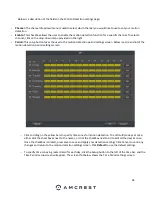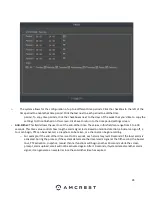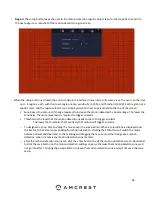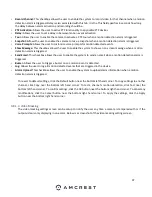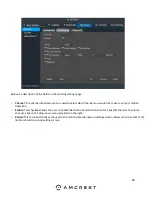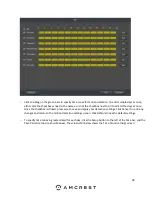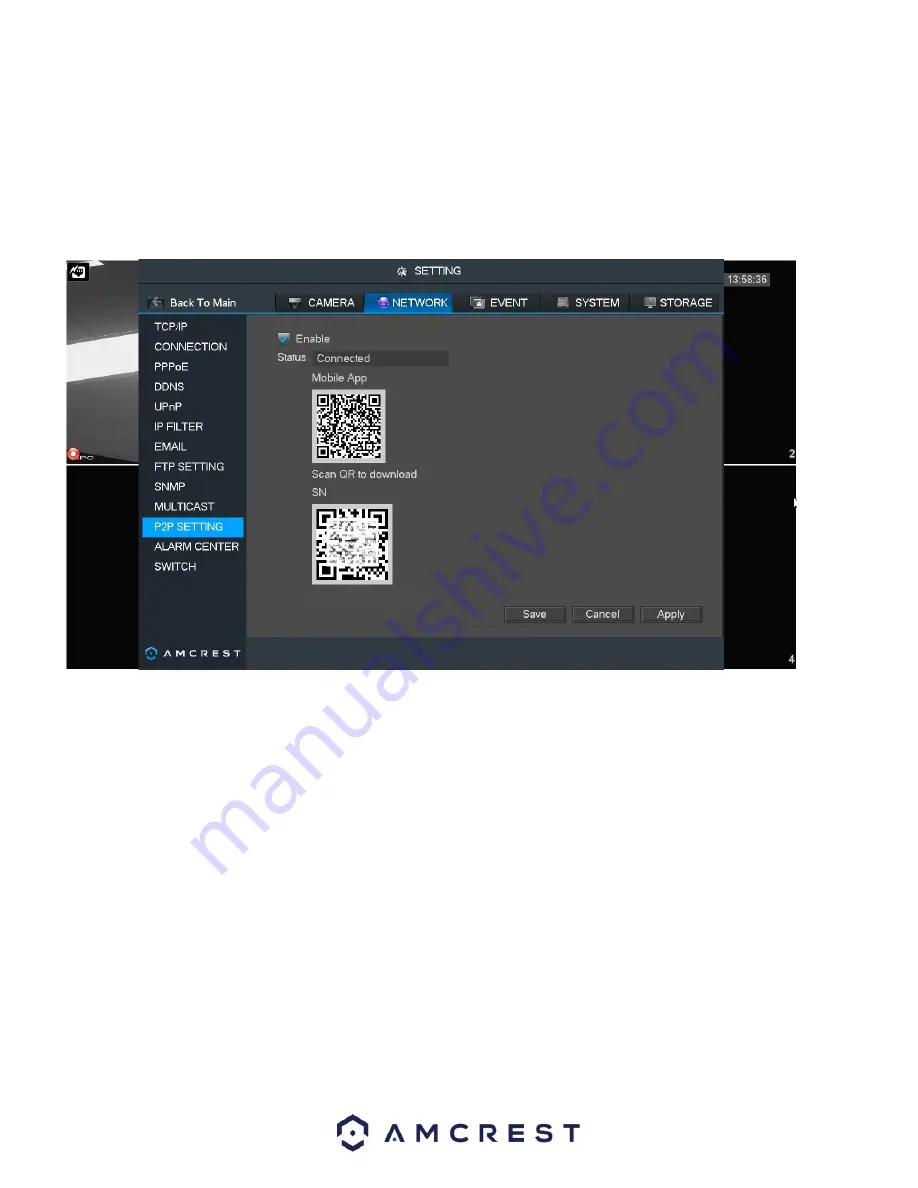
90
4.7.11. P2P Setting
The P2P settings screen is where users can use a QR code to connect their smartphone or tablet to the NVR. The
HDCVI uses an app called Amcrest View, and it is available on both iOS and Android. Below is a screenshot of the
P2P settings screen:
Below is an explanation of the fields on the P2P settings screen:
•
Enable: This checkbox allows the user to enable the P2P feature for the NVR.
•
Status: This field shows the status of the P2P connection. Once connected using the app, this field should display the
word Online.
•
Cell Phone Client: This is the unique QR code is used as a quick reference point for downloading the Amcrest View
Pro app onto your mobile device.
•
Device SN: This is the unique QR Code associated with your NVR’s serial number. Use this as
a quick reference point
when setting up your NVR on the Amcrest View Pro app.
To confirm settings, click the Save button near the bottom right hand corner. To cancel any modifications, click the
Cancel button near the bottom right hand corner. To apply the settings, click the Apply button near the bottom right
hand corner.
Содержание NV21 Series
Страница 1: ...Network Video Recorder User Manual Version 1 0 4 Revised November 21st 2018 ...
Страница 29: ...29 Now you can go to the smart add interface Click smart add button you can see device enables DHCP function ...
Страница 201: ...201 Figure 5 39 5 9 2 7 Email The email interface is shown as in Figure 5 40 ...
Страница 214: ...214 Figure 5 58 ...
Страница 215: ...215 Figure 5 59 Figure 5 60 Figure 5 61 Figure 5 62 Please refer to the following sheet for detailed information ...
Страница 227: ...227 Figure 5 77 Figure 5 78 ...
Страница 245: ...245 Figure 5 102 5 10 2 Log Here you can view system log See Figure 5 103 Figure 5 103 ...
Страница 257: ...257 3 You will see the Registration Successful message and a confirmation email will be sent to you ...