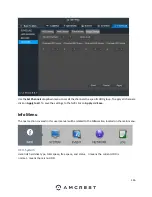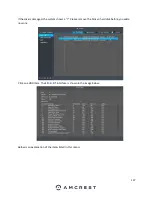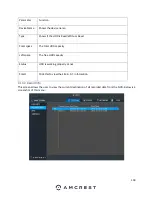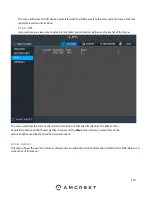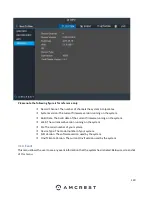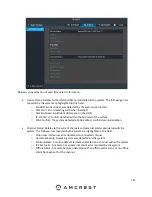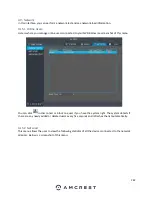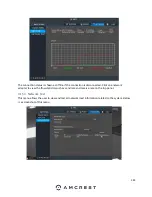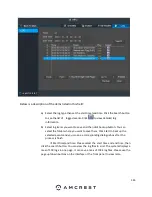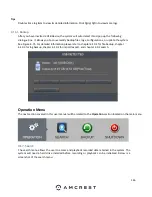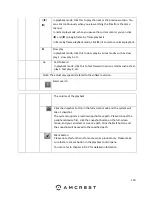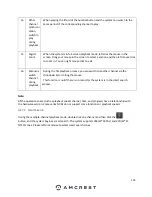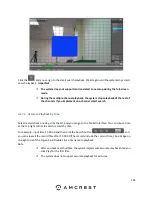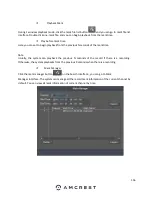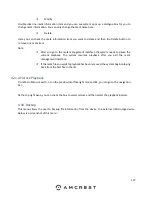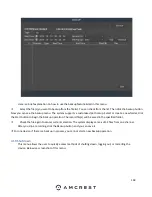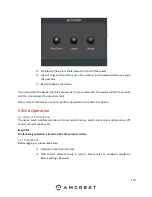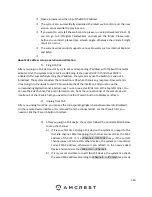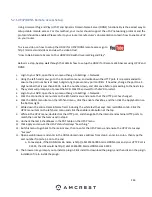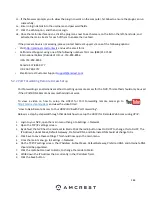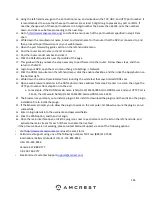150
│
/
│
In playback mode, click this to play the next or the previous section. You
can click continuously when you are watching the files from the same
channel.
In normal play mode, when you pause the current record, you can click
│
and
│
to begin frame by frame playback.
In frame by frame playback mode, click
►
/
to restore normal playback.
►
Slow play
In playback mode, click this to slow play in various modes such as slow
play 1, slow play 2, etc.
Fast forward
In playback mode, click this to fast forward in various modes such as fast
play 1, fast play 2, etc.
Note: T he actual play speed is related to the software version.
Smart search
The volume of the playback
Click the snapshot button in the full-screen mode and the system will
take 1 snapshot.
The system supports a custom snapshot save path. Please connect the
peripheral device first, click the snapshot button on the full-screen
mode, and you can select or create a path. Click the Start button and
the snapshot will be saved to the specified path.
Mark button.
Please note this function is for some series product only. Please make
sure there is a mark button in the playback control pane.
You can refer to chapter 4.9.2.3 for detailed information.
Содержание NV21 Series
Страница 1: ...Network Video Recorder User Manual Version 1 0 4 Revised November 21st 2018 ...
Страница 29: ...29 Now you can go to the smart add interface Click smart add button you can see device enables DHCP function ...
Страница 201: ...201 Figure 5 39 5 9 2 7 Email The email interface is shown as in Figure 5 40 ...
Страница 214: ...214 Figure 5 58 ...
Страница 215: ...215 Figure 5 59 Figure 5 60 Figure 5 61 Figure 5 62 Please refer to the following sheet for detailed information ...
Страница 227: ...227 Figure 5 77 Figure 5 78 ...
Страница 245: ...245 Figure 5 102 5 10 2 Log Here you can view system log See Figure 5 103 Figure 5 103 ...
Страница 257: ...257 3 You will see the Registration Successful message and a confirmation email will be sent to you ...