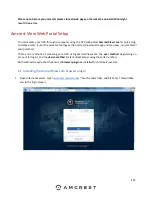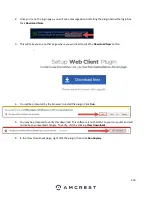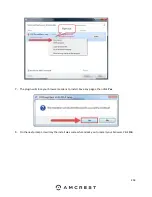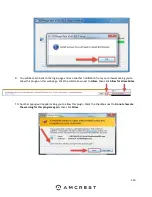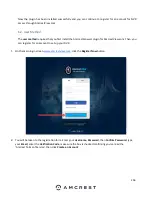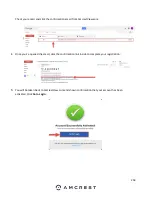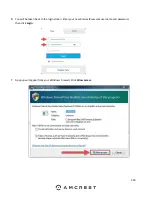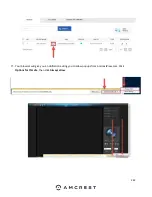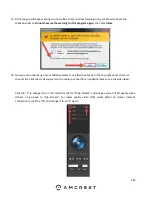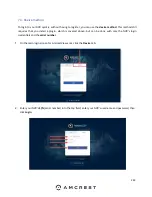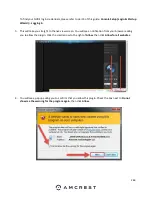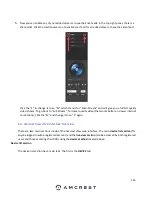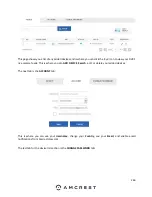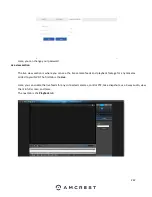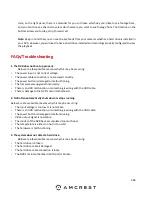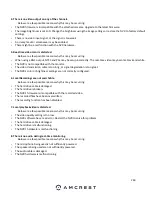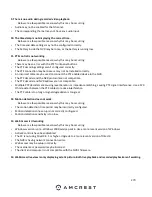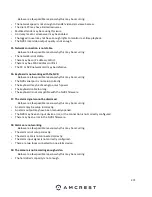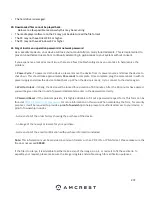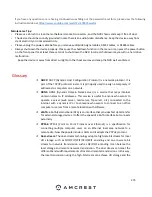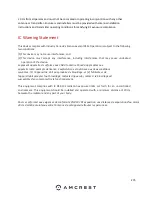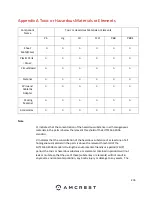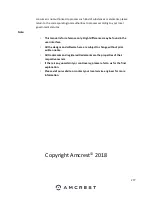265
5.
Now you can enable any of your added cameras to see their live feeds. In the top-right panel, there is a
channel list. Click the small square icon to enable your feed for an added camera to see the video feed:
Click the “S” to change it to an “M” which stands for “Main Stream” and will give you a full HD quality
video stream. To go back to “Sub Stream”, f
or lower quality video (that works better on slower internet
connections), click the “M” and change it to an “S” again.
6.4. Amcrest View Web Interface Overview
There are two main sections inside of the Amcrest View web interface: the main
device list section
(for
anyone logged in with a registered account) and the
live view section
(can be accessed by both registered
users and those accessing their DVRs using the
device
method
covered above.
Device list section
The device list section has 3 main tabs. The first is the
DEVICE
tab:
Содержание NV21 Series
Страница 1: ...Network Video Recorder User Manual Version 1 0 4 Revised November 21st 2018 ...
Страница 29: ...29 Now you can go to the smart add interface Click smart add button you can see device enables DHCP function ...
Страница 201: ...201 Figure 5 39 5 9 2 7 Email The email interface is shown as in Figure 5 40 ...
Страница 214: ...214 Figure 5 58 ...
Страница 215: ...215 Figure 5 59 Figure 5 60 Figure 5 61 Figure 5 62 Please refer to the following sheet for detailed information ...
Страница 227: ...227 Figure 5 77 Figure 5 78 ...
Страница 245: ...245 Figure 5 102 5 10 2 Log Here you can view system log See Figure 5 103 Figure 5 103 ...
Страница 257: ...257 3 You will see the Registration Successful message and a confirmation email will be sent to you ...