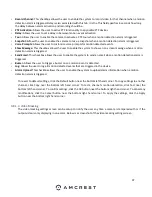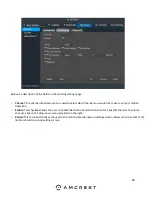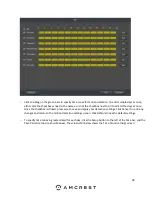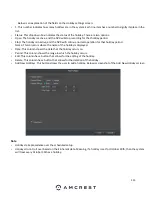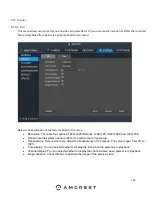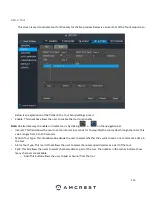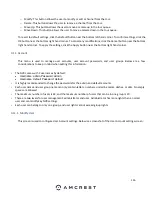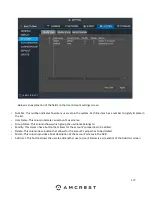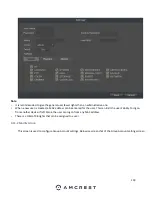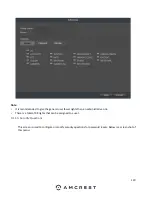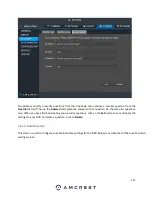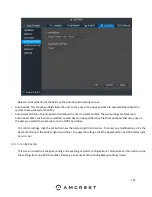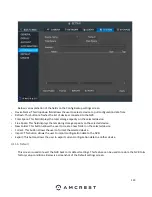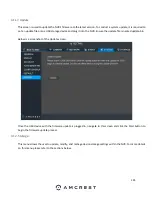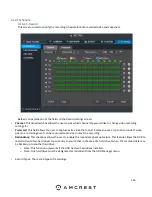111
Below is an explanation of the fields on the Date & Time settings screen:
•
Date Format: This dropdown box allows the user to specify a date and time format for the NVR to use. There are 3
options.
o
YYYY MM DD: Year, Month, Day.
o
MM DD YYYY: Month, Day, Year.
o
DD MM YYYY: Day, Month, Year.
•
Time Format: This dropdown box allows the user to specify a time format for the NVR to use. There are two options.
o
24 Hour
o
12 Hour
•
Date Separator: This dropdown box allows the user to specify a date separator. There are 3 options:
o
–
Dash
o
/ Forward Slash
o
_ Underscore
•
System Time: This field allows the user to set the system time and time zone. Click Save to save the system time as it
is shown in the display.
Содержание NV21 Series
Страница 1: ...Network Video Recorder User Manual Version 1 0 4 Revised November 21st 2018 ...
Страница 29: ...29 Now you can go to the smart add interface Click smart add button you can see device enables DHCP function ...
Страница 201: ...201 Figure 5 39 5 9 2 7 Email The email interface is shown as in Figure 5 40 ...
Страница 214: ...214 Figure 5 58 ...
Страница 215: ...215 Figure 5 59 Figure 5 60 Figure 5 61 Figure 5 62 Please refer to the following sheet for detailed information ...
Страница 227: ...227 Figure 5 77 Figure 5 78 ...
Страница 245: ...245 Figure 5 102 5 10 2 Log Here you can view system log See Figure 5 103 Figure 5 103 ...
Страница 257: ...257 3 You will see the Registration Successful message and a confirmation email will be sent to you ...