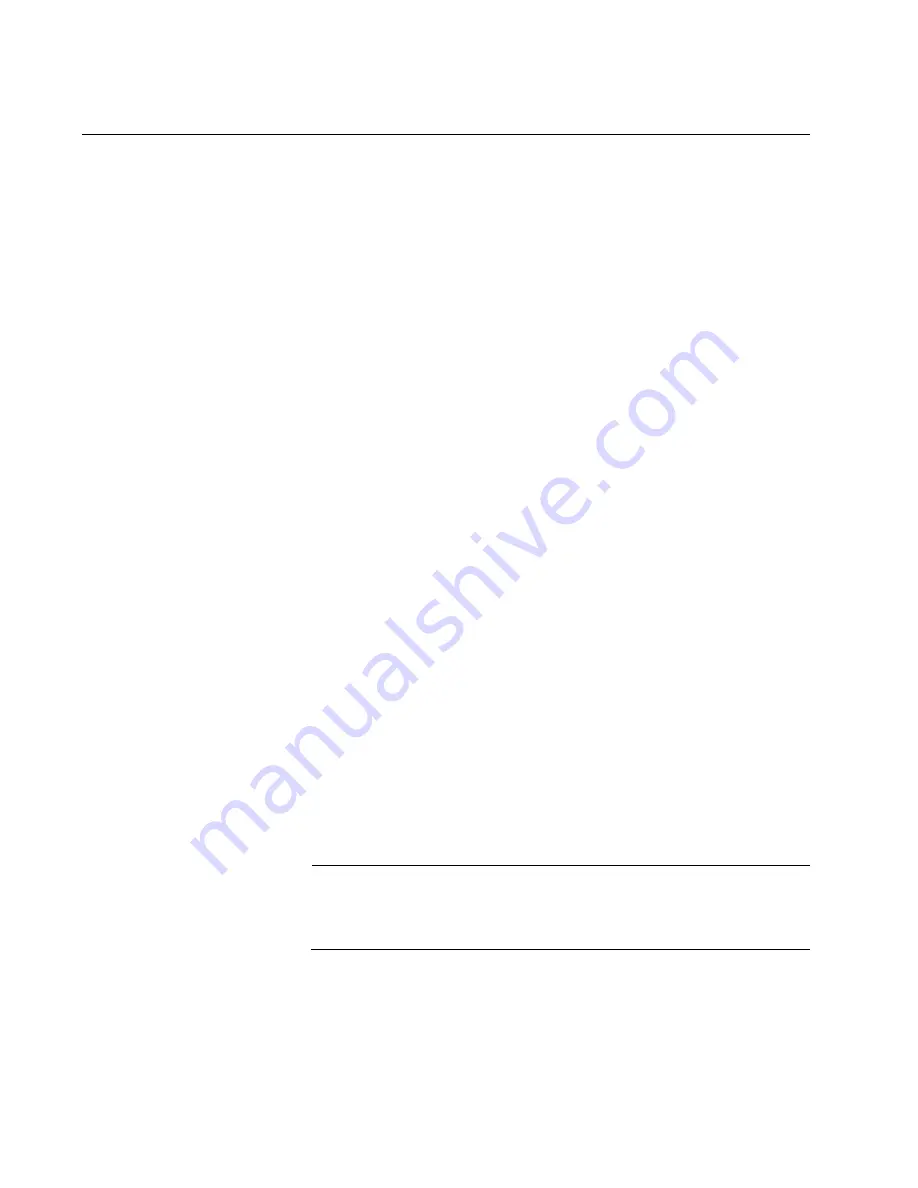
Chapter 12: Troubleshooting
240
Section II: Installing the Chassis
AT-SBxPWRSYS1 DC Power Supply
If you suspect a problem with the DC power supply, examine its LEDs.
The power supply is operating normally when the DC IN and DC OUT
LEDs are solid green and the Fault LED is off. Possible fault conditions
and their solutions are described here:
Fault Condition 1: If the DC IN LED is off, the power supply is not receiving
power, has overheated and been disabled, or has failed and needs to be
replaced. Try the following:
Verify that the On/Off switch on the power supply is in the On
position.
Verify that the DC circuit breaker is on.
Verify that the positive and negative power wires are correctly and
securely connected to the terminal block on the power supply and
circuit breaker.
Verify that the DC circuit break has power by attaching another
device to it.
Verify that the power from the DC circuit break is within the
required levels of the power supply. Refer to “Power
Specifications” on page 347.
If the chassis is still operating, use the SHOW SYSTEM
ENVIRONMENT command in the User Exec or Privileged Exec
mode to determine if the power supply has overheated and
shutdown. The Status column in the display provides the states of
the chassis modules. Components that have an “Ok” status are
operating normally.
Fault Condition 2: If the DC IN LED is solid green but the DC OUT LED is
off, the power unit is generating insufficient DC power. Replace the power
supply.
Fault Condition 3: If the Fault LED is solid amber, try the solutions in Fault
Condition 1. If they do not resolve the problem, replace the power supply.
Note
The power supply is hot swappable. If the chassis has two power
supplies and one of them fails, you do not have to power off the
operational power supply to replace the failed unit.
Fault Condition 4: If the LEDs on the power supply indicate normal
operations but the PSU LED on the active master control card is off or is
showing a fault condition, try the following suggestions:
Содержание AT-SB*81CFC960
Страница 20: ...20...
Страница 34: ...Chapter 1 Chassis and Power Supplies 34 Section I Hardware Overview...
Страница 94: ...Chapter 3 AT SBx81CFC960 Controller Fabric Card 94 Section I Hardware Overview...
Страница 96: ...96...
Страница 142: ...Chapter 6 Installing the Power Supplies 142 Section II Installing the Chassis...
Страница 166: ...Chapter 7 Installing the AT SBx81CFC960 Controller and Ethernet Line Cards 166 Section II Installing the Chassis...
Страница 230: ...Chapter 10 Powering On the Chassis 230 Section II Installing the Chassis...
Страница 254: ...Chapter 12 Troubleshooting 254 Section II Installing the Chassis...
Страница 298: ...Chapter 14 Upgrading the Controller Fabric Card 298 Section II Installing the Chassis...
Страница 300: ...300...
Страница 314: ...Chapter 15 VCStack Plus Overview 314 Section III Building a Stack with VCStack Plus...
Страница 356: ...Appendix A Technical Specifications 356...
















































