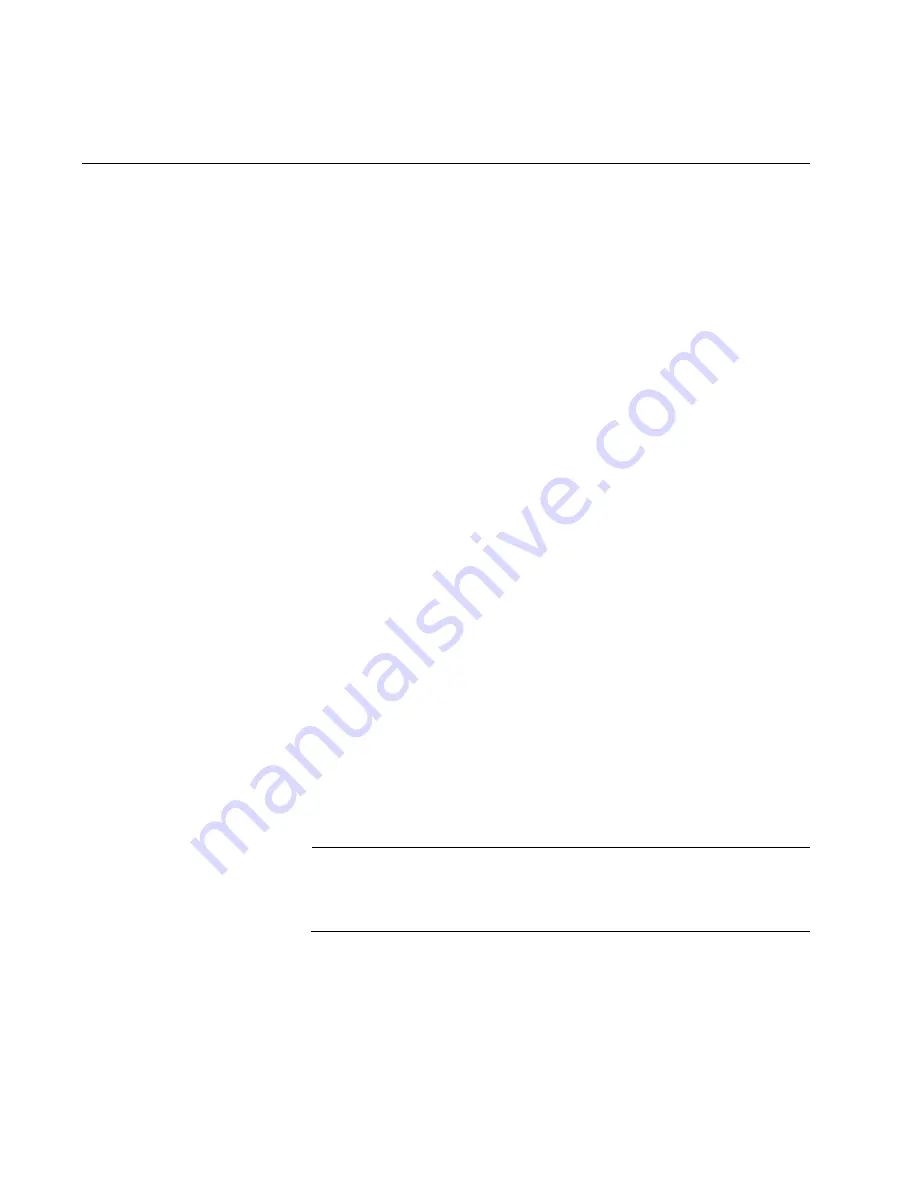
Chapter 12: Troubleshooting
238
Section II: Installing the Chassis
AT-SBxPWRSYS1, AT-SBxPWRSYS2, or AT-SBxPWRPOE1 AC
Power Supplies
The AT-SBxPWRSYS1 and AT-SBxPWRSYS2 AC System Power
Supplies and AT-SBxPWRPOE1 PoE Power Supply are operating
normally when the AC and DC LEDs are solid green and the Fault LED is
off. Possible fault conditions and their solutions are described here:
Fault Condition 1: If the AC LED is off, the power supply is not receiving
power, has overheated and been disabled, or has failed and needs to be
replaced. Try the following:
Verify that there is a power cord connected to the power supply’s
connector on the back panel of the chassis. For example, if a
power supply in slot C does not have power, check for a power
cord on connector C on the back panel.
Verify that the power cord is securely connected to the chassis and
the AC power source.
Verify that the AC power has power by connecting another device
to it.
Verify that the power from the AC power source is within the
required levels for your region.
If the chassis is still operating, use the SHOW SYSTEM
ENVIRONMENT command in the User Exec or Privileged Exec
mode to determine if the power supply has overheated and
shutdown. The Status column in the display provides the states of
the chassis modules. Components that have an “Ok” status are
operating normally.
Fault Condition 2: If the AC LED is solid green and the DC LED is off, the
power unit is generating insufficient DC power. Replace the power supply.
Fault Condition 3: If the Fault LED is solid amber, try the solutions in Fault
Condition 1. If they do not resolve the problem, replace the power supply.
Note
The power supplies are hot swappable in a redundant configuration.
This allows the AT-SBx8106 Chassis to continue operating while
you exchange power supplies.
Fault Condition 4: If the LEDs on the power supply indicate normal
operations but the PSU LED on the active master controller card is
showing a fault condition, the problem may be with one of the two power
supply interfaces (opto-couplers) on the rear panel of the chassis. For
troubleshooting suggestions, refer to “Power Supply Interfaces (Opto-
couplers)” on page 253.
Содержание AT-SB*81CFC960
Страница 20: ...20...
Страница 34: ...Chapter 1 Chassis and Power Supplies 34 Section I Hardware Overview...
Страница 94: ...Chapter 3 AT SBx81CFC960 Controller Fabric Card 94 Section I Hardware Overview...
Страница 96: ...96...
Страница 142: ...Chapter 6 Installing the Power Supplies 142 Section II Installing the Chassis...
Страница 166: ...Chapter 7 Installing the AT SBx81CFC960 Controller and Ethernet Line Cards 166 Section II Installing the Chassis...
Страница 230: ...Chapter 10 Powering On the Chassis 230 Section II Installing the Chassis...
Страница 254: ...Chapter 12 Troubleshooting 254 Section II Installing the Chassis...
Страница 298: ...Chapter 14 Upgrading the Controller Fabric Card 298 Section II Installing the Chassis...
Страница 300: ...300...
Страница 314: ...Chapter 15 VCStack Plus Overview 314 Section III Building a Stack with VCStack Plus...
Страница 356: ...Appendix A Technical Specifications 356...
















































