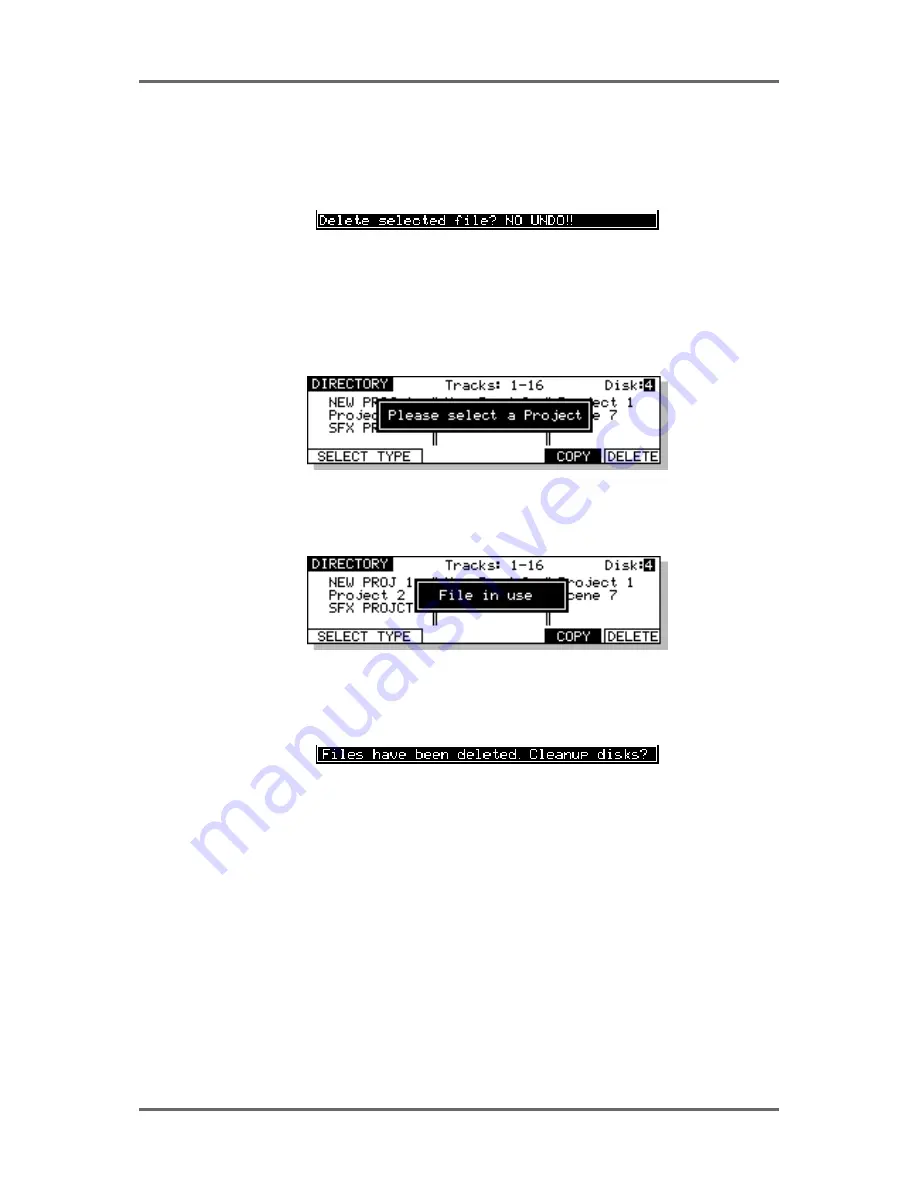
Version 1.00
111
DISK MANAGEMENT
DELETE FILES
In the disk DIRECTORY page, you can delete projects and/or libraries depending on the selection
made in the FILE TYPE field. First select the type of file you wish to delete in the FILE TYPE field
and then move the cursor to the file you wish to delete. Pressing DELETE will give you this prompt:
The EXECUTE key’s LED will be flashing and you should press EXECUTE (YES) or EXIT (NO/
CANCEL) accordingly. As the prompt tells you, there is no undo for this so please check carefully
that the correct file is selected for deletion before proceeding. If in any doubt at all, press EXIT to
abort.
If you press DELETE (F6) and the cursor is not on a file (i.e. it is on the DISK or FILE TYPE fields),
the screen will pop-up the prompt:
This prompt will appear for a few seconds. You should move the cursor to the file you wish to
delete and press F6 (DELETE) again.
If you try to delete a project that is currently loaded, you will receive this prompt:
You should either load another project or create a new one and then return to the DISK page to
delete the project you originally wanted to delete.
If you have deleted any files, when you leave the DIRECTORY page, you will receive this prompt:
When a project or library is deleted, the audio associated it with not deleted at the point of deletion.
This may seem a bit odd but the reason for this is that if audio was deleted when you pressed
EXECUTE, every time you delete a file, the system would have to go through a lengthy search
process to check if the audio associated with that file is referenced anywhere else (i.e. in other
projects and/or libraries) and this could take some time.
As a result, to make the deletion process quick, only the file itself is deleted. Then, when you come
to leave the DISK page, you are offered the choice of ‘cleaning’ up the disk. What this means is
that the machine will search any connected disks and look to see if the audio associated with the
files you have deleted is used anywhere else. If any part of it is referenced by any other projects
and/or libraries, the audio will not be deleted. If, however, the audio associated with the file(s) you
have deleted is not used by any other project and/or library, the audio will be erased from disk,
thus freeing up extra disk space.
To save yourself some time, if disk space is not a problem, you can choose to ignore this prompt
by pressing EXIT and you can come back to this when it’s more convenient. If you wish to proceed
and erase any unreferenced audio, press the flashing EXECUTE key (see later - CLEANUP DISK).
Содержание RE32
Страница 10: ...Page ix ...
















































