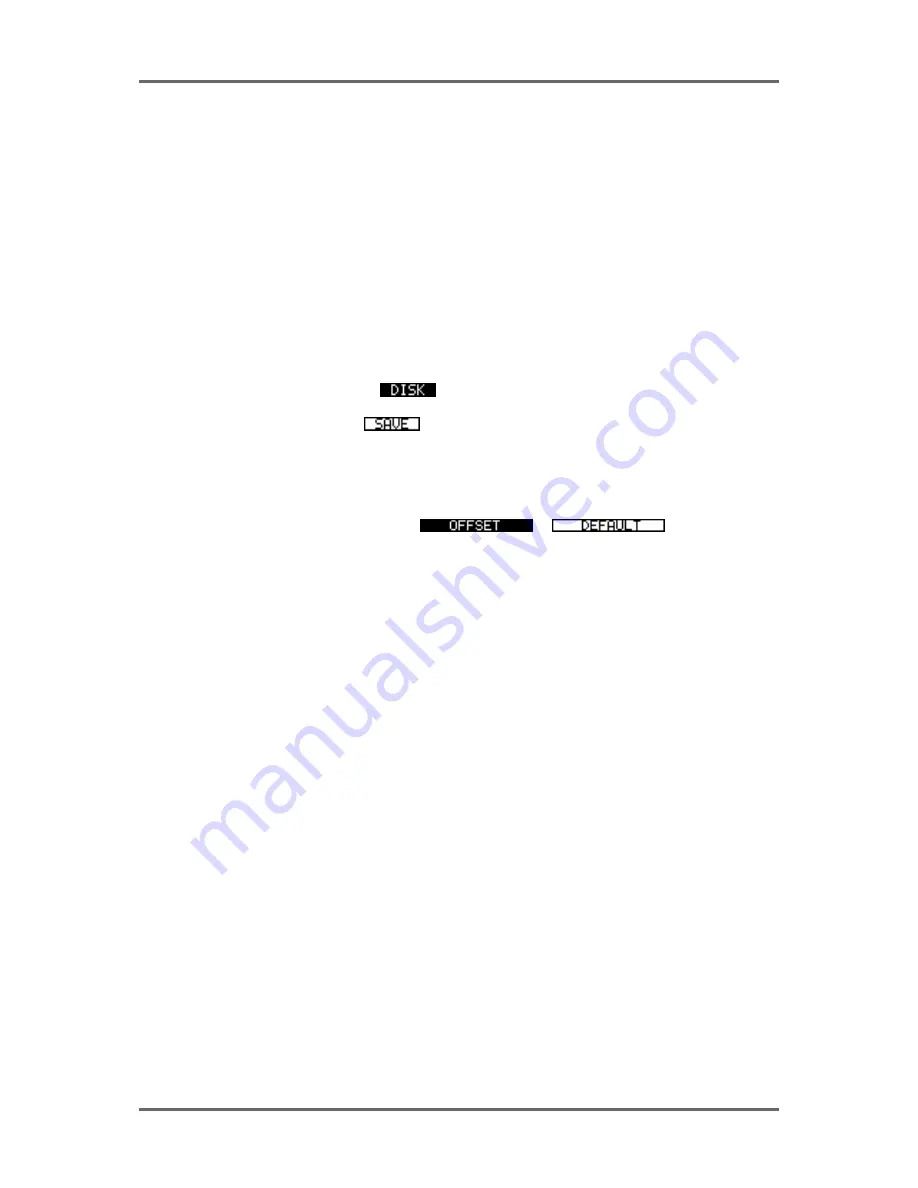
18
Version 1.00
INTRODUCTION
DATA ENTRY/NUDGE KEYS
These two keys allow you to set data values.
To set a data value, simply move the cursor to appropriate field and press the DATA ENTRY ‘+’ key
to increase the value or the DATA ENTRY ‘-’ key to decrease the value. Like the CURSOR keys,
these keys are ‘accelerators’ that get gradually faster the longer you keep them held down, allowing
rapid changes to be made to long parameter fields.
These keys are also used with the SHIFT key to move the sub-cursor left or right within a parameter
field as described above for entering timecode values.
USING THE SOFT KEYS
The soft keys perform two main functions. One is to take you to another page, another is to
perform some kind of action.
Page keys are highlighted - i.e.:
will take you to the disk page.
Action keys are ‘hollow’ - i.e.:
will save the current file.
There is another type of action key that we saw a bit earlier and the is the ‘?’ action key. These use
Lower case characters and refer to the name of the parameter they are linked to. These allow you
to switch parameters in the field they refer to.
There are also double width soft keys:
or
These may be page keys (highlighted) or ‘action’ keys (hollow) as described above. There can
also be double width ‘?’ action keys. When a double width key is used, either of the soft keys
directly below it may be used.
In some pages, the soft keys act as ‘radio’ keys - i.e. switching one on will switch one or more
others off - and select different functions. In this case, the selected key highlights. Although these
look essentially like ‘action’ keys or ‘page’ keys, the distinction should be clear from the context of
the page you are in.
EXECUTE
Nearly all actions on the RE32 require completion using the EXECUTE key located beneath the
soft keys. This key has a LED in it that will flash indicating that it should be pressed to complete the
action. You may also receive a prompt to tell you to press EXECUTE. Sometimes, where multiple
prompts are shown (i.e. “DELETE SELECTED FILE?” followed by “ARE YOU SURE? NO UNDO!!”),
the EXECUTE key will remain flashing until the whole process has been completed. Basically,
whenever the EXECUTE key is flashing, this indicates that you must press it to complete an
action.
EXECUTE can also be used to complete entering a name or number or timecode value.
EXIT
Whenever the EXECUTE can be used (i.e. its LED is flashing), the EXIT key will abort or cancel
the process without committing it. This is your ‘escape route’ should you be in a situation where
you change your mind. The EXIT key also functions as a “NO” key in situations where YES/NO
responses are required.
At all times, the EXIT key will take you out of the current page and back to a ‘safe’ situation.
In cases where you have arrived at a page by going through other pages first (for example, SETUP,
DISP, OFFSET) the EXIT key will take you back step by step through those pages until you arrive
back at the main display.
Содержание RE32
Страница 10: ...Page ix ...






























