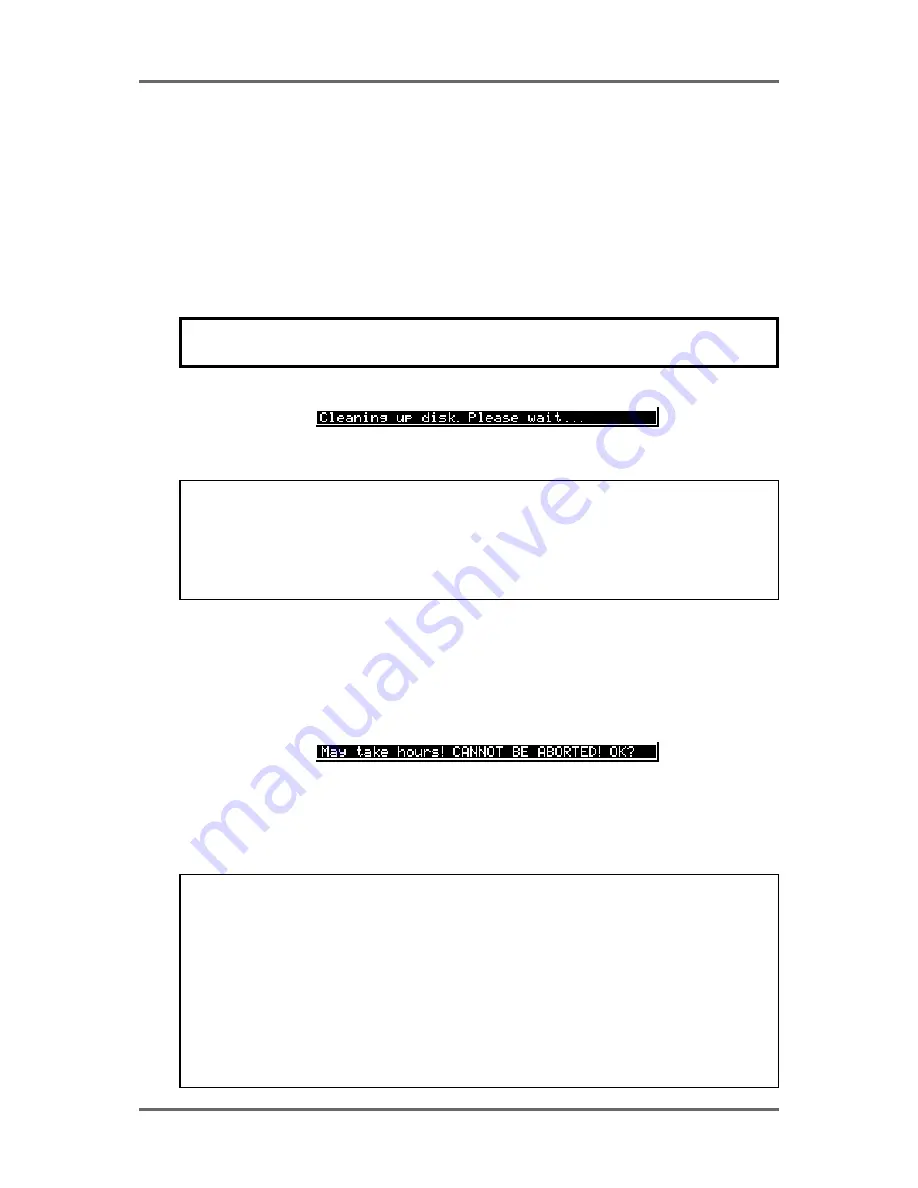
134
Version 1.00
DISK MANAGEMENT
If the audio associated with a project on a removable disk is on another hard disk and the removable
disk is not in the system when you run CLEANUP, what will happen is that the system will search
through all the projects/libraries it can find on the system in order to establish what audio should be
kept and what should be deleted. Of course, it won’t find the removable disk because it is missing
and so assumes that all the audio that it can find on the hard disk(s) related to the project on the
removable (which is missing, of course) is unreferenced and will therefore delete it. When you
come to insert the removable disk and try to play it, it will show that all the audio associated with it
is missing and the project will be rendered unplayable.
Press EXIT to abort or, if you are sure you can proceed safely and no disks are missing from the
system, press SHIFT+EXECUTE but...
BE VERY CAREFUL BEFORE PROCEEDING AS YOU MAY IRRETRIEVABLY DESTROY
A PROJECT ON A DISK MISSING FROM THE SYSTEM.
During the cleanup process, the bottom of the LCD will show:
The cleanup process will delete all unused audio on any disk connected to the system. Depending
on the amount of unused audio, this could take a while so do this is in a quiet moment!
NOTE: If all this looks a bit worrying, our apologies but these prompts are provided to safeguard
against you accidentally losing valuable data. The fact is that there is no good reason why you
should have your project on one removable disk and all the audio associated with it on another
and it is a practice that should be avoided. Presumably, the reason a removable disk is used is
so that it can be taken elsewhere for playback. If all the audio exists on another disk, then it
won’t play anywhere else successfully.
MINIMISE DISK
This will also erase any unreferenced audio on the disk but will also ‘top and tail’ the recordings,
discarding any audio that is not actively referenced to any project and/or library. This is the most
efficient cleanup routine as it gets rid of ANY audio not being used leaving you only with the audio
that is actually relevant to any projects and/or libraries on disk(s). Pressing MINIMISE will give this
prompt:
Because the machine has to go round and top and tail every piece of audio affected by the MINIMISE
function, it can take a long time. After that, it has to ‘fix up’ all the cues that have been affected in
all the projects/libraries and this will also take time. The exact length of time, of course, depends
on the amount of audio being minimised but it is recommended you do this at the end of the day,
maybe even leaving it to run overnight!
** IMPORTANT **
The MINIMISE function cannot be aborted once you have started it.
DO NOT, UNDER ANY CIRCUMSTANCES, SWITCH THE SELECTED MACHINE OFF
DURING MINIMISE.
IN THE EVENT OF ACCIDENTALLY PROCEEDING WITH THE MINIMISE FUNCTION
AND THEN CHANGING YOUR MIND, ONCE THE PROCESS HAS STARTED, IT WILL
HAVE TO BE LEFT TO CONTINUE THROUGH TO THE END.
SWITCHING THE SELECTED MACHINE OFF DURING THE MINIMISE PROCESS WILL
CAUSE IRREPARABLE DAMAGE TO YOUR DATA!!
Содержание RE32
Страница 10: ...Page ix ...
















































