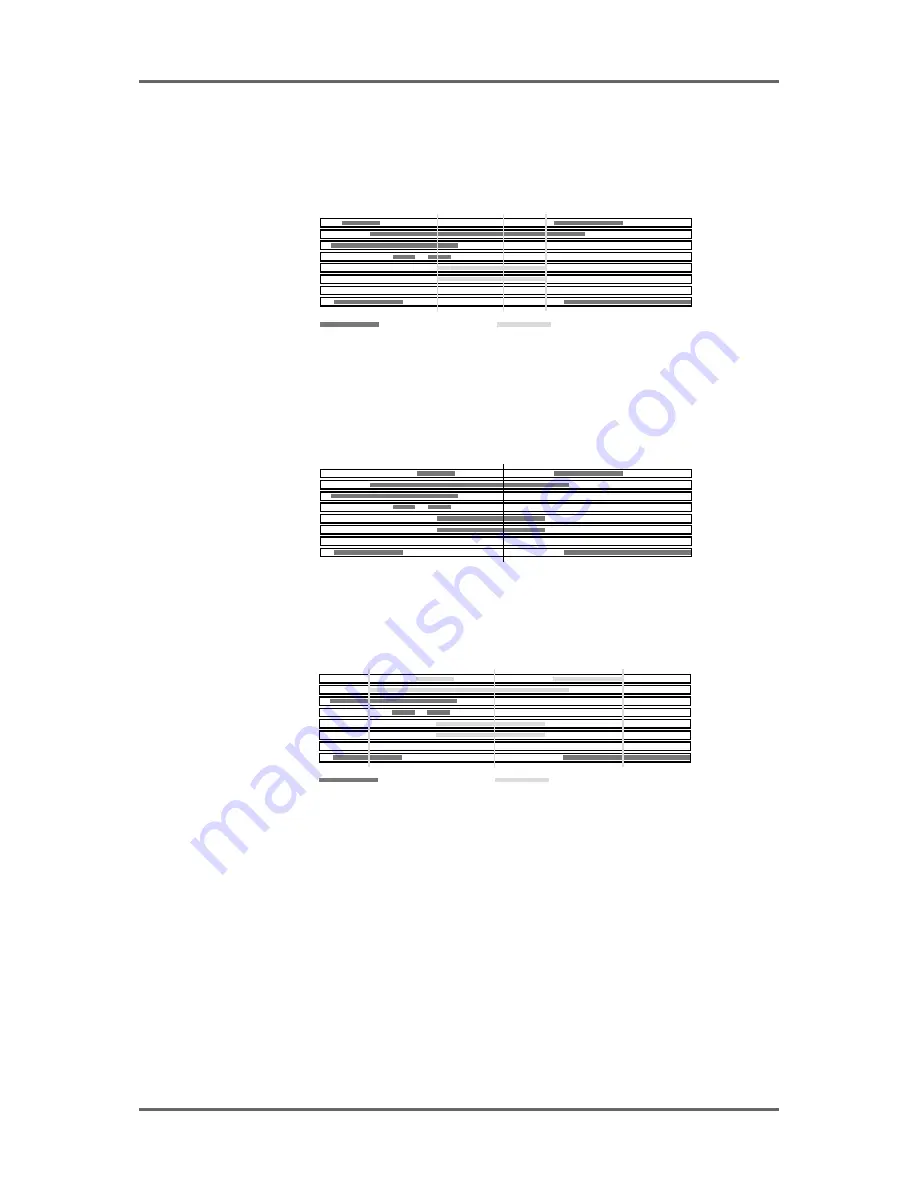
Version 1.00
63
EDITING
This also works for stereo cues. Line the cues you are interested in on the NOW time, select both
relevant tracks for EDIT and press SELECT Q. The IN and OUT will be placed at the start and end
of the cues on both tracks and the SYNC marker placed at the point of selection. I.e.:
PLAY
PLAY
EDIT
PLAY
PLAY
N O W
BLUE (PLAY)
GREEN (SELECTED)
IN
OUT
PLAY
PLAY
SYNC
EDIT
EXAMPLE B - SELECTING A STEREO CUE ACROSS TWO TRACKS
You may also select multiple cues in this way. In this case, the IN and OUT will be placed at the
start and end of the longest cue(s) and anything that falls within that edit region will be selected.
For example, imagine that you have this situation:
PLAY
PLAY
EDIT
PLAY
PLAY
N O W
EDIT
EDIT
EDIT
BEFORE USING SELECT CUE
Pressing SELECT Q will give this result:
PLAY
PLAY
EDIT
PLAY
PLAY
BLUE (PLAY)
GREEN (SELECTED)
IN
OUT
EDIT
EDIT
EDIT
N O W
SYNC
EXAMPLE C - SELECTING MULTIPLE CUES
When multiple cues are selected (i.e. several tracks in edit), all selected cues are highlighted
green. If you turn any of the selected tracks off, those cues are de-selected but, if you turn them
back on again, they are re-selected. To select other cues on other tracks, simply turn them on for
EDIT.
Cues selected using SELECT Q may be subjected to all the various editing functions available but
without the need to specifically mark IN and OUT times.
It must be said that multiple cue selection is not the prime use of SELECT Q. Its principle use is to
select a single cue on one track (or stereo cue on two tracks) for editing (copying, cutting, erasing,
slipping, nudging, timestretching or for setting the level and fade up/down parameters). However,
you can, if you wish, use SELECT Q for selecting multiple cues in a larger edit region (for example,
for setting the levels or a common fade down time for a group of cues). Although this can be
achieved by specifically setting the IN and OUT times manually, you may find it saves you time to
use SELECT Q.
Содержание RE32
Страница 10: ...Page ix ...






























