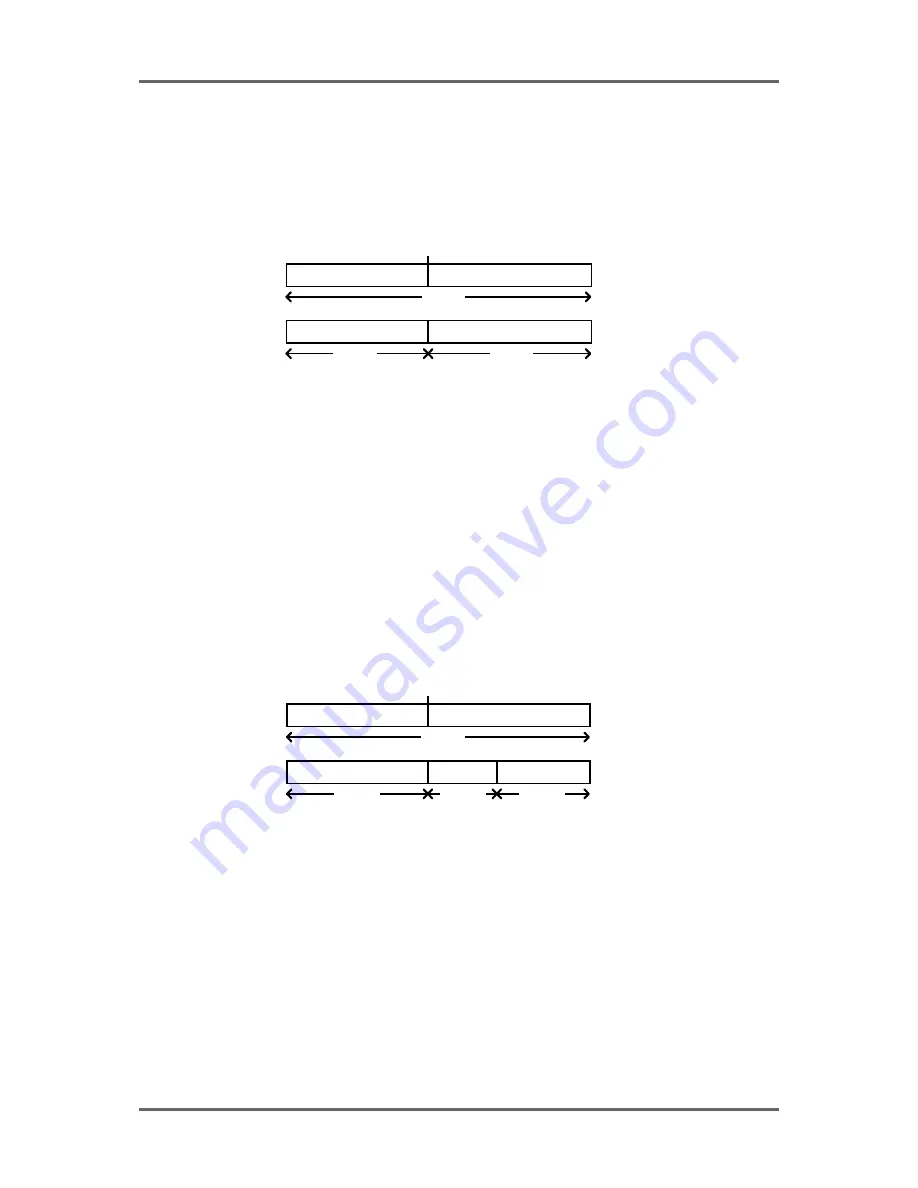
86
Version 1.00
SINGLE-MACHINE EDITING
SPLIT CUE
As its name suggests, SPLIT will split a cue in two. Although this can be done in other ways
(NUDGE, IN->NOW, CUT, ERASE, etc.), these all involve either removing audio or moving it.
SPLIT just splits the cue in two, making two cues out of one. Each cue may then be edited separately.
I.e.:
BEFORE SPLIT
AFTER SPLIT
CUE 1
CUE 1
CUE 2
SPLIT
The process can be repeated almost indefinitely within one cue, splitting it up into smaller sections
each time. EXECUTE is not required for SPLIT CUE.
The SPLIT function is accessed from the second group of edit functions shown when the MORE
(F6) key is pressed on the main edit page. Pressing MORE (F6) followed by SPLIT (F5) from
SINGLE-MACHINE EDIT will execute a SPLIT.
You may find this function useful in many ways. You may like to chop up individual sentences and
phrases in a dialogue recording or split a music cue into smaller sections.
You may use it to create a cue within a longer cue. For example, you may wish to ‘duck’ a section
of a long music cue so as not to overpower a bit of dialogue or a specific sound effect. Firstly, go to
the start of the section in CUE 1 you wish to ‘duck’ and press SPLIT. This will create CUE 2. Now
find the end of the section you wish to ‘duck’ and press SPLIT again - this will create CUE 3. You
will end up with this:
BEFORE SPLIT
AFTER SPLIT
CUE 1
CUE 1
CUE 2
SPLIT
CUE 3
Now jog back into CUE 2 (or hold down GOTO and press the DATA ENTRY ‘-’ key to go to the
previous cue) and press SELECT Q, followed by EDIT Q - you may now edit CUE 2’s level parameter,
bringing it down by a few dB’s.
(See EDIT CUE section for details about setting cue levels)
Содержание RE32
Страница 10: ...Page ix ...






























