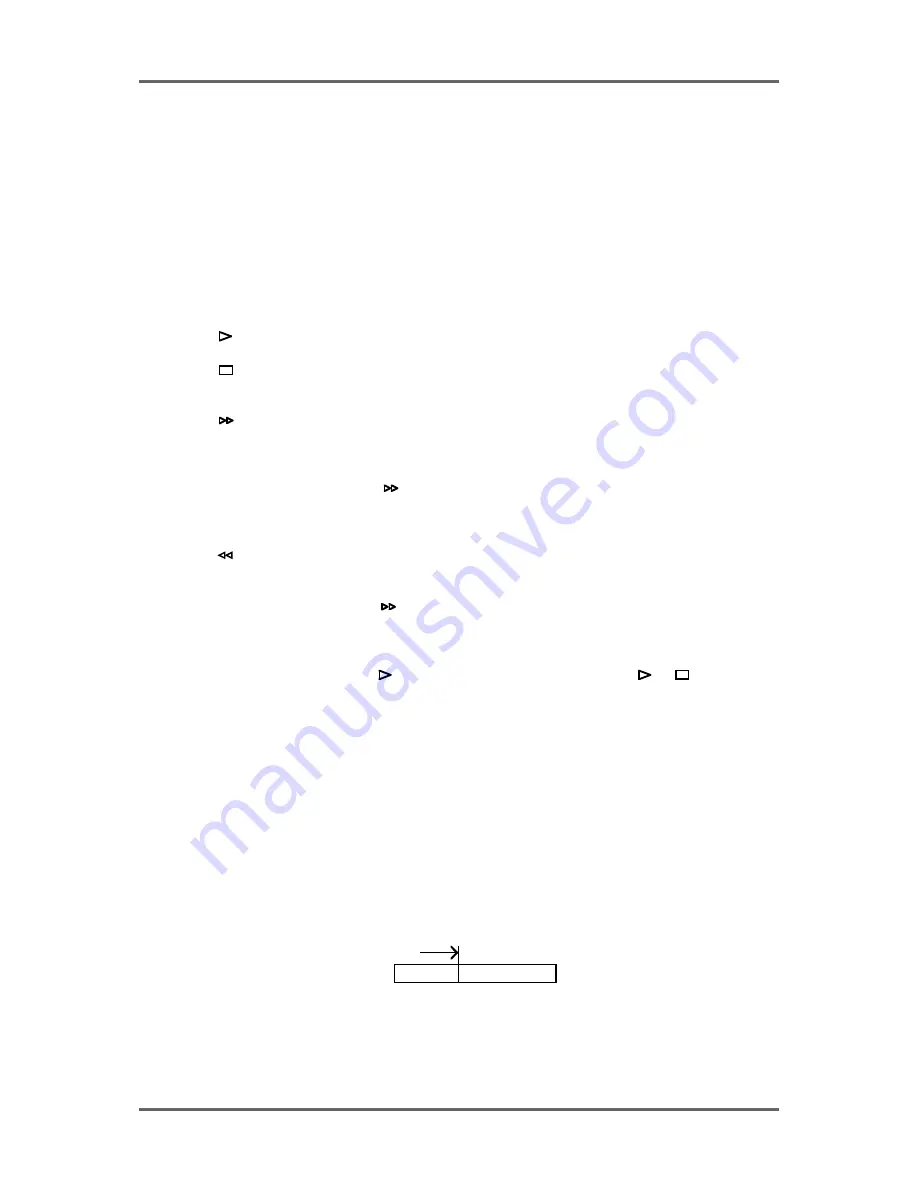
Version 1.00
53
PLAYBACK
PLAYING BACK AUDIO MATERIAL
There really isn’t much to say about playing audio - simply press the PLAY key!! Of course, in order
to hear anything, you must select tracks for playback using the TRACK SELECT PLAY keys at the
top of the RE32’s panel. When tracks are selected for play (i.e. their keys are lit), audio is shown in
blue blocks on the monitor with a grey waveform. If a track is not selected for play (the keys are not
lit), the monitor will display them as light grey blocks with slightly darker grey waveforms. In many
ways, operation is much the same as for any standard MTR with the added bonus of a scrolling
‘track sheet’ on the external monitor.
The RE32’s transport keys are designed to emulate those on an MTR as closely as possible. The
keys are:
This is the PLAY key.
This is the STOP key and will stop playback, recording, rewind and fast
forward.
This is fast forward. Pressing it once gives x 10 play speed; pressing it
again gives x 100 play speed. Press it again to fast forward at x 10 play
speed.
When
is pressed during play, the system will fast forward with ‘tape
chatter’ just like a standard MTR. In this case, only x 5 play speed is
possible.
This is rewind. Pressing it once gives x 10 play speed; pressing it again
gives x 100 play speed. Press it again to fast forward at x 10 play speed.
When
is pressed during play, the system will rewind with ‘tape chatter’
just like a standard MTR. In this case, only x 5 play speed is possible.
REC
This key allows you to drop in and out of record just like a normal MTR.
Press plus REC together to drop in and press (or
) to drop out of
record. Of course, in order to record, you must first select tracks to record
using the RECORD select keys on the upper panel.
The RE32 offers other play options not available on most tape machines or hard disk recorders,
however.
For example, there is REVERSE PLAY. Pressing SHIFT+PLAY will cause the system to play
backwards. This is a technique used a lot in film applications where mixing engineers actually mix
down backwards in order to save time. However, please note that you cannot record backwards.
Above the main play keys is a row of special play keys. These are:
PLAY TO
This will play up to the NOW time. I.e.:
PLAY TO
NOW
This is useful for checking things prior to editing (i.e. to find a good edit
point) but may also be used for checking things on the NOW time
generally.
Содержание RE32
Страница 10: ...Page ix ...






























