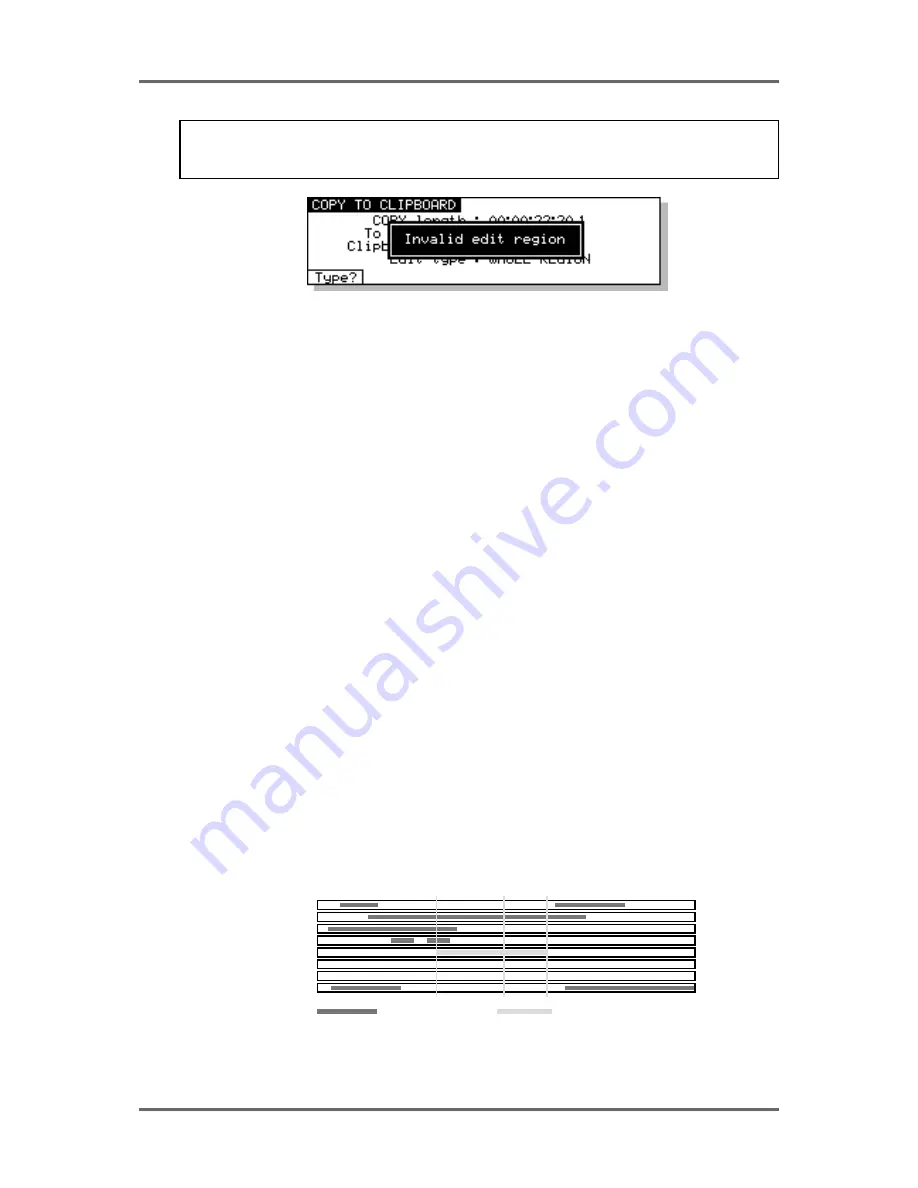
62
Version 1.00
EDITING
NOTE: Although the OUT time can be placed before the IN time, this is not a valid edit region.
Should this happen and you try to do an edit, the LCD will display the prompt.
The same message will also be displayed if you try to do an edit and an IN and OUT time are at the
same time.
You may also use IN, SYNC and OUT to select whole tracks for editing.
TO SELECT A WHOLE TRACK - press SELECT TRK (SHIFT+SELECT Q). The track(s) selected
for editing will be shown green from the first to the last cue.
TO SELECT A TRACK FROM THE IN POINT TO THE END - press IN (to mark the IN time) and
then, whilst holding the IN key, press OUT. This will select the whole of the track(s) from the IN time
to the end. The track(s) selected for editing will be shown in green from the in point to the end of
the track on the monitor screen.
TO SELECT A TRACK FROM THE OUT POINT BACK TO THE START - press OUT and then,
whilst holding OUT, press IN. This will mark the track(s) from the start of the track to the OUT time.
The track(s) selected for editing will be shown in green from the OUT time back to the first cue.
TO SELECT A TRACK FROM THE SYNC MARK TO THE START OR END - press SYNC and
then, whilst holding SYNC, press IN. This will mark the track(s) from the SYNC marker the start of
the track(s). Pressing the SYNC key and then, whilst holding SYNC, pressing the OUT key will
mark the track(s) from the SYNC marker to the end of the selected track(s).
The SYNC and OUT keys can also be used when pasting or inserting to paste/insert to specific
sync points you may have marked or to back-time an edit. We will look at this when we come to
examine PASTE and INSERT.
SELECT Q KEY
The SELECT Q key marks the IN and an OUT at the start and end of a cue. This saves you having
to specifically mark the IN and OUT manually.
Typical operation is to line up the cue you are interested in on the NOW time, select the track for
EDIT and press SELECT Q. The cue will be highlighted green and the SYNC mark will be placed
at the point at which it is selected. I.e.:
PLAY
PLAY
EDIT
PLAY
PLAY
N O W
BLUE (PLAY)
GREEN (SELECTED)
IN
OUT
PLAY
PLAY
PLAY
SYNC
EXAMPLE A - SELECTING A SINGLE CUE
Содержание RE32
Страница 10: ...Page ix ...






























