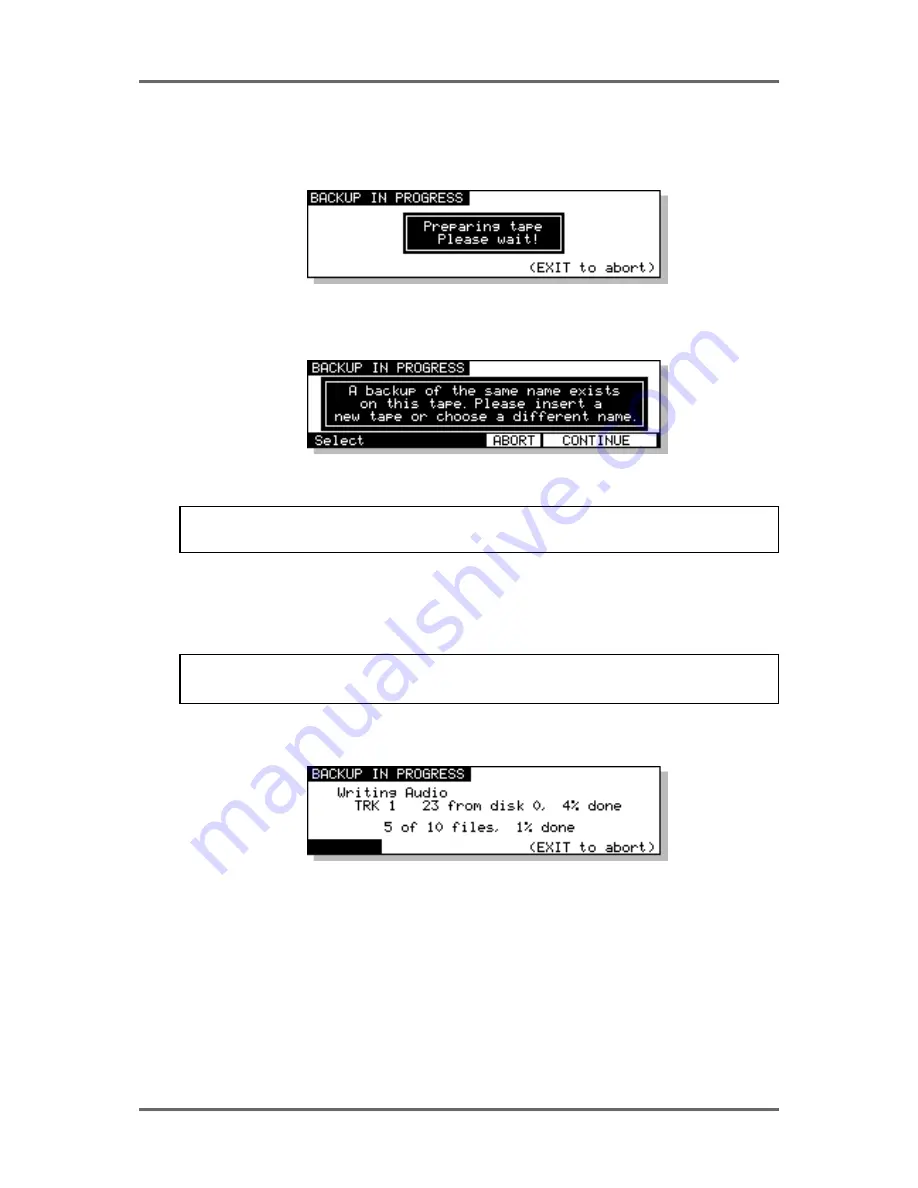
118
Version 1.00
DISK MANAGEMENT
PERFORMING THE BACKUP
Regardless of the backup type you have selected, to actually perform the backup, simply press
the flashing EXECUTE key. You will see this screen:
Here, the system is getting the tape ready for the backup. First of all, it will look at the tape’s
directory to make sure that there is no backup of the same name. If a backup of the same name
exists on the tape, you will receive this message:
In this case, press ABORT and give the backup a new name and try again (i.e. press EXECUTE)
or insert a new tape and press CONTINUE.
NOTE: You will need to specifically go to your tape drive use the front panel EJECT key to
eject the current tape and insert a new one.
Assuming everything is ok, the system will then wind the tape to the first available space where it
can write data. If the tape is a new, freshly formatted tape, this will be quite quick but if the tape
contains several backups already and these contain a lot of data, it may take a while to wind to the
first available area of the tape suitable for backing up to.
NOTE: You may see other messages pop up. These will be momentary - don’t worry about
these.
Once a suitable position on the tape has been located, the backup will begin and you will see
something like this screen as the backup takes place:
The screen shows the progress of the backup as it takes place and this is expressed as a percentage
and as a highlighting bar. The percentage in the top line shows how much of the individual file has
been backed up whilst the percentage in the bottom line shows how much of the entire backup has
been done.
If any of the selected files use audio from any other connected disks, these too will be backed up
to the destination SCSI tape (except in the case where ENTIRE DISK is selected). During the
process, you may abort the backup by pressing the EXIT key at any time.
The exact amount of time the backup will take depends on the amount of material being backed
up. Backup speed is approximately five times real-time (i.e. ten minutes of audio will take
approximately 2 minutes to backup).
Содержание RE32
Страница 10: ...Page ix ...






























