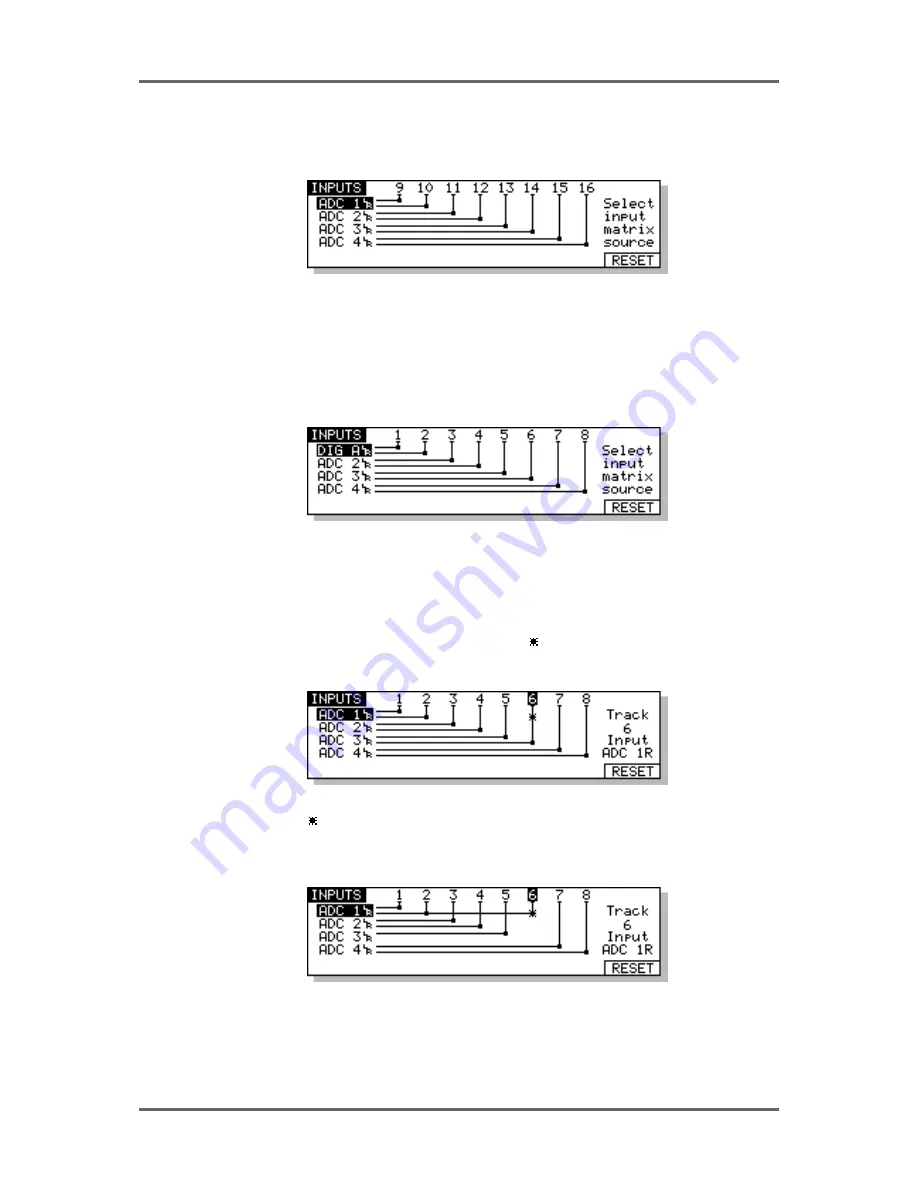
Version 1.00
51
INPUT ROUTING
Inputs can be assigned to tracks 9..16 by pressing the SCROLL VIEW key. You will see this screen
display:
This shows the default assignment for a system with eight analogue inputs with each input being
routed to tracks 9..16.
With the cursor to the far left of the screen in the INPUTS column, you may assign inputs to tracks
using the DATA ENTRY +/- keys. For example, to assign digital input A to tracks 1 and 2 instead of
the analogue inputs shown here, press the DATA ENTRY+ key to receive this display:
Any pair of inputs can be assigned to tracks in this way.
Inputs may also be routed to tracks using the cursor up/down/left/right keys to move to a matrix
point. You then use the DATA ENTRY +/- keys to assign or de-assign accordingly. For example, to
route ADC 1R to track 6, move the cursor to 6 using the cursor right key and use the cursor down
key to select INPUT ADC 1R. The cursor looks like this and shows you where you are. To the
right of the screen, the input you have selected and the track you are on is also shown.
The cursor is shown and the track number is highlighted. The selected track and input are also
shown to the right of the screen - in this case, TRACK 6 INPUT ADC 1R. To route this input to the
selected track, press the DATA ENTRY+ key. You will see this screen:
This shows that INPUT ADC 1R is now routed to tracks 2 and 6.
Any combination of inputs may be routed to tracks in this way (although two inputs may not be
routed to one track). Don’t forget that to route inputs to tracks 9-16, you should SCROLL VIEW
keys.
Содержание RE32
Страница 10: ...Page ix ...






























