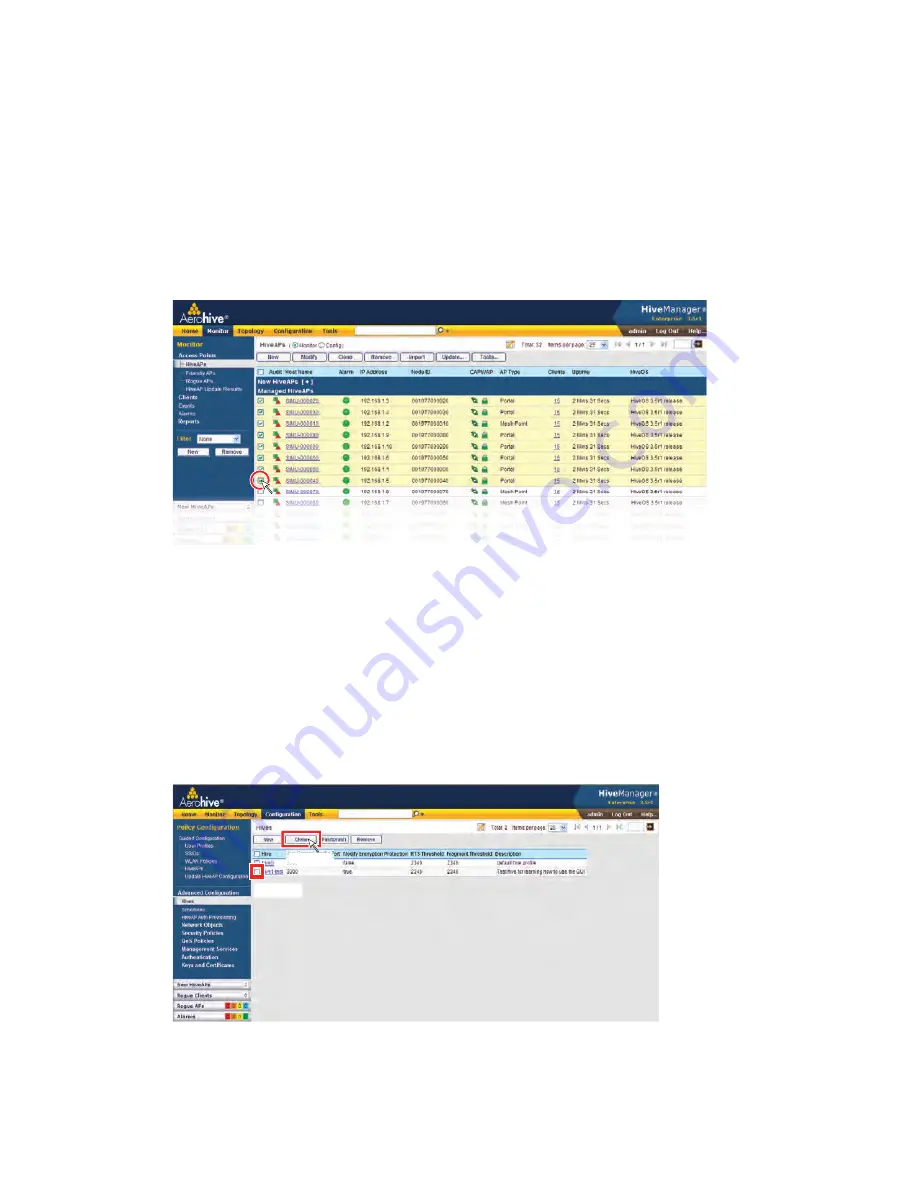
Chapter 10 Using HiveManager
116
Aerohive
Multiselecting
You can select multiple objects to make the same modifications or perform the same operation to all of them at
once.
Figure 8
Selecting multiple new HiveAPs
Cloning Configurations
When you need to configure multiple similar objects, you can save time by configuring just the first object, cloning
it, and then making slight modifications to the subsequent objects. With this approach, you can avoid re-entering
repeated data.
Figure 9
Cloning a hive
Here, you use the shift-click multiselection method to select a set of the topmost eight HiveAPs in
the list; that is, you select the check box for the top HiveAP and hold down the SHIFT key while
selecting the check box for the eighth HiveAP from the top.
Select the check boxes to select multiple noncontiguous objects, or shift-click to select check
boxes for multiple contiguous objects.
Then click the
Modify
button to configure them with the same settings.
1. Select
2. Click
To clone an object, select it in an open window, and then click the
Clone
button.
Retain the settings you want to keep, and modify those you want to change.
Содержание access point
Страница 1: ...Aerohive Deployment Guide ...
Страница 7: ...HiveAP Compliance Information 6 Aerohive ...
Страница 13: ...Contents 12 Aerohive ...
Страница 37: ...Chapter 2 The HiveAP 20 ag Platform 36 Aerohive ...
Страница 71: ...Chapter 4 The HiveAP 340 Platform 70 Aerohive ...
Страница 81: ...Chapter 5 The HiveAP 320 Platform 80 Aerohive ...
Страница 105: ...Chapter 8 The High Capacity HiveManager Platform 104 Aerohive ...
Страница 123: ...Chapter 10 Using HiveManager 122 Aerohive ...
Страница 209: ...Chapter 14 Deployment Examples CLI 208 Aerohive ...
Страница 217: ...Appenidix A Country Codes 216 Aerohive ...
















































