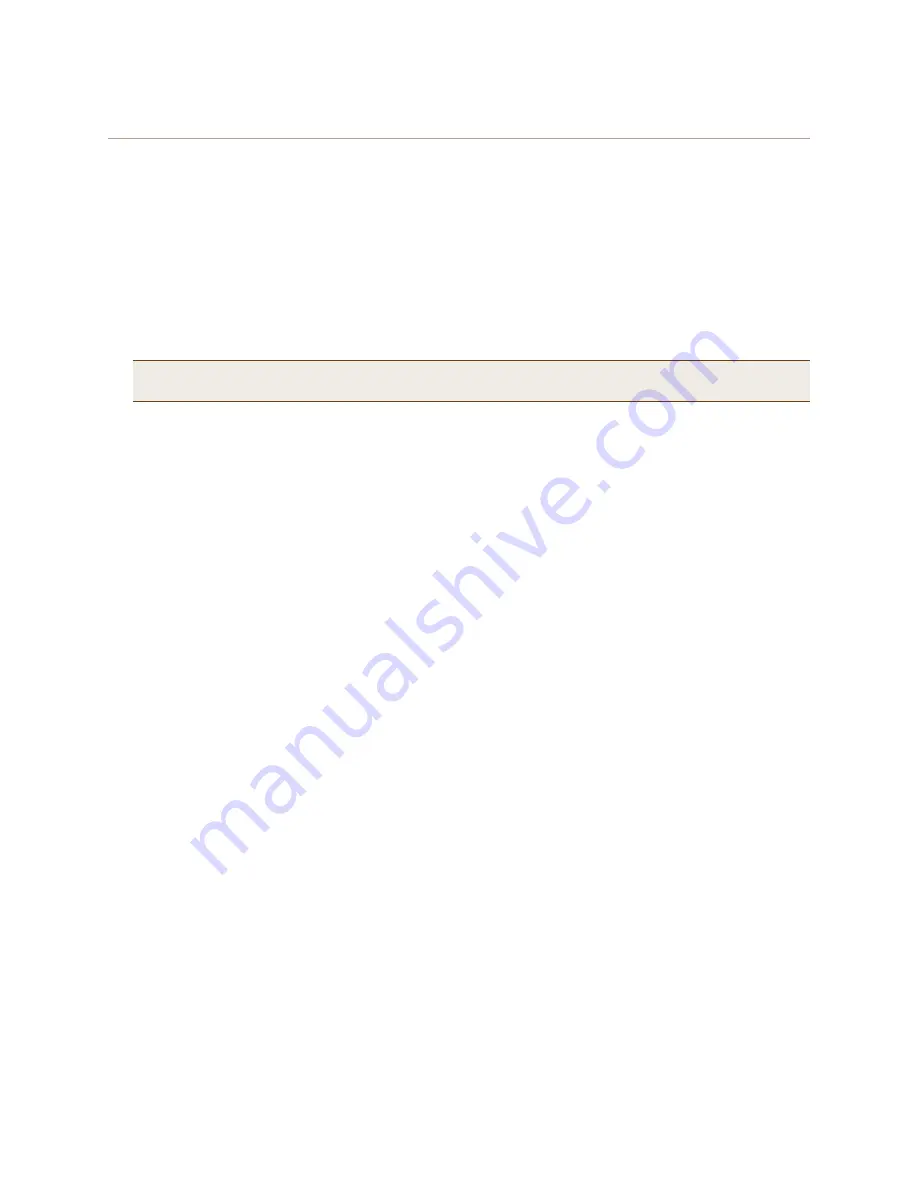
Chapter 14 Deployment Examples (CLI)
192
Aerohive
Step 5
Modify the SSID on the wireless clients
Modify the "employee" SSID on all the wireless clients in wireless network-2 and -3. Specify WPA or WPA2 for network
authentication, AES or TKIP for data encryption, and PEAP (Protected EAP) for user authentication.
If the supplicant is on a PC running Windows Vista and is on a domain, and the RADIUS server is configured with
domain authentication:
1. View the available SSIDs in the area, and select employee.
2. Click Connect.
Because most PC-based supplicants use their Windows login credentials to authenticate the client with the
domain, the 802.1X authentication process happens automatically.
If the supplicant is Windows-based and you are not on a domain
1. Configure the SSID on your client as follows:
Network name (SSID): employee
Network authentication: WPA2
Data encryption: AES
Enable IEEE 802.1X authentication for this network: (select)
EAP type: Protected EAP (PEAP)
Authenticate as computer when computer information is available: (clear)
Authenticate as guest when user or computer information is unavailable: (clear)
Validate server certificate: (clear)
Select Authentication Method: Secured password (EAP-MSCHAP v2)
Automatically use my WIndows logon name and password (and domain if any): (clear)
2. View the available SSIDs in the area and select employee.
3. Click Connect.
4. When the prompt appears for you to select a certificate or enter other credentials to validate your identity,
click the prompt, enter the user name and password that are stored on the RADIUS authentication server,
and then click OK.
If the supplicant is on a Macintosh computer and is not on a domain:
1. View the available SSIDs in the area, and select employee.
2. Click Join Network.
3. Accept the certificate that the RADIUS server provides, assuming it is from a trustworthy source.
After the RADIUS authentication server validates your identity, the client connects to the WLAN.
Note:
If the supplicant is on a PC running Windows XP, you must configure it to use PEAP for authentication.
By default, a Windows XP wireless client uses Smart Card or other Certificate instead of PEAP.
Содержание access point
Страница 1: ...Aerohive Deployment Guide ...
Страница 7: ...HiveAP Compliance Information 6 Aerohive ...
Страница 13: ...Contents 12 Aerohive ...
Страница 37: ...Chapter 2 The HiveAP 20 ag Platform 36 Aerohive ...
Страница 71: ...Chapter 4 The HiveAP 340 Platform 70 Aerohive ...
Страница 81: ...Chapter 5 The HiveAP 320 Platform 80 Aerohive ...
Страница 105: ...Chapter 8 The High Capacity HiveManager Platform 104 Aerohive ...
Страница 123: ...Chapter 10 Using HiveManager 122 Aerohive ...
Страница 209: ...Chapter 14 Deployment Examples CLI 208 Aerohive ...
Страница 217: ...Appenidix A Country Codes 216 Aerohive ...






























