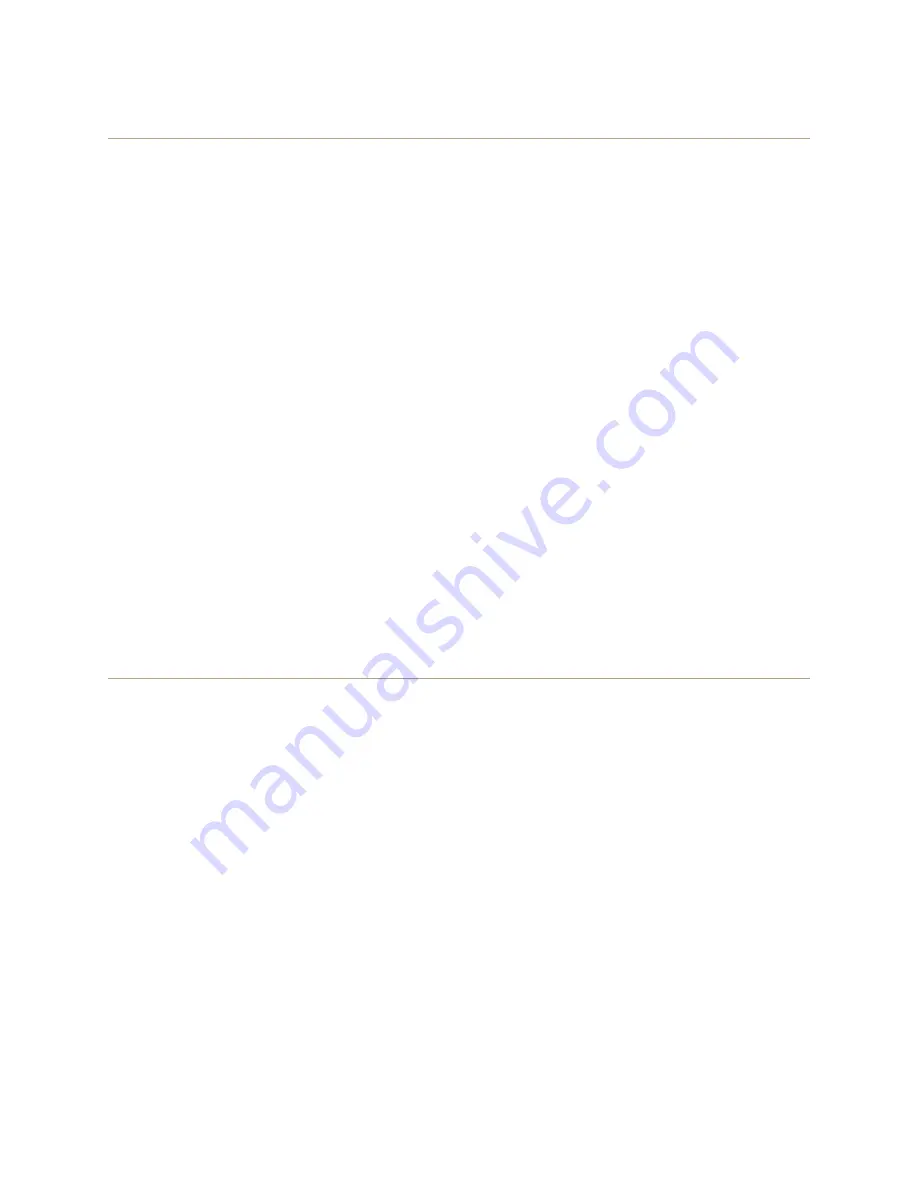
Deployment Guide
187
E
XAMPLE
2: D
EPLOYING
A
H
IVE
Step 2
Configure HiveAP-2 and HiveAP-3
1. Power on HiveAP-2 and log in through its console port.
2. Configure HiveAP-2 with the same commands that you used for HiveAP-1:
ssid employee
ssid employee security protocol-suite wpa-auto-psk ascii-key N38bu7Adr0n3
interface wifi0 ssid employee
hive hive1
hive hive1 password s1r70ckH07m3s
interface mgt0 hive hive1
3. (Optional) Change the name and password of the superuser.
admin superuser mwebster password 3fF8ha
4. Check that the channel ID for wifi1 and wifi1.1 is now 149.
show interface
If the channel ID for wifi1 and wifi1.1 is not 149, set it to 149 so that HiveAP-2 uses the same channel as
HiveAP-1 for backhaul communications.
interface wifi1 radio channel 149
Setting the channel for the parent interface (wifi1) sets it for all its subinterfaces. An interface in
backhaul mode only needs one subinterface, which by default is wifi1.1.
save config
exit
5. Repeat the above steps for HiveAP-3.
Step 3
Connect HiveAP-2 and HiveAP-3 to the network
1. Place HiveAP-2 within range of its clients and within range of HiveAP-1. This allows HiveAP-1 and -2 to send
backhaul communications to each other wirelessly as a backup path in case either member loses its wired
connection to the network.
2. Connect an Ethernet cable from the PoE In port on HiveAP-2 to the network switch.
3. Power on HiveAP-2 by connecting it to a power source.
After HiveAP-2 finishes booting up (indicated when the Power LED changes from steady amber to steady green),
it automatically discovers another member of hive1 (HiveAP-1). The two members use a preshared key based on
their shared secret (s1r70ckH07m3s) to authenticate each other and AES to encrypt wired backhaul
communications and AES-CCMP to encrypt wireless backhaul communications between themselves. You can tell
when they have formed a hive because the Mesh LED changes its blinking pattern from a fast to slow.
4. Place HiveAP-3 within range of its wireless clients and one or both of the other hive members.
5. Power on HiveAP-3 by connecting it to a power source.
Содержание access point
Страница 1: ...Aerohive Deployment Guide ...
Страница 7: ...HiveAP Compliance Information 6 Aerohive ...
Страница 13: ...Contents 12 Aerohive ...
Страница 37: ...Chapter 2 The HiveAP 20 ag Platform 36 Aerohive ...
Страница 71: ...Chapter 4 The HiveAP 340 Platform 70 Aerohive ...
Страница 81: ...Chapter 5 The HiveAP 320 Platform 80 Aerohive ...
Страница 105: ...Chapter 8 The High Capacity HiveManager Platform 104 Aerohive ...
Страница 123: ...Chapter 10 Using HiveManager 122 Aerohive ...
Страница 209: ...Chapter 14 Deployment Examples CLI 208 Aerohive ...
Страница 217: ...Appenidix A Country Codes 216 Aerohive ...






























