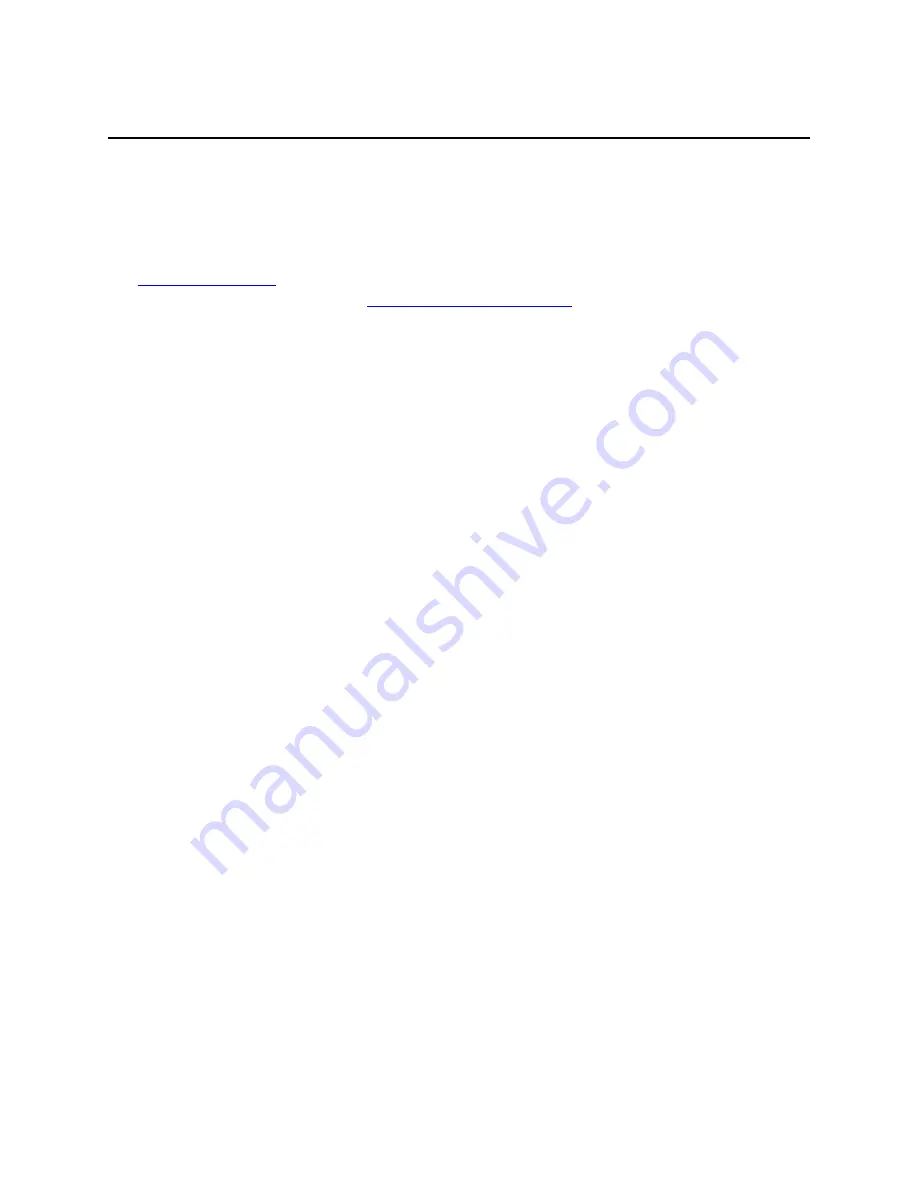
Deployment Guide
119
U
PDATING
S
OFTWARE
ON
H
IVE
M
ANAGER
U
PDATING
S
OFTWARE
ON
H
IVE
M
ANAGER
You can update the software running on HiveManager from either a local directory on your management system or
an SCP (Secure Copy) server. If you download an image and save it to a local directory, you can load it from there. If
you save the image to an SCP server, you can direct HiveManager to log in and load it from a directory there.
1. If you do not yet have an account on the Aerohive Support portal, send an email request to
(
) to set one up.
2. When you have login credentials, visit
www.aerohive.com/support/login
, and log in.
3. Navigate to the software image that you want to load onto HiveManager (Customer Support > Software
Downloads > HiveManager software images) and download the file.
4. Save the HiveManager image file to a local directory or an SCP server.
5. Log in to HiveManager and navigate to Home > Administration > HiveManager Operations > Update Software.
6. To load files from a directory on your local management system, choose either Update and clear alarm and
event logs or Full update (to keep existing log entries after the upgrade), and then enter the following:
File from local host: (select); type the directory path and a file name; or click Browse, navigate to the
software file, and select it.
or
To load a file from an SCP server:
File from remote server: (select)
IP Address: Enter the IP address of the SCP server.
SCP Port: Enter the port number of the SCP server (the default port number for SCP is 22).
File Path: Enter the directory path and HiveManager software file name. If the file is in the root directory of
the SCP server, you can simply enter the file name.
User Name: Type a user name with which HiveManager can access the SCP server.
Password: Type a password with which HiveManager can use to log in securely to the SCP server.
or
To load a file from the Aerohive update server:
File from Aerohive update server: (select)
A pop-up window appears with a list of newer HiveManager image files. If you have the latest available
version, the list will be empty. If there are newer images, select the one you want, and upgrade
HiveManager to that image by transferring the file over an HTTPS connection from the server to
HiveManager.
7. To save the new software and reboot HiveManager, click OK.
Содержание access point
Страница 1: ...Aerohive Deployment Guide ...
Страница 7: ...HiveAP Compliance Information 6 Aerohive ...
Страница 13: ...Contents 12 Aerohive ...
Страница 37: ...Chapter 2 The HiveAP 20 ag Platform 36 Aerohive ...
Страница 71: ...Chapter 4 The HiveAP 340 Platform 70 Aerohive ...
Страница 81: ...Chapter 5 The HiveAP 320 Platform 80 Aerohive ...
Страница 105: ...Chapter 8 The High Capacity HiveManager Platform 104 Aerohive ...
Страница 123: ...Chapter 10 Using HiveManager 122 Aerohive ...
Страница 209: ...Chapter 14 Deployment Examples CLI 208 Aerohive ...
Страница 217: ...Appenidix A Country Codes 216 Aerohive ...






























