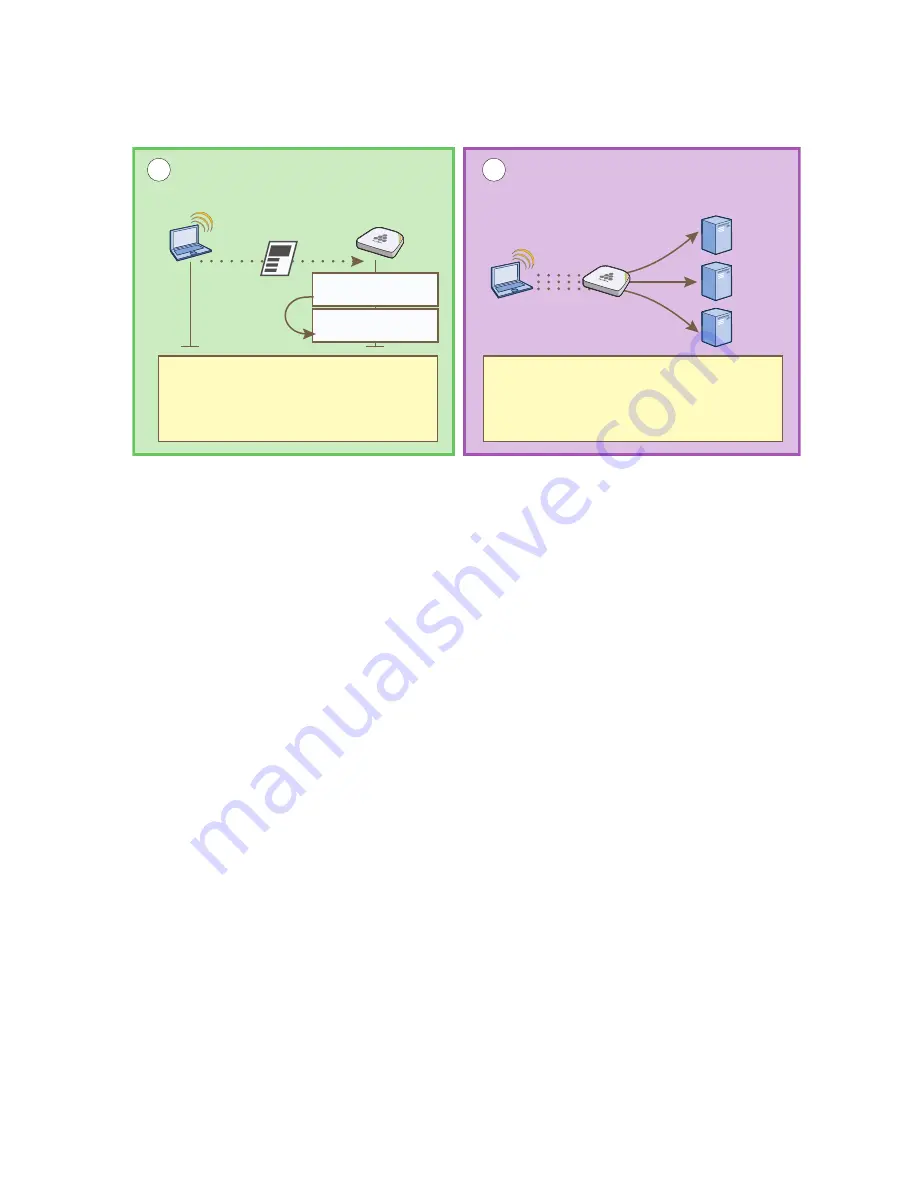
Deployment Guide
155
E
XAMPLE
3: P
ROVIDING
G
UEST
A
CCESS
THROUGH
A
C
APTIVE
W
EB
P
ORTAL
To enable the captive web portal to forward DHCP and DNS traffic from unregistered users to its internal servers,
click Configuration > Advanced Configuration > Authentication > Captive Web Portals > New, and select Use
internal DHCP and DNS servers on the HiveAP. By default, the internal DHCP server issues leases with a ten-second
lifetime, and if a client with a nonexistent lease requests a lease renewal, the HiveAP responds by broadcasting a
DHCP NAK. You can change the HiveAP response so that it sends a unicast NAK or ignores the request completely
(Keep Silent).
Modifying Captive Web Portal Pages
Aerohive provides .html files and images for use on the captive web portal server and a tool in the GUI to modify the
supplied text, colors, and images to better suit the needs of your organization. The various file names and their
purposes are as follows. An example of the default web page components is shown in
Figure 10 on page 156
:
• registration.html (the main login page for
self-registration)
• authentication.html (the main login page for user
authentication)
• auth-reg.html (the main login page for either
self-registration or user authentication)
• eula.html (the login page for the acceptable use policy)
• success.html (the page that appears after
registering successfully)
• aerohive_3d.jpg (default main image on the web pages)
• failure.html (the page that appears after an
unsuccessful registration attempt)
• aerohive_hex_light.jpg (optional background image)
• reg.php (a file that the HiveAP generates
automatically and stores on its internal web
server)
• aerohive_hex_dark.jpg (optional background image)
• aerohive_spacer.png (a transparent image that
provides space at the top of web pages; size
200 x 103 px)
• aerohive_logo_reverse.png (Aerohive logo with white text
at the bottom of the web pages; size 111 x 48 px)
• aerohive_3d_bg.png (an image that provides
blue filler as background around the main
image; size 5 x 5 px)
• aerohive_logo.png (Aerohive logo with dark text;
size 111 x 48 px)
• use-policy.html (the page that appears when
you click the Acceptable Use Policy link on the
registration.html or auth-reg.html pages)
HTTP Client
HTTP Server
Wireless
Client
Servers
Registration
DHCP, DNS, and HTTP forwarding
5
6
Wireless
Acess Point
After a guest agrees to the acceptable use
policy, fills in the form, and submits the
registration, the HiveAP moves the client’s
MAC address from a quarantined list to a
registered list.
The HiveAP then applies the appropriate user
profile to the registered user and forwards all
types of traffic to the rest of the network, as
permitted by firewall policies assigned to that
user profile.
Registration
Quarantine
MAC: 0016:cf8c:57bc
Registered
MAC: 0016:cf8c:57bc
DHCP
DNS
HTTP
Содержание access point
Страница 1: ...Aerohive Deployment Guide ...
Страница 7: ...HiveAP Compliance Information 6 Aerohive ...
Страница 13: ...Contents 12 Aerohive ...
Страница 37: ...Chapter 2 The HiveAP 20 ag Platform 36 Aerohive ...
Страница 71: ...Chapter 4 The HiveAP 340 Platform 70 Aerohive ...
Страница 81: ...Chapter 5 The HiveAP 320 Platform 80 Aerohive ...
Страница 105: ...Chapter 8 The High Capacity HiveManager Platform 104 Aerohive ...
Страница 123: ...Chapter 10 Using HiveManager 122 Aerohive ...
Страница 209: ...Chapter 14 Deployment Examples CLI 208 Aerohive ...
Страница 217: ...Appenidix A Country Codes 216 Aerohive ...
















































