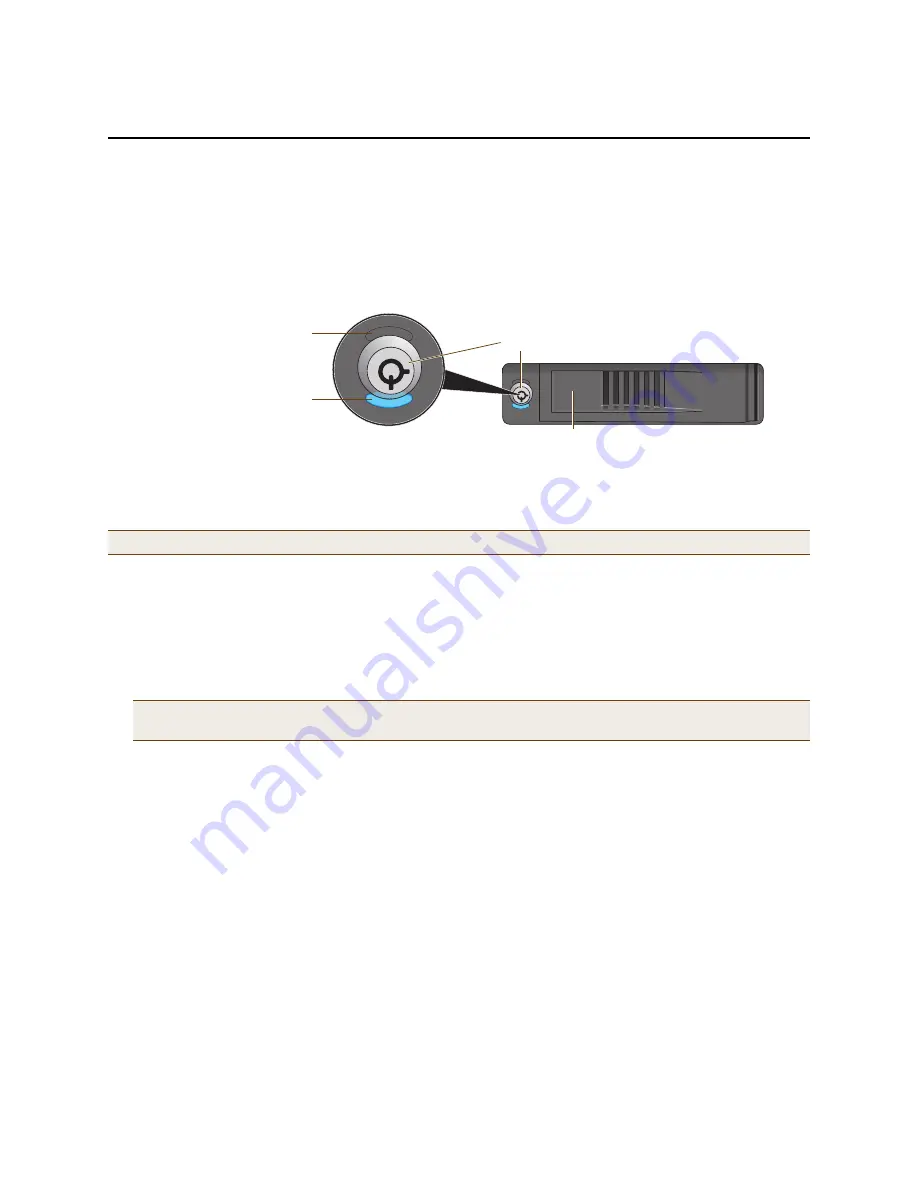
Chapter 8 The High Capacity HiveManager Platform
102
Aerohive
R
EPLACING
H
ARD
D
ISK
D
RIVES
To provide fault tolerance from disk errors and single disk failure, the high capacity HiveManager uses level 1 RAID
(Redundant Array of Independent Drives) HDDs (hard disk drives). Each HDD holds identical data, the data that is
written to one disk being mirrored to the other. The lower LEDs on the front of each HDD flash in unison to indicate
that they are writing data to memory. The upper LEDs indicate that they have power. See
Figure 8
.
Figure 8
Hard disk drive LEDs
If you notice that only one of the lower LEDs is flashing while the other is dark, then there is a HDD failure. Although
the HiveManager can continue with just one operational HDD, you should replace the faulty HDD soon.
1. Turn off the HiveManager.
2. Unlock the HDD tray door for the disk that you want to replace.
3. Pull the tab on the left side of the door, and open the door, swivelling it on the hinge along its right side.
As you open the door, the HDD tray automatically extends.
4. Remove the failed HDD and insert a replacement
5. Close the door and lock it again.
6. Connect a serial cable to the console port
7. Connect one end of an RS-232 serial cable to the male DB-9 console port on the HiveManager and other end to
the serial port (or COM port) on your management system.
8. Start a serial connection as explained in
"Changing Network Settings" on page 109
.
9. Turn on the HiveManager.
10. While it is booting up, press and hold down the CTRL+A keys until the utility console appears.
11. From the main menu, select Manage Arrays. (An array is the logical representation of a physical HDD unit.)
12. From the list of arrays, select the one that you want to rebuild.
13. Press CTRL+R to rebuild it.
The rebuild process takes about 30 minutes. When done, the utility console notifies you with a message.
14. Confirm that the process is complete.
The HiveManager continues booting up with the new HDD replacement in operation.
Note:
HiveManager HDDs are not hot swappable. You must turn off the power before replacing a HDD.
Note:
The replacement disk drive must be new or, if it has been used, there must not be a root file system on
it. Also, it must be the same size as or bigger than the other disk drive.
Upper LED: Power Status
(Illuminates when the
HDD first receives power)
Lower LED: HDD Activity
(Illuminates when writing
to memory)
Hard Disk Drive Tray
Lock
Tab
Содержание access point
Страница 1: ...Aerohive Deployment Guide ...
Страница 7: ...HiveAP Compliance Information 6 Aerohive ...
Страница 13: ...Contents 12 Aerohive ...
Страница 37: ...Chapter 2 The HiveAP 20 ag Platform 36 Aerohive ...
Страница 71: ...Chapter 4 The HiveAP 340 Platform 70 Aerohive ...
Страница 81: ...Chapter 5 The HiveAP 320 Platform 80 Aerohive ...
Страница 105: ...Chapter 8 The High Capacity HiveManager Platform 104 Aerohive ...
Страница 123: ...Chapter 10 Using HiveManager 122 Aerohive ...
Страница 209: ...Chapter 14 Deployment Examples CLI 208 Aerohive ...
Страница 217: ...Appenidix A Country Codes 216 Aerohive ...






























