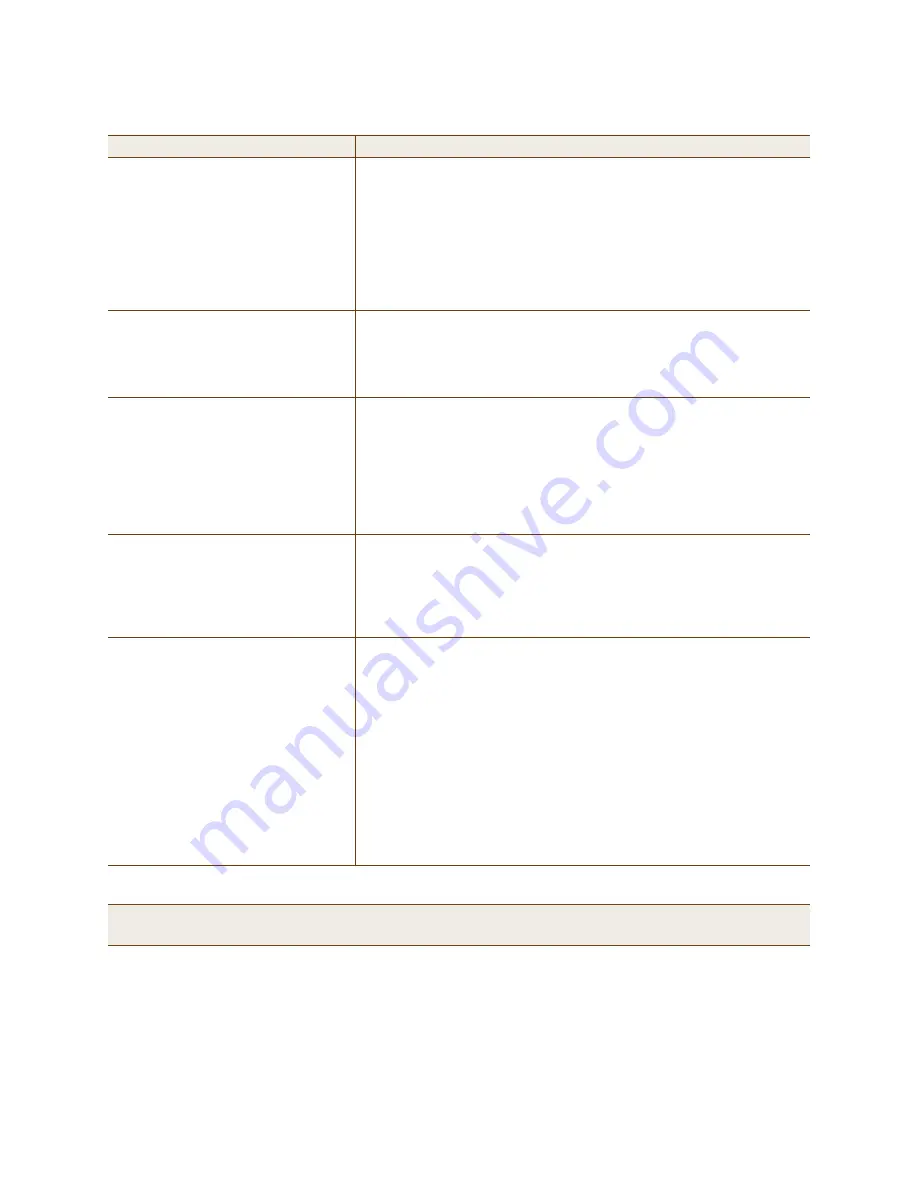
Deployment Guide
73
H
IVE
AP 320 P
RODUCT
O
VERVIEW
You can configure ETH0 and ETH1 as two individual Ethernet interfaces,
combine them into an aggregate interface to increase throughput, or
combine them into a redundant interface to increase reliability. You can
connect the HiveAP 320 to a wired network or to a wired device (such as
a security camera) through these ports using bridging. They are
compatible with 10/100/1000Base-T/TX and automatically negotiate
half- and full-duplex connections with the connecting device. They are
autosensing and adjust to straight-through and cross-over Ethernet cables
automatically. For details, see
"Ethernet and Console Ports" on page 74
.
48VDC
Power Connector
The 48-volt DC power connector (0.625 amps) is one of two methods
through which you can power the HiveAP 320. To connect it to a 100 –
240-volt AC power source, use the AC/DC power adaptor that is available
as an extra option. Because the HiveAP does not have an on/off switch,
connecting it to a power source automatically powers on the device.
Console Port
You can access the CLI by making a serial connection to the RJ-45 console
port. The management station from which you make a serial connection
to the HiveAP must have a VT100 emulation program, such as Tera Term
Pro
©
(a free terminal emulator) or Hilgraeve Hyperterminal
®
(provided
with Windows
®
operating systems). The following are the serial
connection settings: bits per second: 9600, data bits: 8, parity: none,
stop bits: 1, flow control: none. For details, see
"Ethernet and Console
Ports" on page 74
.
Device Lock Slot
You can physically secure the HiveAP by attaching it to a mounting plate
that is clipped to a ceiling track and then using a screw with a unique
head design to fasten the HiveAP to the mounting plate through the
device lock slot. The screw and special screw driver that fits the slot on
the screw head are included in the mounting kit. For more information,
see
"Locking the HiveAP 320" on page 77
.
Reset Button
The reset button allows you to reboot the device or reset the HiveAP to
its factory default settings. Insert a paper clip, or something similar, into
the Reset pinhole and press the reset button. To reboot the device, hold
the button down between 1 and 5 seconds. To return the configuration to
the factory default settings, hold it down for at least 5 seconds. After
releasing the button, the Power LED goes dark as the system reboots.
Then it pulses green while the firmware loads and the system performs a
self-test. After the software finishes loading, the Power LED glows steady
green.
To disable the reset button from resetting the configuration, enter this
command:
no reset-button reset-config-enable
Pressing the
button between 1 and 5 seconds will still reboot the HiveAP, but pressing
it for more than 5 seconds will not reset its configuration.
Note:
The rear surface of the HiveAP 320 is used for heat dissipation to reduce the internal temperature.
Consequently, it can become hot, so use caution when handling it.
Component
Description
Содержание access point
Страница 1: ...Aerohive Deployment Guide ...
Страница 7: ...HiveAP Compliance Information 6 Aerohive ...
Страница 13: ...Contents 12 Aerohive ...
Страница 37: ...Chapter 2 The HiveAP 20 ag Platform 36 Aerohive ...
Страница 71: ...Chapter 4 The HiveAP 340 Platform 70 Aerohive ...
Страница 81: ...Chapter 5 The HiveAP 320 Platform 80 Aerohive ...
Страница 105: ...Chapter 8 The High Capacity HiveManager Platform 104 Aerohive ...
Страница 123: ...Chapter 10 Using HiveManager 122 Aerohive ...
Страница 209: ...Chapter 14 Deployment Examples CLI 208 Aerohive ...
Страница 217: ...Appenidix A Country Codes 216 Aerohive ...
















































