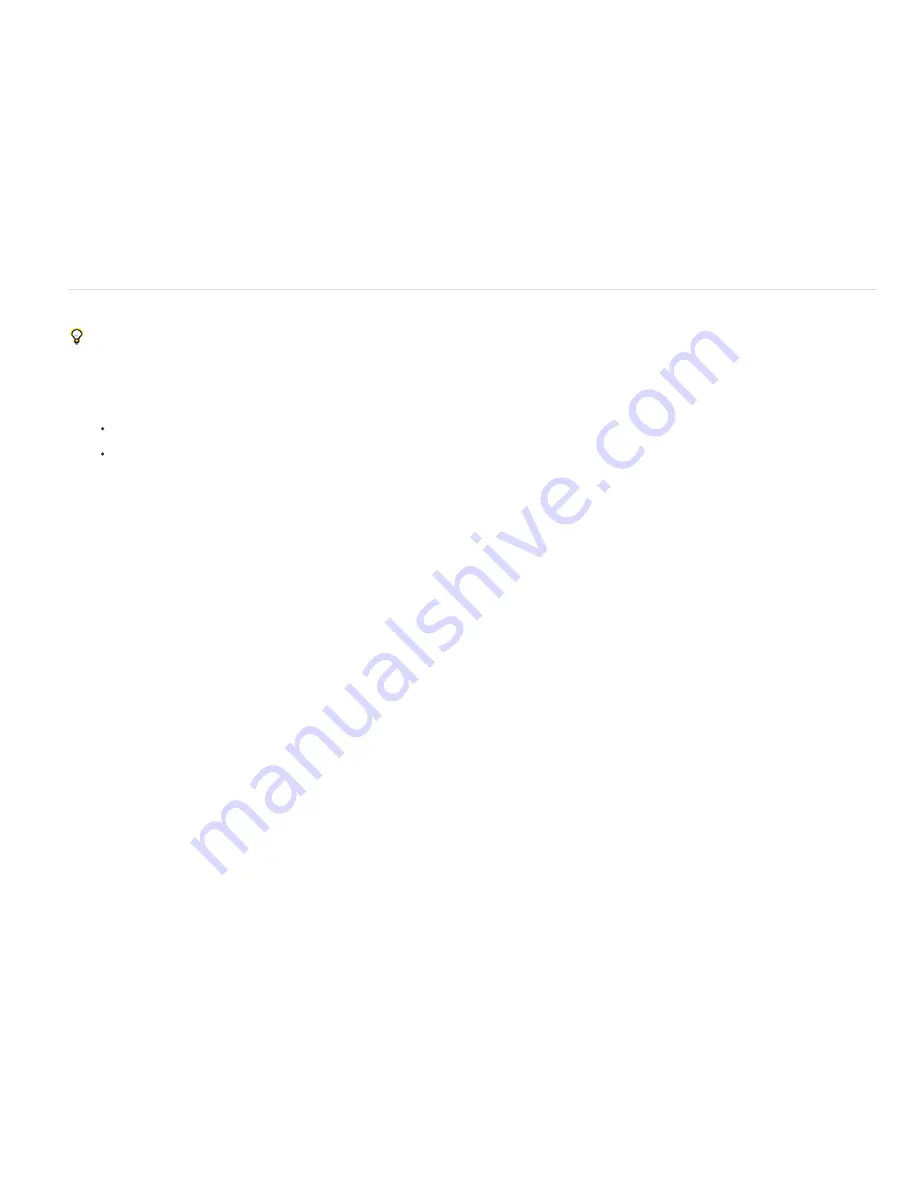
Angle
Scale
Show Grid
Zoom
Color
To the top
Note:
Show Strokes
Show Regions
Advanced Options
Alignment Tool
Pixel Blending
image parallel.
Rotates the image to correct for camera tilt or to make adjustments after correcting perspective. Type a number in the
box or drag the angle dial to rotate the image to the left (counterclockwise) or right (clockwise).
Adjusts the image scale up or down. The image pixel dimensions aren’t changed. Type a number in the box or use the
slider to remove blank areas of the image caused by pincushion, rotation, or perspective corrections. Scaling up effectively
results in cropping the image and interpolating up to the original pixel dimensions.
Shows the grid when selected. Hides the grid when deselected.
Shows a closer view when you zoom in, and shows a more distant view when you zoom out.
Specifies the grid color.
Use Photomerge Group Shot
For a video about Photomerge features, see
www.adobe.com/go/lrvid2342_pse9_en
.
Use Photomerge Group Shot to create the perfect group photo from multiple photos.
For best results, pick the multiple images used to create a Photomerge Group Shot from the same photo session.
1. Do one of the following to select the group photos you want to use as source images for the Photomerge Group Shot:
In Elements Organizer, select the photos.
In Photoshop Elements, open the photos.
2. Choose Enhance > Photomerge > Photomerge Group Shot.
3. Select the best group photo, and drag it from the Photo Bin to the Final window.
4. Click other photos in the Photo Bin (color coded to help you keep track). Use the Pencil tool to mark over the areas that you
want to merge into the final photo. To fine-tune the final image, use the Pencil tool to add additional content, or the Eraser tool
to remove content.
5. Set any of the following:
Click this option to show the Pencil strokes you marked in the source image.
Click this option to reveal the selected regions in the final image.
Expand or collapse this arrow for Advanced Options.
To correct the alignment of multiple photos, click the Alignment Tool, place three markers in the source
image and three markers in the final image, then click Align Photos.
Note: Photomerge Group Shot uses auto alignment. Use the Alignment Tool only if the automatic alignment didn’t produce the
expected result.
Click this option to blend pixels.
6. Click Reset to start the process over, Done to complete the Photomerge Group Shot, or Cancel to close Photomerge Group
Shot.
Содержание 29180155 - Photoshop Elements 4.0
Страница 1: ...ADOBE PHOTOSHOP ELEMENTS Help and tutorials...
Страница 2: ...Getting started tutorials...
Страница 6: ...What s new...
Страница 13: ...Workspace and workflows...
Страница 25: ...Legal Notices Online Privacy Policy...
Страница 53: ...Importing...
Страница 56: ...File management...
Страница 69: ...Image adjustments...
Страница 105: ...Legal Notices Online Privacy Policy...
Страница 112: ...Twitter and Facebook posts are not covered under the terms of Creative Commons Legal Notices Online Privacy Policy...
Страница 154: ...Legal Notices Online Privacy Policy...
Страница 159: ...Selecting...
Страница 175: ...Legal Notices Online Privacy Policy...
Страница 181: ...Color...
Страница 191: ...Twitter and Facebook posts are not covered under the terms of Creative Commons Legal Notices Online Privacy Policy...
Страница 213: ...More Help topics Legal Notices Online Privacy Policy...
Страница 220: ...Drawing and painting...
Страница 229: ...More Help topics Legal Notices Online Privacy Policy...
Страница 244: ...More Help topics Legal Notices Online Privacy Policy...
Страница 258: ...Effects and filters...
Страница 311: ...Legal Notices Online Privacy Policy...
Страница 325: ...Text and shapes...
Страница 340: ...More Help topics Legal Notices Online Privacy Policy...
Страница 341: ...Layers...
Страница 363: ...Printing and exporting...
Страница 366: ...Legal Notices Online Privacy Policy...
Страница 374: ...Photo projects...
Страница 392: ...Web graphics...






























