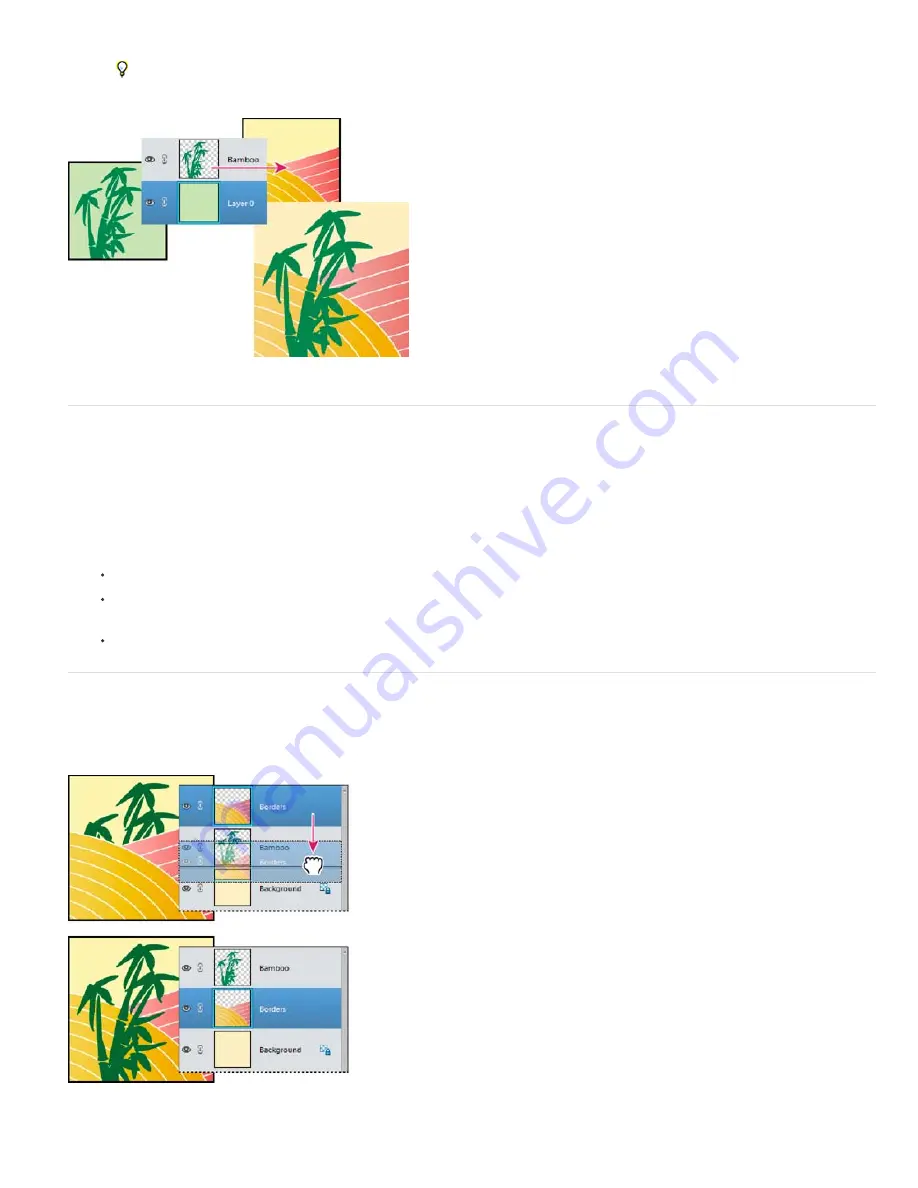
To the top
To the top
the layer into view.
Hold down Shift as you drag a layer to copy it to the same position it occupied in the source image (if the source and
destination images have the same pixel dimensions) or to the center of the destination image (if the source and
destination images have different pixel dimensions).
Dragging the bamboo layer to another image
Move the content in a layer
Layers are like stacked images on panes of glass. You can “slide” a layer in a stack to change what portion of its content is visible in relation to the
layers above and below.
1. To move multiple layers at the same time, link the layers together in the Layers panel by selecting the layers and then clicking
the Link Layer icon of any one layer.
2. From the Select section of the Tools panel, select the Move tool.
3. Do one of the following:
Drag within the image to slide the selected layer or layers to the desired position.
Press the arrow keys on your keyboard to move the layer or layers in 1
-
pixel increments, or press Shift and an arrow key
to move the layer in 10
-
pixel increments.
Hold down Shift as you drag to move the layer or layers directly up or down, directly to either side, or on a 45° diagonal.
Change the stacking order of layers
The stacking order determines whether a layer appears in front of or behind other layers.
By default, the Background layer must remain at the bottom of the stack. To move the Background layer, you need to convert it into a regular layer
first.
Dragging a layer below another layer changes the stacking order
1. In the Layers panel, select one or more layers. To select more than one layer, hold down the Ctrl key and click each layer.
Содержание 29180155 - Photoshop Elements 4.0
Страница 1: ...ADOBE PHOTOSHOP ELEMENTS Help and tutorials...
Страница 2: ...Getting started tutorials...
Страница 6: ...What s new...
Страница 13: ...Workspace and workflows...
Страница 25: ...Legal Notices Online Privacy Policy...
Страница 53: ...Importing...
Страница 56: ...File management...
Страница 69: ...Image adjustments...
Страница 105: ...Legal Notices Online Privacy Policy...
Страница 112: ...Twitter and Facebook posts are not covered under the terms of Creative Commons Legal Notices Online Privacy Policy...
Страница 154: ...Legal Notices Online Privacy Policy...
Страница 159: ...Selecting...
Страница 175: ...Legal Notices Online Privacy Policy...
Страница 181: ...Color...
Страница 191: ...Twitter and Facebook posts are not covered under the terms of Creative Commons Legal Notices Online Privacy Policy...
Страница 213: ...More Help topics Legal Notices Online Privacy Policy...
Страница 220: ...Drawing and painting...
Страница 229: ...More Help topics Legal Notices Online Privacy Policy...
Страница 244: ...More Help topics Legal Notices Online Privacy Policy...
Страница 258: ...Effects and filters...
Страница 311: ...Legal Notices Online Privacy Policy...
Страница 325: ...Text and shapes...
Страница 340: ...More Help topics Legal Notices Online Privacy Policy...
Страница 341: ...Layers...
Страница 363: ...Printing and exporting...
Страница 366: ...Legal Notices Online Privacy Policy...
Страница 374: ...Photo projects...
Страница 392: ...Web graphics...






























