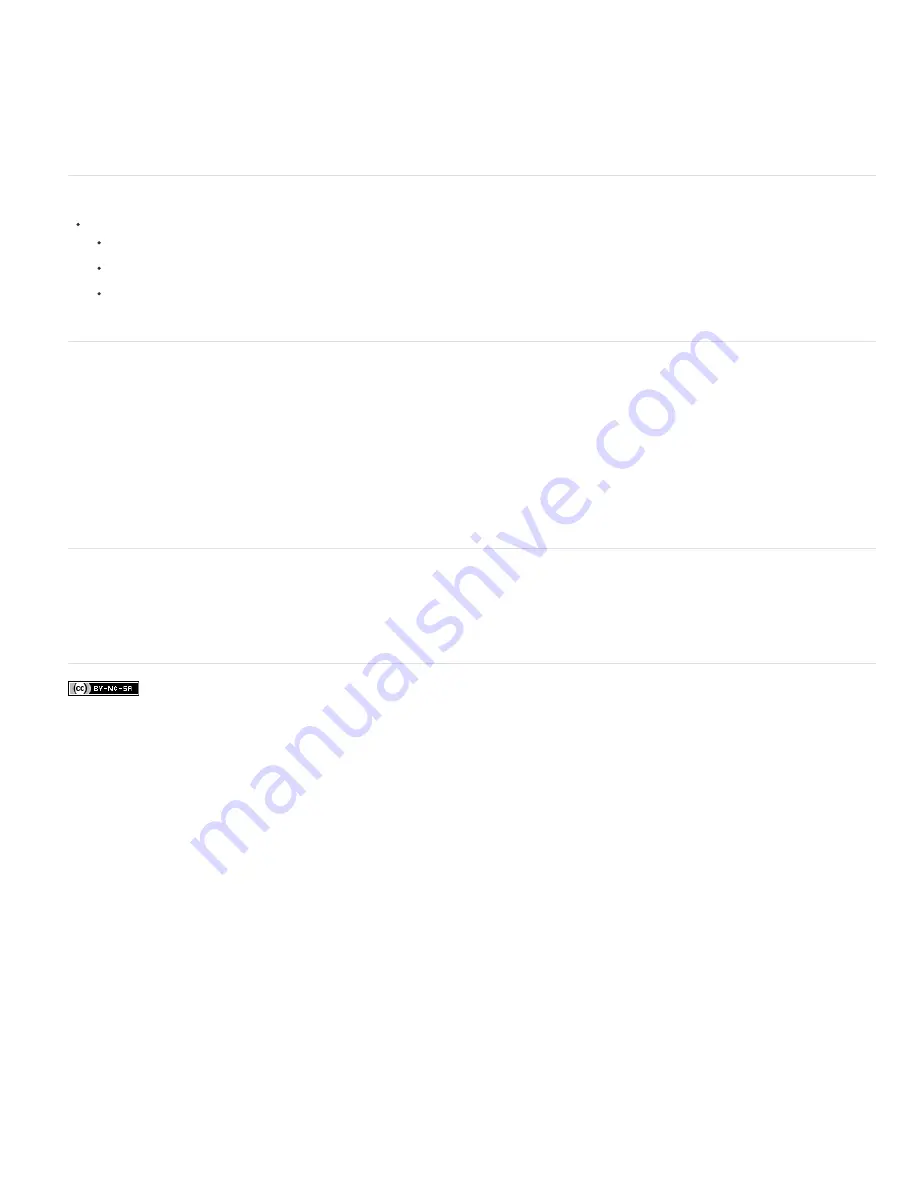
Twitter™ and Facebook posts are not covered under the terms of Creative Commons.
Legal Notices
|
Online Privacy Policy
Note:
To the top
To the top
Note:
To the top
plug
-
ins, choose Help > About Plug
-
In and select a plug
-
in from the submenu.
To use an optional plug-in module, copy the plug-in module from the optional plug-ins folder to the relevant subfolder in the plug-ins folder.
Then, install the plug-in module, and relaunch Photoshop Elements.
You can select an additional plug
-
ins folder in which to load compatible plug
-
ins stored with another application. You can also create a shortcut for
a plug
-
in stored in another folder on your system. You can then add the shortcut or alias to the plug
-
ins folder to use that plug
-
in with
Photoshop Elements.
Install plug
-
in modules
Do one of the following:
Use the plug
-
in installer, if provided.
Follow the installation instructions that came with the plug
-
in module.
Make sure the plug
-
in files are uncompressed, and then copy them to the appropriate plug
-
ins folder in the
Photoshop Elements folder.
Select an additional plug
-
ins folder
You can select an additional plug
-
ins folder in which to load compatible plug
-
ins stored with another application.
1. In Windows, choose Edit > Preferences > Plug
-
Ins. In Mac, choose Photoshop Elements > Preferences > Plug
-
Ins.
2. In the Preferences dialog, select Additional Plug
-
Ins Folder, select a folder from the list, and click Choose.
3. To display the contents of a folder, double-click the directory. The path to the folder appears in the preferences window.
Do not select a location inside the plug
-
ins folder for Photoshop Elements.
4. Restart Photoshop Elements to load the plug
-
ins.
Load default plug-ins only
When Photoshop Elements starts, all plug-ins that are pre-installed, third-party, or located in additional plugins-folders, are loaded. To load only
the preinstalled plug-ins Photoshop Elements was shipped with, press and hold the Shift key while starting the software. When asked, click yes on
the dialog that requests confirmation to skip loading optional and third-party plug-ins.
Содержание 29180155 - Photoshop Elements 4.0
Страница 1: ...ADOBE PHOTOSHOP ELEMENTS Help and tutorials...
Страница 2: ...Getting started tutorials...
Страница 6: ...What s new...
Страница 13: ...Workspace and workflows...
Страница 25: ...Legal Notices Online Privacy Policy...
Страница 53: ...Importing...
Страница 56: ...File management...
Страница 69: ...Image adjustments...
Страница 105: ...Legal Notices Online Privacy Policy...
Страница 112: ...Twitter and Facebook posts are not covered under the terms of Creative Commons Legal Notices Online Privacy Policy...
Страница 154: ...Legal Notices Online Privacy Policy...
Страница 159: ...Selecting...
Страница 175: ...Legal Notices Online Privacy Policy...
Страница 181: ...Color...
Страница 191: ...Twitter and Facebook posts are not covered under the terms of Creative Commons Legal Notices Online Privacy Policy...
Страница 213: ...More Help topics Legal Notices Online Privacy Policy...
Страница 220: ...Drawing and painting...
Страница 229: ...More Help topics Legal Notices Online Privacy Policy...
Страница 244: ...More Help topics Legal Notices Online Privacy Policy...
Страница 258: ...Effects and filters...
Страница 311: ...Legal Notices Online Privacy Policy...
Страница 325: ...Text and shapes...
Страница 340: ...More Help topics Legal Notices Online Privacy Policy...
Страница 341: ...Layers...
Страница 363: ...Printing and exporting...
Страница 366: ...Legal Notices Online Privacy Policy...
Страница 374: ...Photo projects...
Страница 392: ...Web graphics...






























