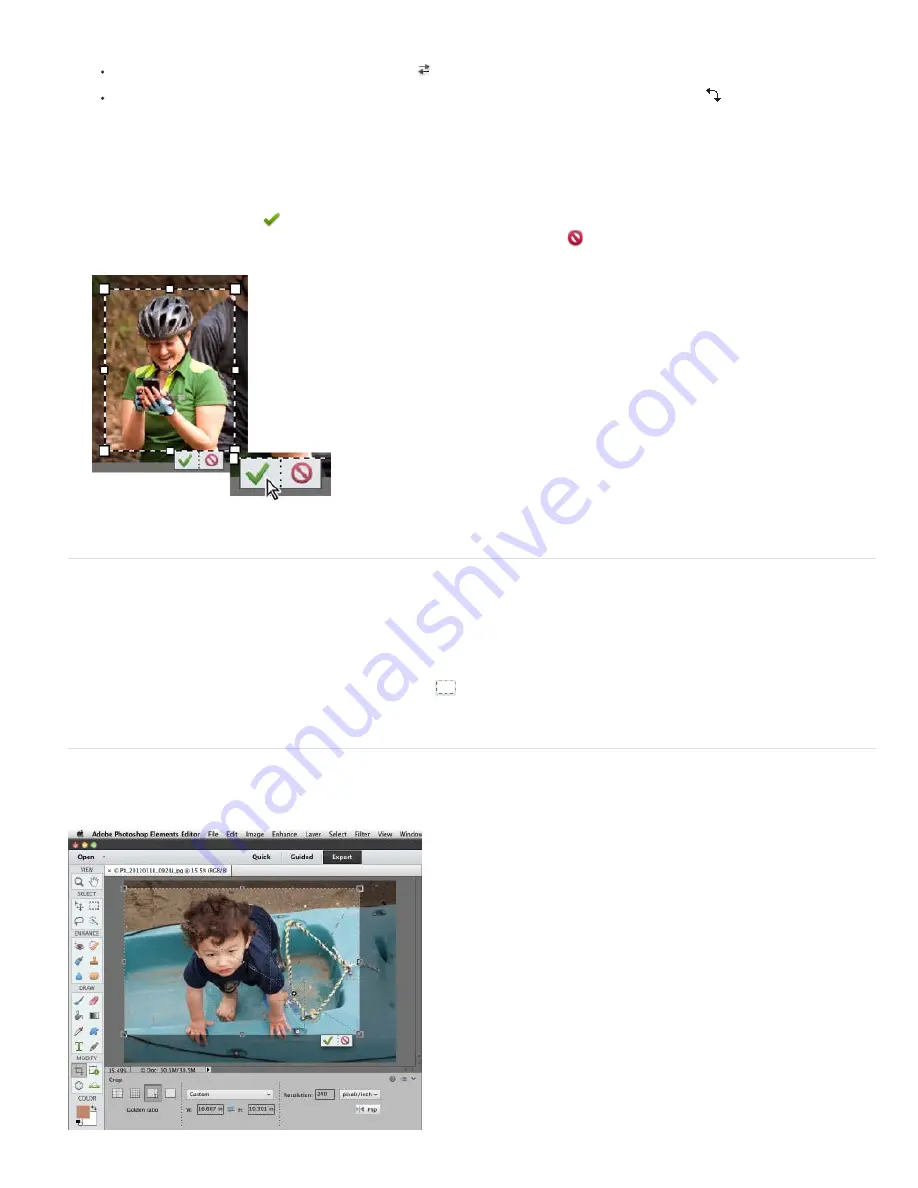
To the top
To the top
proportions while scaling by holding down Shift as you drag a corner handle.)
To swap Width and Height values, click the Swap icon
in the options bar.
To rotate the marquee, position the pointer outside the bounding box (the pointer turns into a curved arrow
), and drag.
(You can’t rotate the crop marquee for an image in Bitmap mode.)
note: You can change the color and opacity of the crop shield (the cropped area surrounding the image) by changing the
Crop tool preferences. Choose Edit > Preferences > Display & Cursors and specify a new Color and Opacity value in the
Crop Tool area of the Preferences dialog box. If you don’t want to see a colored shield while cropping, deselect Use
Shield.
6. Click the green Commit button
located in the lower-right corner of the marquee, or double-click the bounding box to finish
the cropping. If you want to cancel the cropping operation, click the red Cancel button
or press Esc.
Click the Commit button to accept a crop.
Crop to a selection boundary
Using the Crop command, you can remove the areas that fall outside the current selection. When you crop to a selection boundary,
Photoshop Elements trims the image to the bounding box that contains the selection. (Irregularly shaped selections, such as those made by using
the Lasso tool, are cropped to a rectangular bounding box that contains the selection.) If you use the Crop command without first making a
selection, Photoshop Elements trims the image by 50 pixels from each visible edge.
1. Use any selection tool, such as the Rectangular Marquee tool
, to select the part of the image you want to keep.
2. Choose Image > Crop.
Using guides for better cropping results
The following overlay options are available in the crop tool:
Содержание 29180155 - Photoshop Elements 4.0
Страница 1: ...ADOBE PHOTOSHOP ELEMENTS Help and tutorials...
Страница 2: ...Getting started tutorials...
Страница 6: ...What s new...
Страница 13: ...Workspace and workflows...
Страница 25: ...Legal Notices Online Privacy Policy...
Страница 53: ...Importing...
Страница 56: ...File management...
Страница 69: ...Image adjustments...
Страница 105: ...Legal Notices Online Privacy Policy...
Страница 112: ...Twitter and Facebook posts are not covered under the terms of Creative Commons Legal Notices Online Privacy Policy...
Страница 154: ...Legal Notices Online Privacy Policy...
Страница 159: ...Selecting...
Страница 175: ...Legal Notices Online Privacy Policy...
Страница 181: ...Color...
Страница 191: ...Twitter and Facebook posts are not covered under the terms of Creative Commons Legal Notices Online Privacy Policy...
Страница 213: ...More Help topics Legal Notices Online Privacy Policy...
Страница 220: ...Drawing and painting...
Страница 229: ...More Help topics Legal Notices Online Privacy Policy...
Страница 244: ...More Help topics Legal Notices Online Privacy Policy...
Страница 258: ...Effects and filters...
Страница 311: ...Legal Notices Online Privacy Policy...
Страница 325: ...Text and shapes...
Страница 340: ...More Help topics Legal Notices Online Privacy Policy...
Страница 341: ...Layers...
Страница 363: ...Printing and exporting...
Страница 366: ...Legal Notices Online Privacy Policy...
Страница 374: ...Photo projects...
Страница 392: ...Web graphics...






























