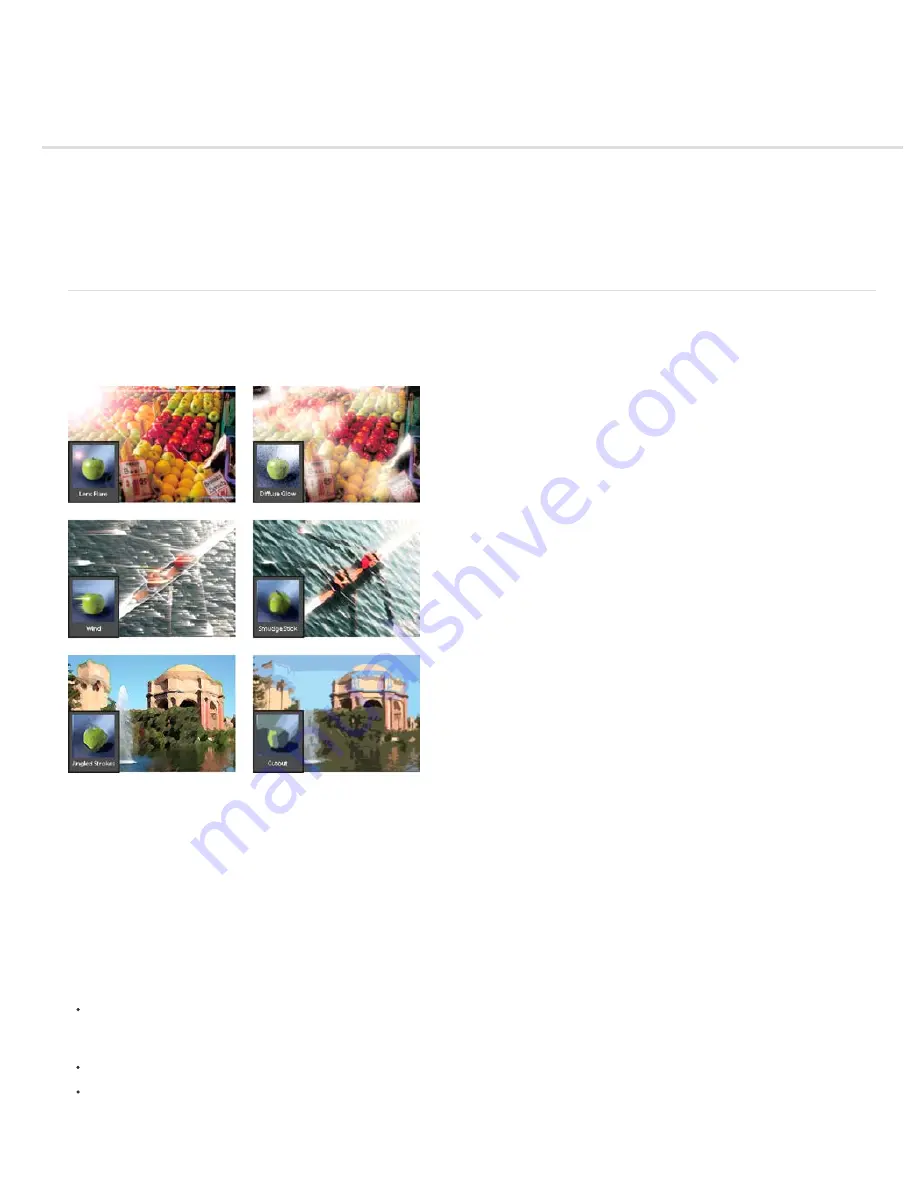
Filters
To the top
About filters
Apply a filter
Filter categories
Filter Gallery
Texture and glass surface options
Improve performance with filters and effects
About filters
You can use filters to clean up or retouch photos. You can also use filters to apply special art effects or create unique transformations using
distortion effects. In addition to the filters provided by Adobe, some filters provided by third-party developers are available as plug-ins. Once
installed, these plug-in filters appear at the bottom of the Filter lists.
Filters can radically change the mood of a photo or image.
You can apply filters in any of three ways:
Filter menu
Contains all of the available filters and lets you apply filters individually.
Filter Gallery
Displays thumbnail examples of what each filter does, like the panel. The Filter Gallery lets you apply filters cumulatively and apply
individual filters more than once. You can also rearrange filters and change the settings of each filter you’ve applied to achieve the effect you want.
Because it is so flexible, the Filter Gallery is often the best choice for applying filters. However, not all filters listed in the Filter menu are available
in the Filter Gallery.
Effects panel
Displays thumbnail examples of what each filter listed in the Filter menu does. However, you can also use it to apply effects and
Styles.
Tips for applying filters
The following information can help you understand the process of applying filters to your images.
Preview the filter’s result. Applying filters to a large image can be time-consuming. It’s quicker to preview what the filter does in
the Filter Gallery. Most filters also let you preview their result in the Filter Options dialog box and the document window. You
can then choose to apply the filter or cancel the operation without losing time.
Filters apply only to the active part of an image. Filters affect only the active, visible layer or a selected area of the layer.
Filters don’t work on all images. You can’t use some filters on images in grayscale mode, or any filters on images in bitmap or
indexed-color mode. Many filters don’t work on 16
-
bit images.
Содержание 29180155 - Photoshop Elements 4.0
Страница 1: ...ADOBE PHOTOSHOP ELEMENTS Help and tutorials...
Страница 2: ...Getting started tutorials...
Страница 6: ...What s new...
Страница 13: ...Workspace and workflows...
Страница 25: ...Legal Notices Online Privacy Policy...
Страница 53: ...Importing...
Страница 56: ...File management...
Страница 69: ...Image adjustments...
Страница 105: ...Legal Notices Online Privacy Policy...
Страница 112: ...Twitter and Facebook posts are not covered under the terms of Creative Commons Legal Notices Online Privacy Policy...
Страница 154: ...Legal Notices Online Privacy Policy...
Страница 159: ...Selecting...
Страница 175: ...Legal Notices Online Privacy Policy...
Страница 181: ...Color...
Страница 191: ...Twitter and Facebook posts are not covered under the terms of Creative Commons Legal Notices Online Privacy Policy...
Страница 213: ...More Help topics Legal Notices Online Privacy Policy...
Страница 220: ...Drawing and painting...
Страница 229: ...More Help topics Legal Notices Online Privacy Policy...
Страница 244: ...More Help topics Legal Notices Online Privacy Policy...
Страница 258: ...Effects and filters...
Страница 311: ...Legal Notices Online Privacy Policy...
Страница 325: ...Text and shapes...
Страница 340: ...More Help topics Legal Notices Online Privacy Policy...
Страница 341: ...Layers...
Страница 363: ...Printing and exporting...
Страница 366: ...Legal Notices Online Privacy Policy...
Страница 374: ...Photo projects...
Страница 392: ...Web graphics...






























