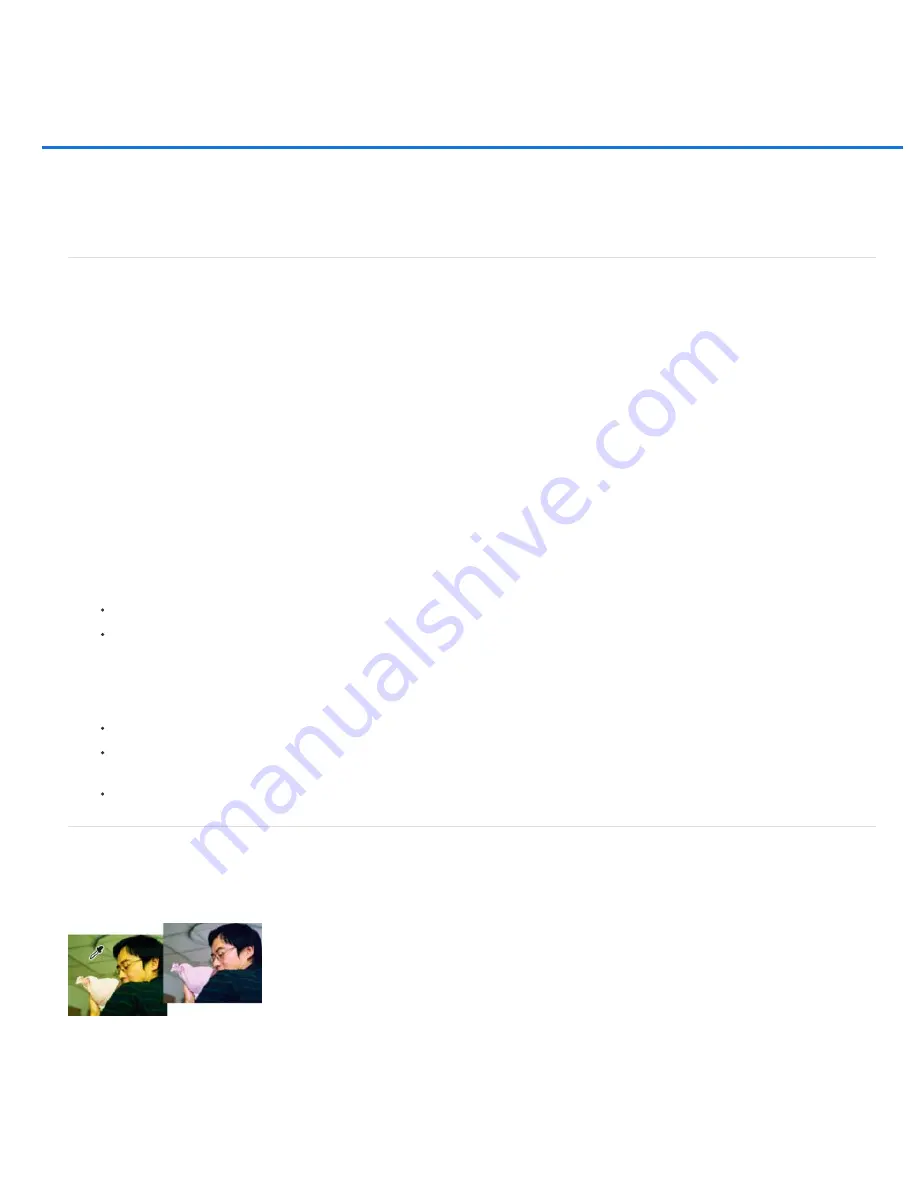
Correcting color casts
To the top
Note:
Midtones, Shadows, or Highlights
Saturation
To the top
Correct color casts by comparing variations of an image
Remove a color cast automatically
Remove a color cast using Levels
Adjust color curves
Correct color casts by comparing variations of an image
You can make color and tonal adjustments in the Color Variations dialog box by comparing and choosing different thumbnail variations of the
photo. Color Variations works best for average tone images that don’t require precise color adjustments.
You can’t use the Color Variations command with images in Indexed Color mode.
1. Choose Enhance > Adjust Color > Color Variations.
The two preview images show the original image (Before) and the adjusted image after you’ve made changes (After).
2. Select an option to choose what you want to adjust in the image:
Specify which part of the tonal range to adjust: dark, middle, or light areas.
Makes the image colors more vivid (more saturation) or muted (less saturation).
3. Set the amount, or intensity, of each adjustment by using the Amount slider. Dragging the slider to the left decreases the
amount, and dragging to the right increases it.
4. If you are adjusting the color of midtones, shadows, or highlights, do either of the following:
To add a color to the image, click the corresponding Increase color thumbnail.
To subtract a color, click the corresponding Decrease color thumbnail.
Each time you click a thumbnail, all thumbnails are updated.
5. If you are adjusting color saturation, click either the Less Saturation or More Saturation button.
6. To undo or redo adjustments, do any of the following, then click OK to apply the adjustments to your image.
Click Reset Image to start over and undo all adjustments.
Click Undo once or multiple times for each successive adjustment you want to undo. You cannot undo the Reset Image
option.
After undoing a new adjustment, click Redo once or multiple times for each adjustment you want to redo.
Remove a color cast automatically
A
color cast
is an unpleasant color shift in a photo. For example, a photo taken indoors without a camera flash may have too much yellow. The
Remove Color Cast command changes the overall mixture of colors to remove color casts from an image.
Original (left), and after removing the green color cast (right)
1. Choose Enhance > Adjust Color > Remove Color Cast.
2. In your image, click an area that should be white, black, or neutral gray. The image changes based on the color you selected.
3. To start over and undo the changes made to the image, click Reset.
Содержание 29180155 - Photoshop Elements 4.0
Страница 1: ...ADOBE PHOTOSHOP ELEMENTS Help and tutorials...
Страница 2: ...Getting started tutorials...
Страница 6: ...What s new...
Страница 13: ...Workspace and workflows...
Страница 25: ...Legal Notices Online Privacy Policy...
Страница 53: ...Importing...
Страница 56: ...File management...
Страница 69: ...Image adjustments...
Страница 105: ...Legal Notices Online Privacy Policy...
Страница 112: ...Twitter and Facebook posts are not covered under the terms of Creative Commons Legal Notices Online Privacy Policy...
Страница 154: ...Legal Notices Online Privacy Policy...
Страница 159: ...Selecting...
Страница 175: ...Legal Notices Online Privacy Policy...
Страница 181: ...Color...
Страница 191: ...Twitter and Facebook posts are not covered under the terms of Creative Commons Legal Notices Online Privacy Policy...
Страница 213: ...More Help topics Legal Notices Online Privacy Policy...
Страница 220: ...Drawing and painting...
Страница 229: ...More Help topics Legal Notices Online Privacy Policy...
Страница 244: ...More Help topics Legal Notices Online Privacy Policy...
Страница 258: ...Effects and filters...
Страница 311: ...Legal Notices Online Privacy Policy...
Страница 325: ...Text and shapes...
Страница 340: ...More Help topics Legal Notices Online Privacy Policy...
Страница 341: ...Layers...
Страница 363: ...Printing and exporting...
Страница 366: ...Legal Notices Online Privacy Policy...
Страница 374: ...Photo projects...
Страница 392: ...Web graphics...






























