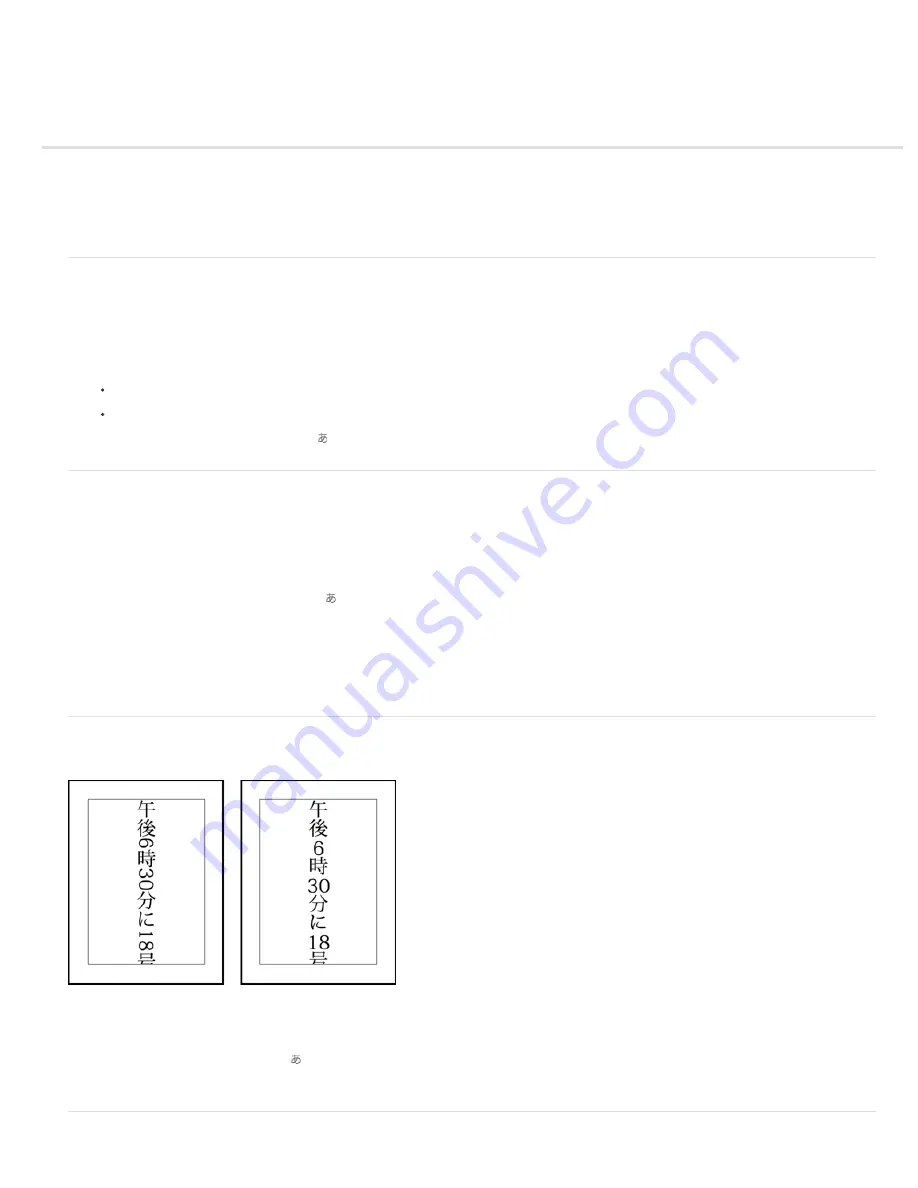
Work with Asian type
To the top
To the top
To the top
To the top
Display Asian type options
Reduce spacing between Asian characters
Turn on or turn off tate
-
chuu
-
yoko
Turn on or turn off mojikumi
Display Asian type options
Photoshop Elements provides several options for working with Asian type. Asian fonts are often referred to as double-byte fonts or CJK fonts,
meaning Chinese, Japanese, and Korean fonts.
1. In Windows, choose Edit > Preferences > Type. In Mac OS, choose Photoshop Elements > Preferences > Type.
2. Set text options:
Show Asian Text Options to display Asian type options.
Show Font Names in English to display Asian font names in English.
3. Click OK. The Asian type options button is added to the type tool options bar.
Reduce spacing between Asian characters
Tsume reduces the space around a character (but not the character itself) by a specified percentage value. When tsume is added to a character,
spacing around both sides of the character is reduced by an equal percentage.
1. If you’re working with an existing layer, select the text layer in the Layers panel and then select a type tool.
2. Select the characters you want to adjust.
3. Click the Show Asian Text Options button in the options bar. If you don’t see the button, make sure that preferences are set
to show Asian type options.
4. Select a percentage for Tsume from the pop
-
up menu, and press the Enter or Return key. The greater the percentage, the
tighter the compression between characters. At 100% (the maximum value), there is no space between the character’s
bounding box and its em box.
Note: An em box is a space whose height and width roughly correspond to the width of the letter “M” (also called a mutton).
Turn on or turn off tate
-
chuu
-
yoko
Tate
-
chuu
-
yoko (also called kumimoji and renmoji) is a block of horizontal type laid out within a vertical type line.
Before and after tate
-
chuu
-
yoko is applied
1. If you’re working with an existing layer, select the text layer in the Layers panel and then select a type tool.
2. Select the characters that you want to rotate.
3. Click the Asian Text Options button in the options bar.
4. Enable Tate
-
Chuu
-
Yoko.
Содержание 29180155 - Photoshop Elements 4.0
Страница 1: ...ADOBE PHOTOSHOP ELEMENTS Help and tutorials...
Страница 2: ...Getting started tutorials...
Страница 6: ...What s new...
Страница 13: ...Workspace and workflows...
Страница 25: ...Legal Notices Online Privacy Policy...
Страница 53: ...Importing...
Страница 56: ...File management...
Страница 69: ...Image adjustments...
Страница 105: ...Legal Notices Online Privacy Policy...
Страница 112: ...Twitter and Facebook posts are not covered under the terms of Creative Commons Legal Notices Online Privacy Policy...
Страница 154: ...Legal Notices Online Privacy Policy...
Страница 159: ...Selecting...
Страница 175: ...Legal Notices Online Privacy Policy...
Страница 181: ...Color...
Страница 191: ...Twitter and Facebook posts are not covered under the terms of Creative Commons Legal Notices Online Privacy Policy...
Страница 213: ...More Help topics Legal Notices Online Privacy Policy...
Страница 220: ...Drawing and painting...
Страница 229: ...More Help topics Legal Notices Online Privacy Policy...
Страница 244: ...More Help topics Legal Notices Online Privacy Policy...
Страница 258: ...Effects and filters...
Страница 311: ...Legal Notices Online Privacy Policy...
Страница 325: ...Text and shapes...
Страница 340: ...More Help topics Legal Notices Online Privacy Policy...
Страница 341: ...Layers...
Страница 363: ...Printing and exporting...
Страница 366: ...Legal Notices Online Privacy Policy...
Страница 374: ...Photo projects...
Страница 392: ...Web graphics...






























