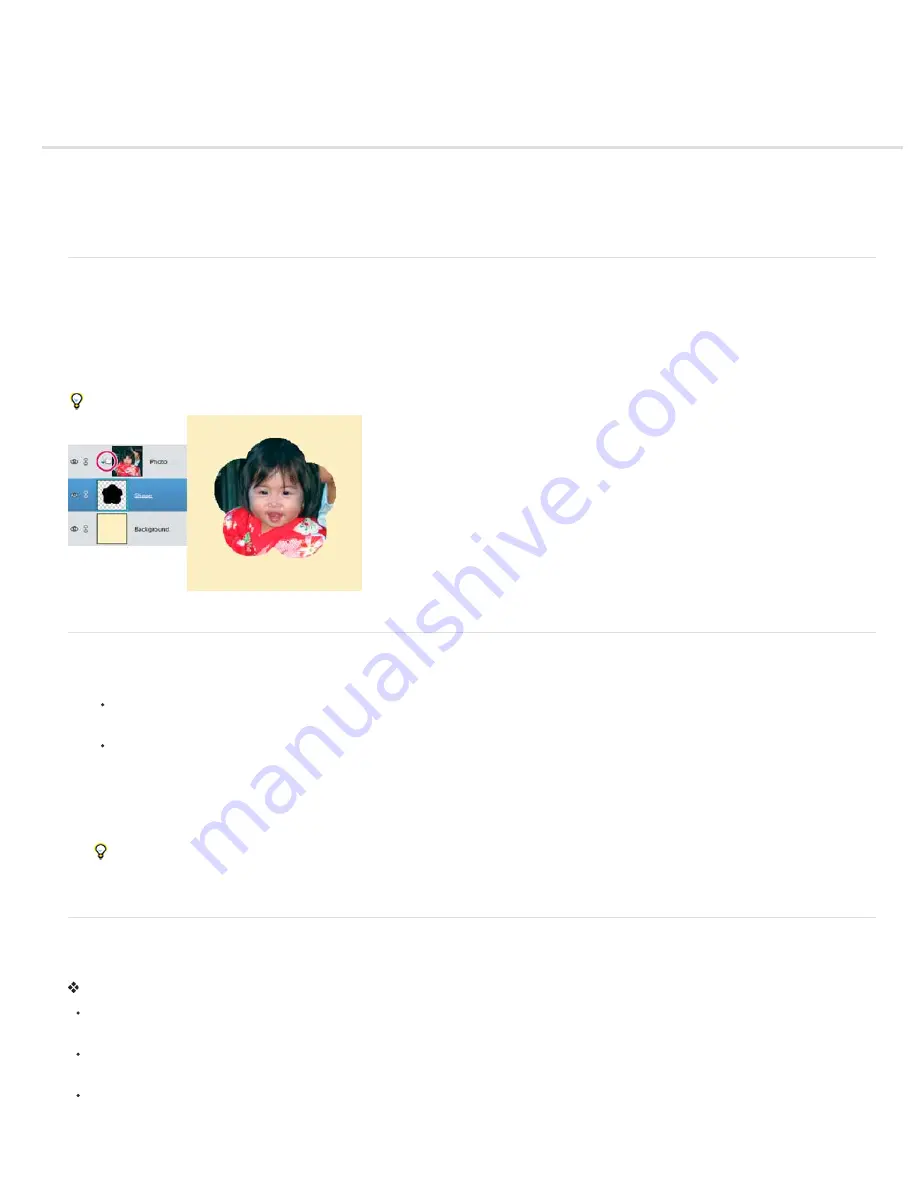
Clipping masks
To the top
To the top
To the top
About layer clipping masks
Create a clipping mask
Remove a layer from a clipping mask
Release clipping mask
About layer clipping masks
A clipping mask is a group of layers to which a mask is applied. The bottommost layer, or base layer, defines the visible boundaries of the entire
group. For example, suppose you have a shape in the base layer, a photograph in the layer above it, and text in the topmost layer. If the
photograph and text appear only through the shape outline in the base layer, they also take on the opacity of the base layer.
You can group only successive layers. The name of the base layer in the group is underlined, and the thumbnails for the overlying layers are
indented. Additionally, the overlying layers display the clipping mask icon.
You can link the layers in a clipping mask so that they move together.
The shape in the bottom layer of the clipping mask determines what area of the photo layer above shows through.
Create a clipping mask
1. Do one of the following:
Hold down Alt (Option in Mac OS), position the pointer over the line dividing two layers in the Layers panel (the pointer
changes to two overlapping circles), and then click.
In the Layers panel, select the top layer of a pair of layers you want to group, and choose Layer > Create Clipping Mask.
2. When making a clipping mask from an existing layer and one you are about to create, first select the existing layer in the
Layers panel. Then choose New Layer from the Layer menu or the Layers panel More menu. In the New Layer dialog box,
select Use Previous Layer To Create Clipping Mask, and click OK.
The layers in the clipping mask have the opacity and mode attributes of the bottommost base layer in the group.
To change the stacking order of the clipping mask relative to other layers in the image, select all layers in the group. Then
drag the group’s base layer up or down in the Layers panel. (Dragging a layer without selecting all the layers in the group
removes that layer from the group.)
Remove a layer from a clipping mask
Ungrouping the base layer from the layer above it ungroups all layers in the clipping mask.
Do one of the following:
Hold down Alt (Option in Mac OS), position the pointer over the line separating two grouped layers in the Layers panel (the
pointer changes to two overlapping circles), and click.
In the Layers panel, select a layer in the clipping mask, and choose Layer > Release Clipping Mask. This command removes
the selected layer and any layers above it from the clipping mask.
In the Layers panel, select any layer in the group except the base layer. Either drag the layer below the base layer, or drag it
between two ungrouped layers in the image.
Содержание 29180155 - Photoshop Elements 4.0
Страница 1: ...ADOBE PHOTOSHOP ELEMENTS Help and tutorials...
Страница 2: ...Getting started tutorials...
Страница 6: ...What s new...
Страница 13: ...Workspace and workflows...
Страница 25: ...Legal Notices Online Privacy Policy...
Страница 53: ...Importing...
Страница 56: ...File management...
Страница 69: ...Image adjustments...
Страница 105: ...Legal Notices Online Privacy Policy...
Страница 112: ...Twitter and Facebook posts are not covered under the terms of Creative Commons Legal Notices Online Privacy Policy...
Страница 154: ...Legal Notices Online Privacy Policy...
Страница 159: ...Selecting...
Страница 175: ...Legal Notices Online Privacy Policy...
Страница 181: ...Color...
Страница 191: ...Twitter and Facebook posts are not covered under the terms of Creative Commons Legal Notices Online Privacy Policy...
Страница 213: ...More Help topics Legal Notices Online Privacy Policy...
Страница 220: ...Drawing and painting...
Страница 229: ...More Help topics Legal Notices Online Privacy Policy...
Страница 244: ...More Help topics Legal Notices Online Privacy Policy...
Страница 258: ...Effects and filters...
Страница 311: ...Legal Notices Online Privacy Policy...
Страница 325: ...Text and shapes...
Страница 340: ...More Help topics Legal Notices Online Privacy Policy...
Страница 341: ...Layers...
Страница 363: ...Printing and exporting...
Страница 366: ...Legal Notices Online Privacy Policy...
Страница 374: ...Photo projects...
Страница 392: ...Web graphics...






























