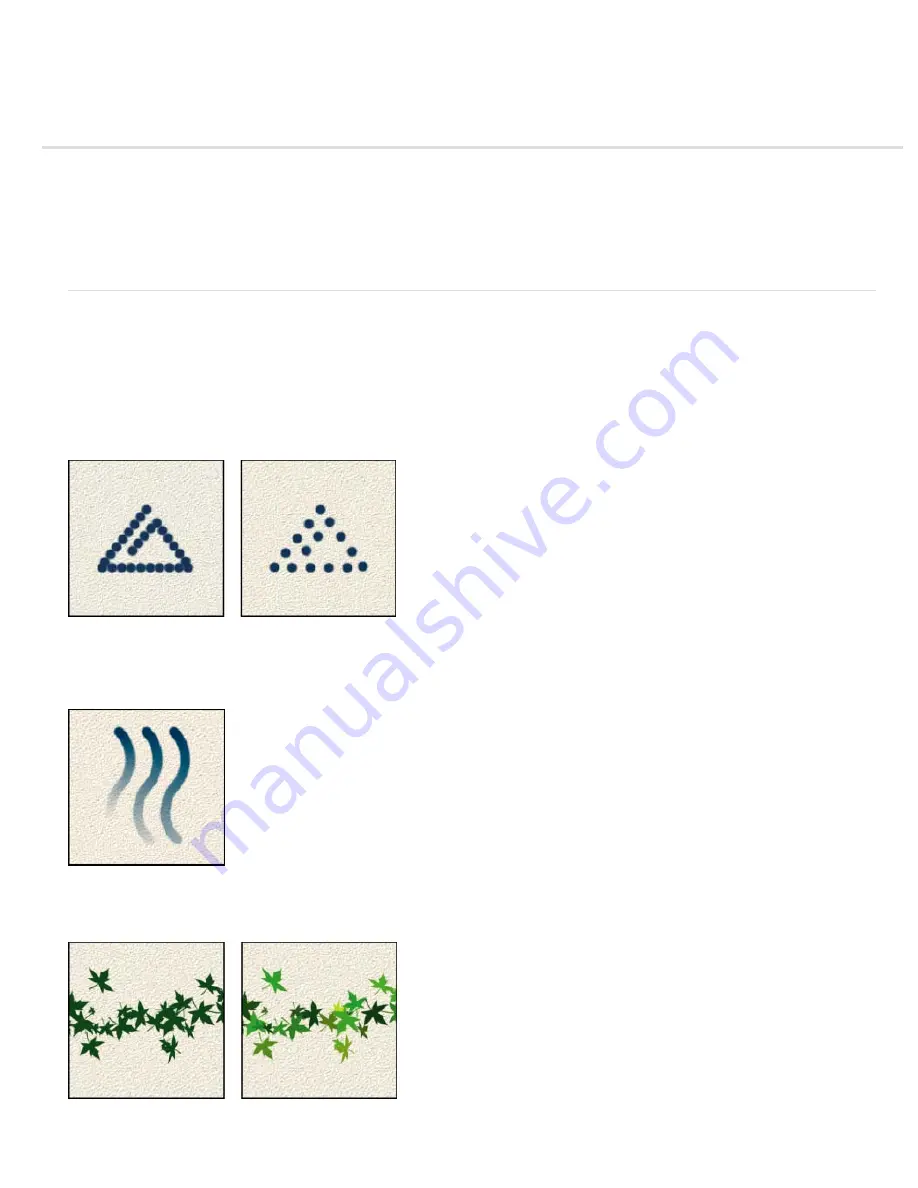
Setting up brushes
To the top
About brush options
Add a new brush to the brush library
Delete a brush
Create a custom brush shape from an image
Set up pressure-sensitive tablet support
Using Elements Organizer on Wacom tablets
About brush options
You can simulate actual brush strokes by setting the rates at which the brush tool strokes fade out. You can specify which options dynamically
change over the course of a brush stroke, including scattering, size, and color. The brush thumbnail in the Tool Options bar reflects the brush
changes as you adjust the brush dynamics options.
You set brush dynamics options by selecting a brush tool and then clicking Brush Settings (or Advanced, for some tools) from the Tool Options
bar.
Spacing
Controls the distance between the brush marks in a stroke. To change the spacing, type a number, or use the slider to enter a value that
is a percentage of the brush diameter. (The brush thumbnail in the Tool Options bar dynamically changes to reflect your spacing adjustments.)
Increasing the spacing makes the brush skip.
Fade
Sets the number of steps until the paint flow fades to nothing. A low value makes the paint stroke fade away very quickly, while a value of
zero has no fading effect. Each step is equal to one mark of the brush tip. Possible values range from 0 to 9999. For example, entering 10 for
Fade produces a fade in 10 increments. For smaller brushes, you may want to set a value of 25 or larger. If strokes fade too quickly, increase the
values.
Fade showing setting of 40, 60, and 80 steps
Hue Jitter
Sets the rate at which the stroke color switches between the foreground and background colors. Higher values cause more frequent
switches between the two colors than lower values. (To set the colors used by the color jitter option, see About foreground and background
colors.)
Paint stroke without and with color jitter
Содержание 29180155 - Photoshop Elements 4.0
Страница 1: ...ADOBE PHOTOSHOP ELEMENTS Help and tutorials...
Страница 2: ...Getting started tutorials...
Страница 6: ...What s new...
Страница 13: ...Workspace and workflows...
Страница 25: ...Legal Notices Online Privacy Policy...
Страница 53: ...Importing...
Страница 56: ...File management...
Страница 69: ...Image adjustments...
Страница 105: ...Legal Notices Online Privacy Policy...
Страница 112: ...Twitter and Facebook posts are not covered under the terms of Creative Commons Legal Notices Online Privacy Policy...
Страница 154: ...Legal Notices Online Privacy Policy...
Страница 159: ...Selecting...
Страница 175: ...Legal Notices Online Privacy Policy...
Страница 181: ...Color...
Страница 191: ...Twitter and Facebook posts are not covered under the terms of Creative Commons Legal Notices Online Privacy Policy...
Страница 213: ...More Help topics Legal Notices Online Privacy Policy...
Страница 220: ...Drawing and painting...
Страница 229: ...More Help topics Legal Notices Online Privacy Policy...
Страница 244: ...More Help topics Legal Notices Online Privacy Policy...
Страница 258: ...Effects and filters...
Страница 311: ...Legal Notices Online Privacy Policy...
Страница 325: ...Text and shapes...
Страница 340: ...More Help topics Legal Notices Online Privacy Policy...
Страница 341: ...Layers...
Страница 363: ...Printing and exporting...
Страница 366: ...Legal Notices Online Privacy Policy...
Страница 374: ...Photo projects...
Страница 392: ...Web graphics...






























