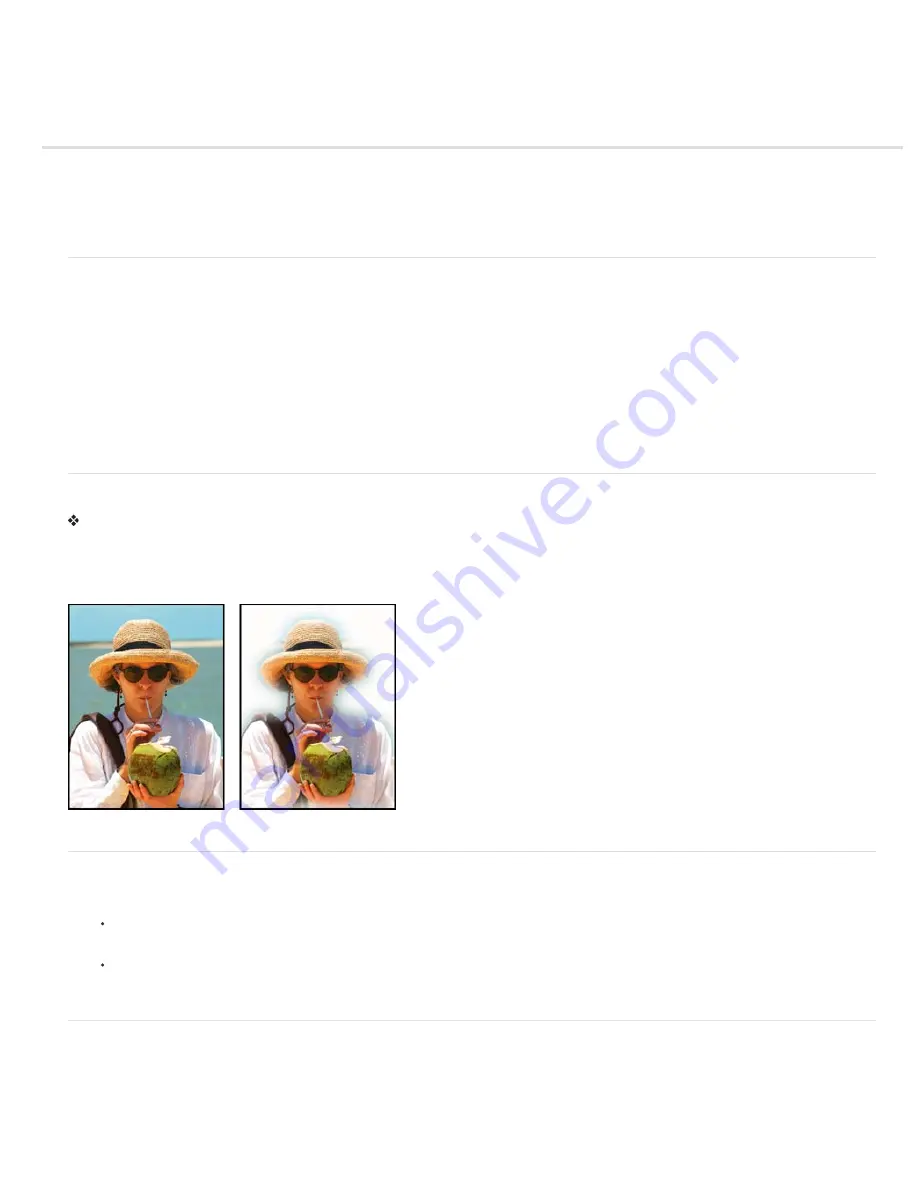
Smoothing selection edges with anti-aliasing and feathering
To the top
To the top
To the top
To the top
Smooth the edges of a selection by anti-aliasing
Blur the edges of a selection by feathering
Define a feathered edge for a selection tool
Define a feathered edge for an existing selection
Smooth the edges of a selection by anti-aliasing
You can smooth the hard edges of a selection by anti-aliasing or feathering. Anti-aliasing smoothes the jagged edges of a selection by softening
the color transition between edge pixels and background pixels. Because only the edge pixels change, no detail is lost. Anti-aliasing is useful when
cutting, copying, and pasting selections to create composite images.
You can select anti-aliasing with the Lasso, Polygonal Lasso, Magnetic Lasso, Elliptical Marquee, and Magic Wand tools. To anti-alias, you must
select the Anti-Alias option before making the selection; you cannot add anti-aliasing to an existing selection.
1. In the Edit workspace, select the Lasso, Polygonal Lasso, Magnetic Lasso, Elliptical Marquee, or Magic Wand tool.
2. Select Anti-aliased in the options bar.
3. Make a selection in the image window.
Blur the edges of a selection by feathering
You can smooth the hard edges of a selection by feathering. Feathering blurs edges by building a transition between the selection and
surrounding pixels. This blurring can cause some loss of detail at the edge of the selection.
You can create a feathered selection with the Elliptical Marquee, Rectangular Marquee, Lasso, Polygonal Lasso, or Magnetic Lasso tool. You can
also add feathering to an existing selection by using the Select menu. Feathering effects are apparent when you move, cut, copy, or fill the
selection.
Original image (left), and after making a feathered selection, applying the Inverse command, and filling with white (right)
Define a feathered edge for a selection tool
1. In the Edit workspace, do one of the following:
Select any of the lasso or marquee tools from the toolbox, and enter a Feather value in the options bar to define the width
of the feathering. The feathering begins at the selection border.
Select the Selection Brush tool, and select a soft-edged brush from the brushes pop
-
up panel in the options bar.
2. Make a selection in the image window.
Define a feathered edge for an existing selection
1. In the Edit workspace, use a selection tool from the toolbox to make a selection.
2. Choose Select > Feather.
3. Type a value between .2 and 250 in the Feather Radius text box, and click OK. The feather radius defines the width of the
feathered edge.
Содержание 29180155 - Photoshop Elements 4.0
Страница 1: ...ADOBE PHOTOSHOP ELEMENTS Help and tutorials...
Страница 2: ...Getting started tutorials...
Страница 6: ...What s new...
Страница 13: ...Workspace and workflows...
Страница 25: ...Legal Notices Online Privacy Policy...
Страница 53: ...Importing...
Страница 56: ...File management...
Страница 69: ...Image adjustments...
Страница 105: ...Legal Notices Online Privacy Policy...
Страница 112: ...Twitter and Facebook posts are not covered under the terms of Creative Commons Legal Notices Online Privacy Policy...
Страница 154: ...Legal Notices Online Privacy Policy...
Страница 159: ...Selecting...
Страница 175: ...Legal Notices Online Privacy Policy...
Страница 181: ...Color...
Страница 191: ...Twitter and Facebook posts are not covered under the terms of Creative Commons Legal Notices Online Privacy Policy...
Страница 213: ...More Help topics Legal Notices Online Privacy Policy...
Страница 220: ...Drawing and painting...
Страница 229: ...More Help topics Legal Notices Online Privacy Policy...
Страница 244: ...More Help topics Legal Notices Online Privacy Policy...
Страница 258: ...Effects and filters...
Страница 311: ...Legal Notices Online Privacy Policy...
Страница 325: ...Text and shapes...
Страница 340: ...More Help topics Legal Notices Online Privacy Policy...
Страница 341: ...Layers...
Страница 363: ...Printing and exporting...
Страница 366: ...Legal Notices Online Privacy Policy...
Страница 374: ...Photo projects...
Страница 392: ...Web graphics...






























