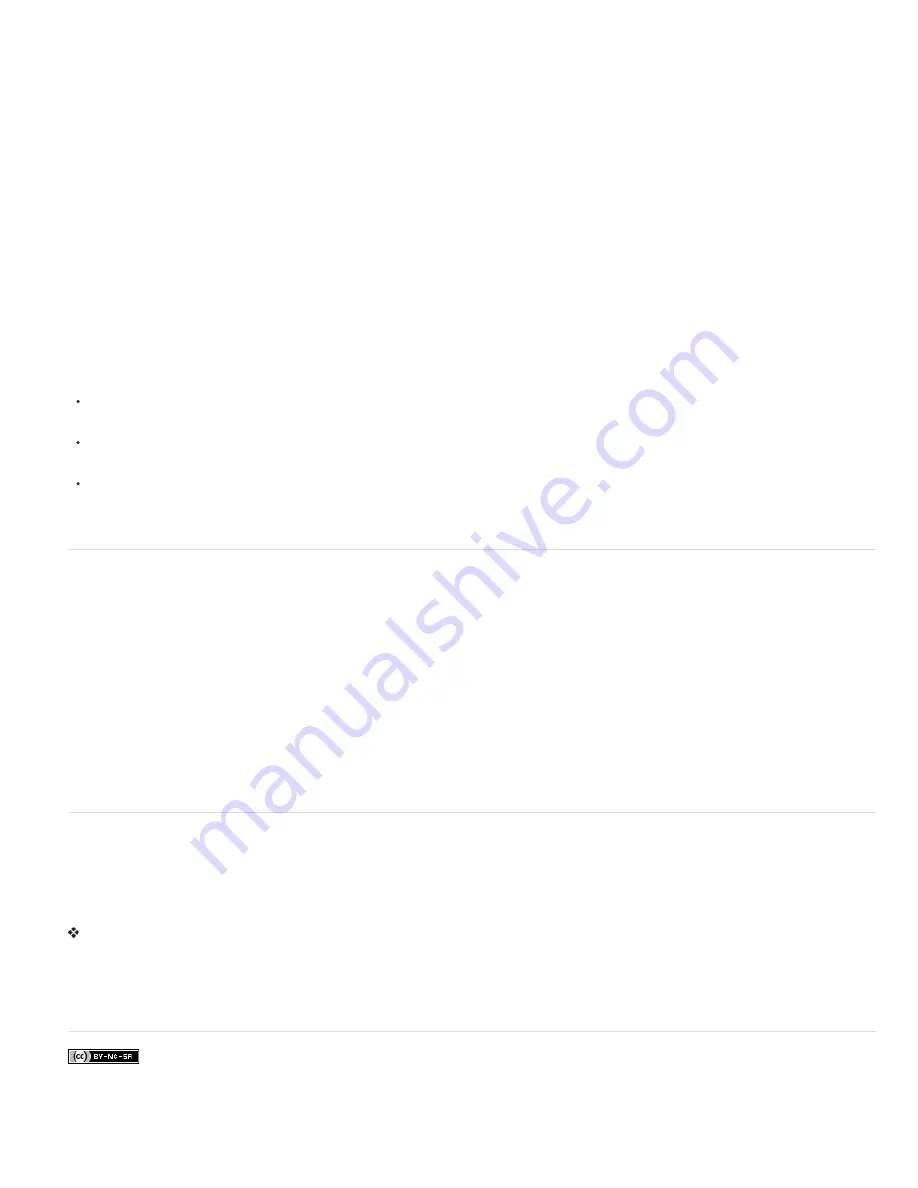
To the top
To the top
monitor’s color space. D. Using the output device’s profile, the color management system translates the document’s numeric values into the color
values of the output device, so the actual colors are printed.
Profiling devices
For color management to work, you must profile your devices or use an ICC profile created by the device’s manufacturer.
Capture devices
Profiling is not critical for capture devices such as digital cameras or scanners. You may want to profile a scanner, however, if
you want to accurately reproduce the colors in scanned transparencies, and reduce your color correction workload in Photoshop Elements.
Monitors
Calibrating and profiling your monitor is important. If you are using a laptop or other LCD monitor, you can use the profile provided by
the manufacturer. If you own a colorimeter and corresponding software to create profiles, you can use those profiles in Photoshop Elements.
Printers
Profiling your inkjet printer will generally give you better results, though you can make excellent prints without a printer profile by using the
controls in your printer driver. Many printer manufacturers provide ICC printer profiles on their websites. You need a separate profile for each
printer, ink, and type of paper. You can also have profiles made for your favorite combination of ink and paper.
When you work on a photo and save it, Photoshop Elements can embed (tag) an ICC profile that reflects the colors on your computer monitor or
the device that produced it. Embedding profiles with an image makes its color portable, so that different devices can translate its color values. For
example, if you send the photo to your inkjet printer, the color management system reads the embedded profile and translates the color data using
the printer’s profile. Your printer can then use the translated color data to accurately translate its color into the selected media.
Color management tasks
If you want to use color management, you need to perform the following tasks:
Set up color management by embedding a color profile and using device profiles when scanning or printing. (See Set up color
management.)
Calibrate and profile your computer monitor. If you use an LCD monitor, use the profile that came with your monitor. See your
LCD monitor documentation for instructions.
When you print an image from Photoshop Elements, make sure that the correct color profile is specified in the Color
Management area of the More Options dialog box. Or, if you don’t have a printer profile, specify colors using the color controls
in the printer driver. In addition, choose a color setting that’s appropriate for your workflow, such as Optimize For Printing.
Set up color management
1. In Photoshop Elements, choose Edit > Color Settings.
2. Select one of the following color management options, then click OK.
No Color Management
Leaves your image untagged. This option uses your monitor profile as the working space. It removes
any embedded profiles when opening images, and does not tag when saving.
Always Optimize Colors For Computer Screens
Uses sRGB as the RGB working space; the Grayscale working space is
Gray Gamma 2.2. This option preserves embedded profiles, and assigns sRGB when opening untagged files.
Always Optimize For Printing
Uses Adobe RGB as the RGB working space; the Grayscale working space is Dot Gain 20%.
This option preserves embedded profiles and assigns Adobe RGB when opening untagged files.
Allow Me To Choose
Lets you choose sRGB (the default) or Adobe RGB when opening untagged files.
3. When you save a file, select ICC Profile in the Save As dialog box.
Convert color profile
You don’t often change the color profile of a document. Photoshop Elements automatically assigns the color profile based on the setting you select
in the Color Settings dialog box. However, one reason to manually change a color profile is when preparing a document for a different output
destination. The other time to change a color profile is for correcting a policy behavior that you no longer want implemented in the document.
Changing the color profile is recommended for advanced users only.
Choose Image > Convert Color Profile and then choose one of the following:
Remove Profile
Removes the profile so that the document is no longer color-managed.
Convert To sRGB Profile
Embeds an sRGB profile in the document.
Convert To Adobe RGB Profile
Embeds an Adobe RGB profile in the document.
More Help topics
Legal Notices
|
Online Privacy Policy
Содержание 29180155 - Photoshop Elements 4.0
Страница 1: ...ADOBE PHOTOSHOP ELEMENTS Help and tutorials...
Страница 2: ...Getting started tutorials...
Страница 6: ...What s new...
Страница 13: ...Workspace and workflows...
Страница 25: ...Legal Notices Online Privacy Policy...
Страница 53: ...Importing...
Страница 56: ...File management...
Страница 69: ...Image adjustments...
Страница 105: ...Legal Notices Online Privacy Policy...
Страница 112: ...Twitter and Facebook posts are not covered under the terms of Creative Commons Legal Notices Online Privacy Policy...
Страница 154: ...Legal Notices Online Privacy Policy...
Страница 159: ...Selecting...
Страница 175: ...Legal Notices Online Privacy Policy...
Страница 181: ...Color...
Страница 191: ...Twitter and Facebook posts are not covered under the terms of Creative Commons Legal Notices Online Privacy Policy...
Страница 213: ...More Help topics Legal Notices Online Privacy Policy...
Страница 220: ...Drawing and painting...
Страница 229: ...More Help topics Legal Notices Online Privacy Policy...
Страница 244: ...More Help topics Legal Notices Online Privacy Policy...
Страница 258: ...Effects and filters...
Страница 311: ...Legal Notices Online Privacy Policy...
Страница 325: ...Text and shapes...
Страница 340: ...More Help topics Legal Notices Online Privacy Policy...
Страница 341: ...Layers...
Страница 363: ...Printing and exporting...
Страница 366: ...Legal Notices Online Privacy Policy...
Страница 374: ...Photo projects...
Страница 392: ...Web graphics...






























