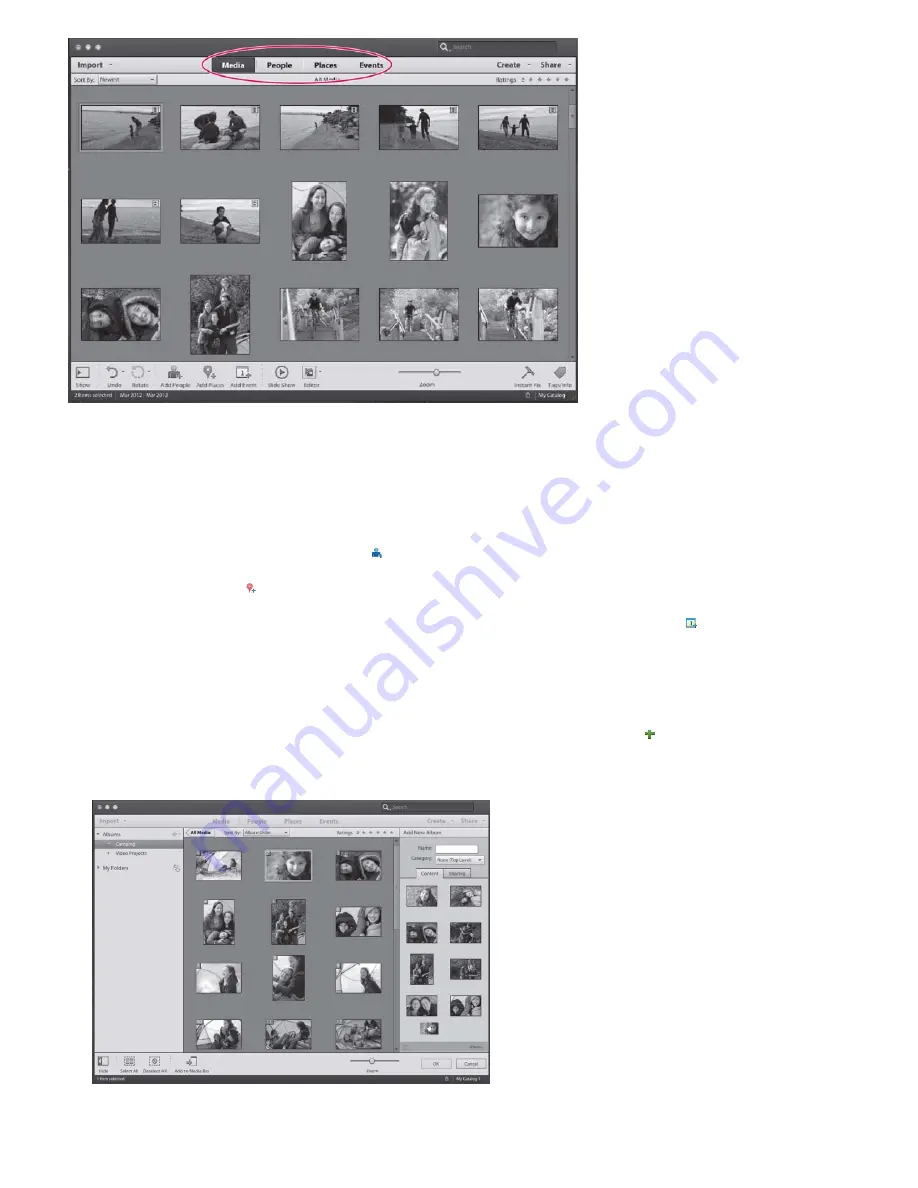
Elements Organizer views help you manage media in different ways
Use Elements Organizer to manage your media. Elements Organizer enables you to find photos, video files, audio clips, and Adobe PDF
documents, even if they’re imported from different sources and stored in different locations on your computer.
The following views help you to manage the media imported into Elements Organizer:
Media
All the media files (photos, videos, and sound clips) that have been imported into Elements Organizer are visible in this view. You can
organize the media by folders, albums, keyword tags, star ratings, and other sort capabilities provided in Elements Organizer.
People
Elements Organizer helps you find the people in your photos by recognizing their faces, and stacking together photos of the people you
identify. Select photos and click the Add People button on the taskbar to get started.
Places
Elements Organizer helps you quickly find the photo you are looking for by associating your photos with places on a map. Select photos
and click the Add Places button on the taskbar to get started.
Events
The Events view helps organize your media with the events during which they were taken. For example, you want to associate all the
photos taken at different birthday parties last month with an event. Select photos and click the Add Event button on the taskbar to create an
event, and add the photos to it.
Create an album
You can create albums for different sets of photos and videos. For example, you can create an album for photos and videos you had shot last
summer on a visit to Europe. Albums are great for sharing media files.
1. In the left panel of the Organizer workspace, click the Create New Album Or Album Category button .
2. Specify a name for the album.
3. Drag-and-drop photos from the Media view to the Content area of the Add New Album panel.
Drag photos from the Media view on the left to the panel on the right
4. Click Done.
Содержание 29180155 - Photoshop Elements 4.0
Страница 1: ...ADOBE PHOTOSHOP ELEMENTS Help and tutorials...
Страница 2: ...Getting started tutorials...
Страница 6: ...What s new...
Страница 13: ...Workspace and workflows...
Страница 25: ...Legal Notices Online Privacy Policy...
Страница 53: ...Importing...
Страница 56: ...File management...
Страница 69: ...Image adjustments...
Страница 105: ...Legal Notices Online Privacy Policy...
Страница 112: ...Twitter and Facebook posts are not covered under the terms of Creative Commons Legal Notices Online Privacy Policy...
Страница 154: ...Legal Notices Online Privacy Policy...
Страница 159: ...Selecting...
Страница 175: ...Legal Notices Online Privacy Policy...
Страница 181: ...Color...
Страница 191: ...Twitter and Facebook posts are not covered under the terms of Creative Commons Legal Notices Online Privacy Policy...
Страница 213: ...More Help topics Legal Notices Online Privacy Policy...
Страница 220: ...Drawing and painting...
Страница 229: ...More Help topics Legal Notices Online Privacy Policy...
Страница 244: ...More Help topics Legal Notices Online Privacy Policy...
Страница 258: ...Effects and filters...
Страница 311: ...Legal Notices Online Privacy Policy...
Страница 325: ...Text and shapes...
Страница 340: ...More Help topics Legal Notices Online Privacy Policy...
Страница 341: ...Layers...
Страница 363: ...Printing and exporting...
Страница 366: ...Legal Notices Online Privacy Policy...
Страница 374: ...Photo projects...
Страница 392: ...Web graphics...






























