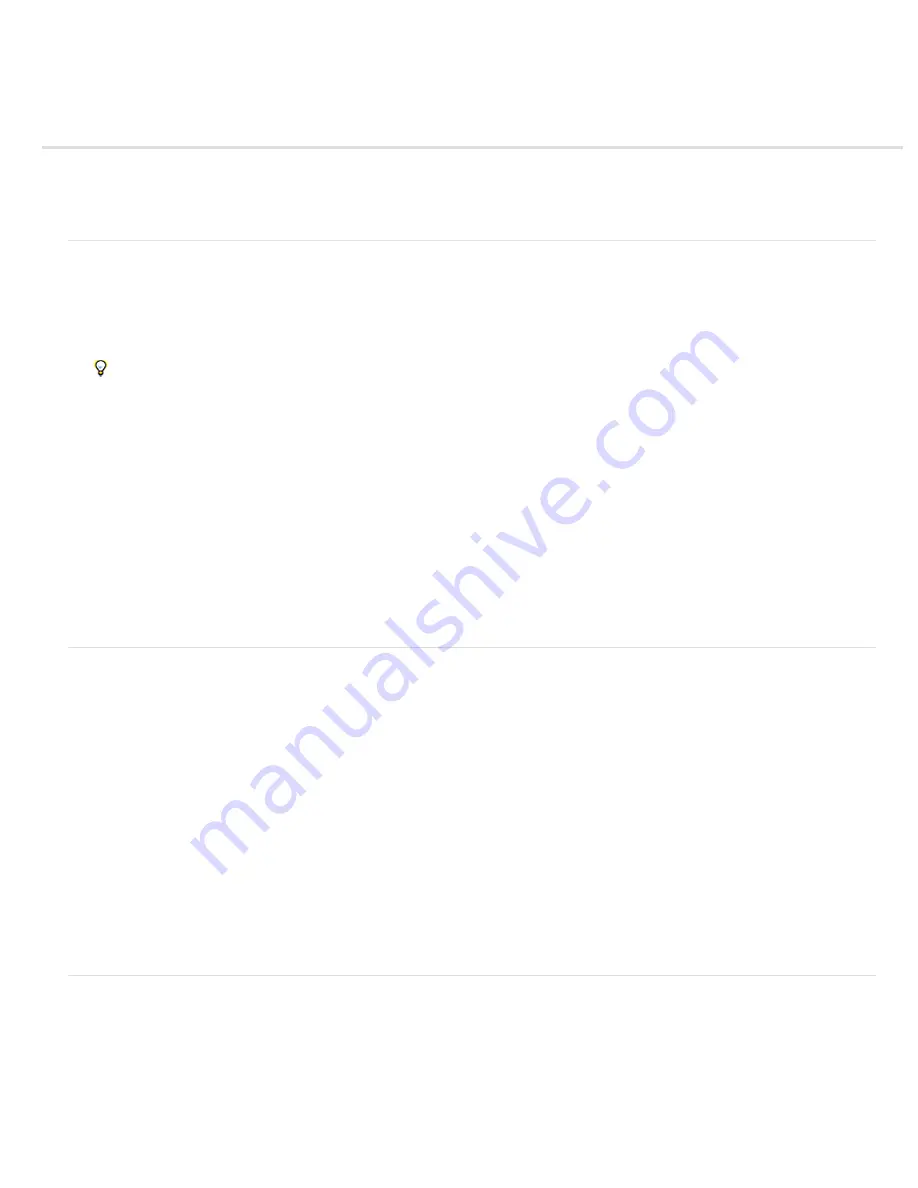
Fills and strokes
To the top
To the top
To the top
Use the Paint Bucket tool
Fill a layer with a color or pattern
Stroke (outline) objects on a layer
Use the Paint Bucket tool
The Paint Bucket tool fills an area, that is similar in color value to the pixels you click. You can fill an area with the foreground color or a pattern.
1. Choose a foreground color.
2. Select the Paint Bucket tool in the toolbox.
3. Set options in the Tool Options bar, as desired, and then click the part of the image you want to fill.
If you don’t want to fill transparent areas in a layer, you can lock the layer’s transparency in the Layers panel.
You can specify any of the following Paint Bucket tool options:
Paint / Pattern
Sets a foreground color (Paint) or a pattern design (Pattern) to use as the fill.
Opacity
Sets the opacity of the paint you apply. A low opacity setting allows pixels under a paint stroke to show through.
Drag the slider or enter an opacity value.
Tolerance
Defines how similar in color filled pixels must be. A low tolerance fills pixels with color values very similar to the
pixel you click. A high tolerance fills pixels that have a broader range of colors.
Mode
Specifies how the paint that you apply blends with the existing pixels in the image.
All Layers
Fills similar pixels on any visible layer that are within the levels set by the Tolerance and Contiguous options.
Contiguous
Fills similarly colored pixels that are next to each other. Deselect this option to fill all similar pixels in the image,
including those that aren’t touching. The Tolerance option defines how similar the colors must be.
Anti
-
aliasing
Smoothes the edges of the filled selection.
Fill a layer with a color or pattern
You can use a Fill Layer to apply a fill or a pattern to your image, instead of using one of the brush tools. The fill layer gives you the added
flexibility of changing the fill and pattern properties and editing the fill layer’s mask to limit the gradient to a portion of your image.
1. Specify a foreground or background color.
2. Select the area you want to fill. To fill an entire layer, select the layer in the Layers panel.
3. Choose Edit > Fill Layer, or Edit > Fill Selection .
4. Set options in the Fill dialog box, and then click OK.
Contents
Choose a color from the Use menu. To select a different color, choose Color, and then select a color from the Color
Picker. Choose Pattern to fill with a pattern.
Custom Pattern
Specifies the pattern to use if you choose Pattern from the Use menu. You can use patterns from the pattern
libraries or create your own patterns.
Mode
Specifies how the color pattern that you apply blends with the existing pixels in the image.
Opacity
Sets the opacity of the color pattern to apply.
Preserve Transparency
Fills only opaque pixels.
Stroke (outline) objects on a layer
You can use the Stroke command to automatically trace a colored outline around a selection or the content of a layer.
Note: To add an outline to the background, you must first convert it to a regular layer. The background contains no transparent pixels, so the
entire layer is outlined.
1. Select the area in the image or a layer in the Layers panel.
2. Choose Edit > Stroke (Outline) Selection.
3. In the Stroke dialog box, set any of the following options, and then click OK to add the outline:
Содержание 29180155 - Photoshop Elements 4.0
Страница 1: ...ADOBE PHOTOSHOP ELEMENTS Help and tutorials...
Страница 2: ...Getting started tutorials...
Страница 6: ...What s new...
Страница 13: ...Workspace and workflows...
Страница 25: ...Legal Notices Online Privacy Policy...
Страница 53: ...Importing...
Страница 56: ...File management...
Страница 69: ...Image adjustments...
Страница 105: ...Legal Notices Online Privacy Policy...
Страница 112: ...Twitter and Facebook posts are not covered under the terms of Creative Commons Legal Notices Online Privacy Policy...
Страница 154: ...Legal Notices Online Privacy Policy...
Страница 159: ...Selecting...
Страница 175: ...Legal Notices Online Privacy Policy...
Страница 181: ...Color...
Страница 191: ...Twitter and Facebook posts are not covered under the terms of Creative Commons Legal Notices Online Privacy Policy...
Страница 213: ...More Help topics Legal Notices Online Privacy Policy...
Страница 220: ...Drawing and painting...
Страница 229: ...More Help topics Legal Notices Online Privacy Policy...
Страница 244: ...More Help topics Legal Notices Online Privacy Policy...
Страница 258: ...Effects and filters...
Страница 311: ...Legal Notices Online Privacy Policy...
Страница 325: ...Text and shapes...
Страница 340: ...More Help topics Legal Notices Online Privacy Policy...
Страница 341: ...Layers...
Страница 363: ...Printing and exporting...
Страница 366: ...Legal Notices Online Privacy Policy...
Страница 374: ...Photo projects...
Страница 392: ...Web graphics...






























