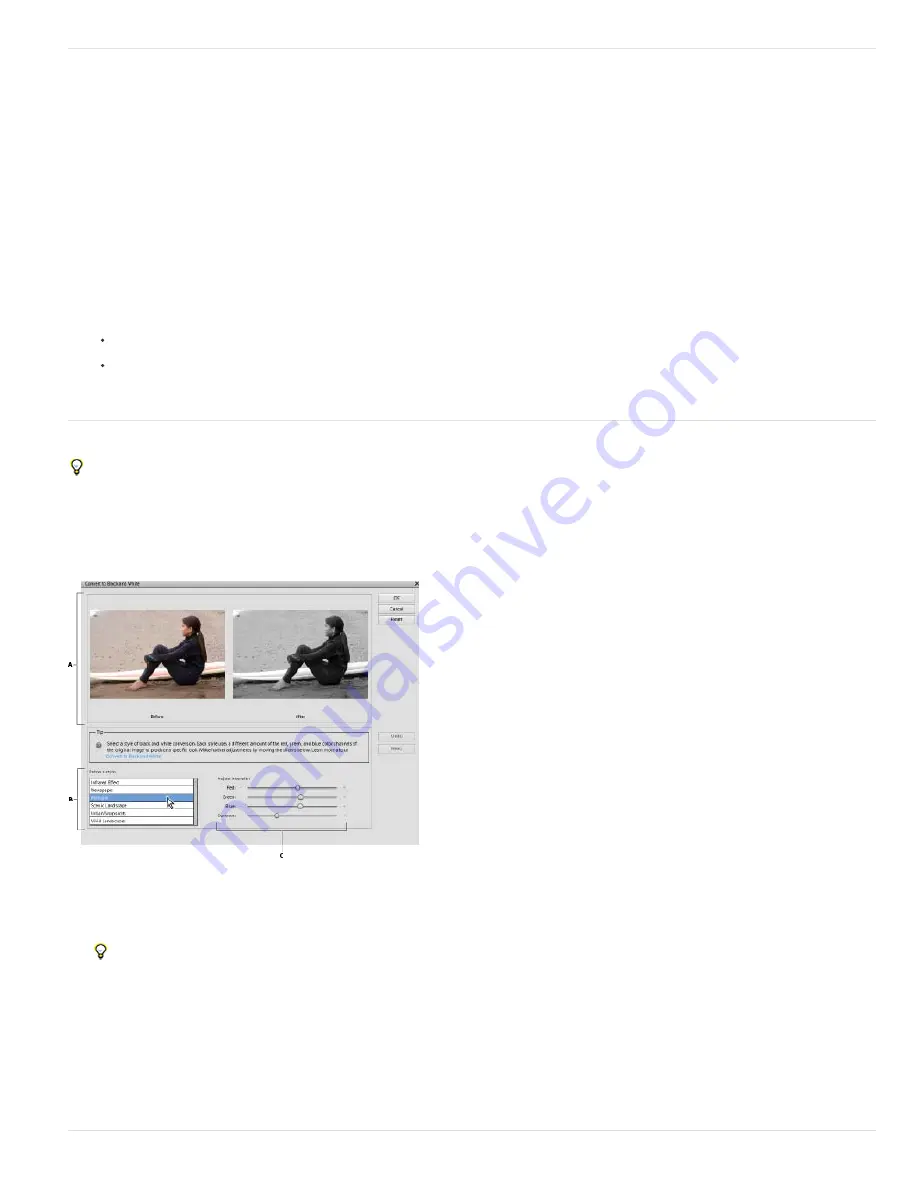
To the top
Selection
Image
To the top
Note:
Change the color of an object
The Replace Color command replaces a specific color in an image. You can set the hue, saturation, and lightness of the replacement color.
1. Choose Enhance > Adjust Color > Replace Color.
2. Select a display option under the image thumbnail:
Displays the mask, which looks like a black and white version of the image, in the preview box.
Displays the image in the preview box. This option is useful when you are working with a magnified image or have
limited screen space.
3. Click the color picker button, and then click the color you want to change in the image or in the preview box. Use the color
picker tool to add colors, or use the color picker - tool to remove colors to keep them from changing.
4. Drag the Fuzziness slider to control the degree to which related colors are included in the selection.
5. Do one of the following to specify a new color:
Drag the Hue, Saturation, and Lightness sliders (or enter values in the text boxes).
Click the Results box and specify a new color in the Color Picker, then click OK.
6. To cancel your changes and start over, hold down Alt (Option in Mac OS), and click Reset.
Precisely convert to black and white
For a video about this process, see
www.adobe.com/go/lrvid2325_pse9_en
.
The Convert To Black And White command lets you choose a specific conversion style to be applied to the image. This is unlike the Remove
Color command, which automatically converts to black and white for you.
In the Convert To Black And White dialog box, the available image styles help you compare and choose from different conversion presets. Select a
style and then use the available sliders to fine-tune the conversion.
Convert to black and white
A. Displays Before and After views B. Select a style C. Adjust intensity
1. Open an image, and select an area or layer to convert. If you do not select an area or layer, the entire image is converted.
To experiment with black and white conversion while preserving the original photo, convert a duplicate layer.
2. Choose Enhance > Convert To Black And White.
3. Select a style option that reflects the content of your image (for example, Portraits or Scenic Landscape).
4. Drag the Adjustment Intensity sliders to adjust red, green, blue, or contrast.
The Adjustment Intensity sliders for red, green, and blue don’t colorize your image; they simply include more or less
data from the original color channels in the new black and white image.
5. To convert your image, click OK. Or, to cancel your changes and start over, click Reset. To close the Convert To Black And
White dialog box, click Cancel.
Содержание 29180155 - Photoshop Elements 4.0
Страница 1: ...ADOBE PHOTOSHOP ELEMENTS Help and tutorials...
Страница 2: ...Getting started tutorials...
Страница 6: ...What s new...
Страница 13: ...Workspace and workflows...
Страница 25: ...Legal Notices Online Privacy Policy...
Страница 53: ...Importing...
Страница 56: ...File management...
Страница 69: ...Image adjustments...
Страница 105: ...Legal Notices Online Privacy Policy...
Страница 112: ...Twitter and Facebook posts are not covered under the terms of Creative Commons Legal Notices Online Privacy Policy...
Страница 154: ...Legal Notices Online Privacy Policy...
Страница 159: ...Selecting...
Страница 175: ...Legal Notices Online Privacy Policy...
Страница 181: ...Color...
Страница 191: ...Twitter and Facebook posts are not covered under the terms of Creative Commons Legal Notices Online Privacy Policy...
Страница 213: ...More Help topics Legal Notices Online Privacy Policy...
Страница 220: ...Drawing and painting...
Страница 229: ...More Help topics Legal Notices Online Privacy Policy...
Страница 244: ...More Help topics Legal Notices Online Privacy Policy...
Страница 258: ...Effects and filters...
Страница 311: ...Legal Notices Online Privacy Policy...
Страница 325: ...Text and shapes...
Страница 340: ...More Help topics Legal Notices Online Privacy Policy...
Страница 341: ...Layers...
Страница 363: ...Printing and exporting...
Страница 366: ...Legal Notices Online Privacy Policy...
Страница 374: ...Photo projects...
Страница 392: ...Web graphics...






























