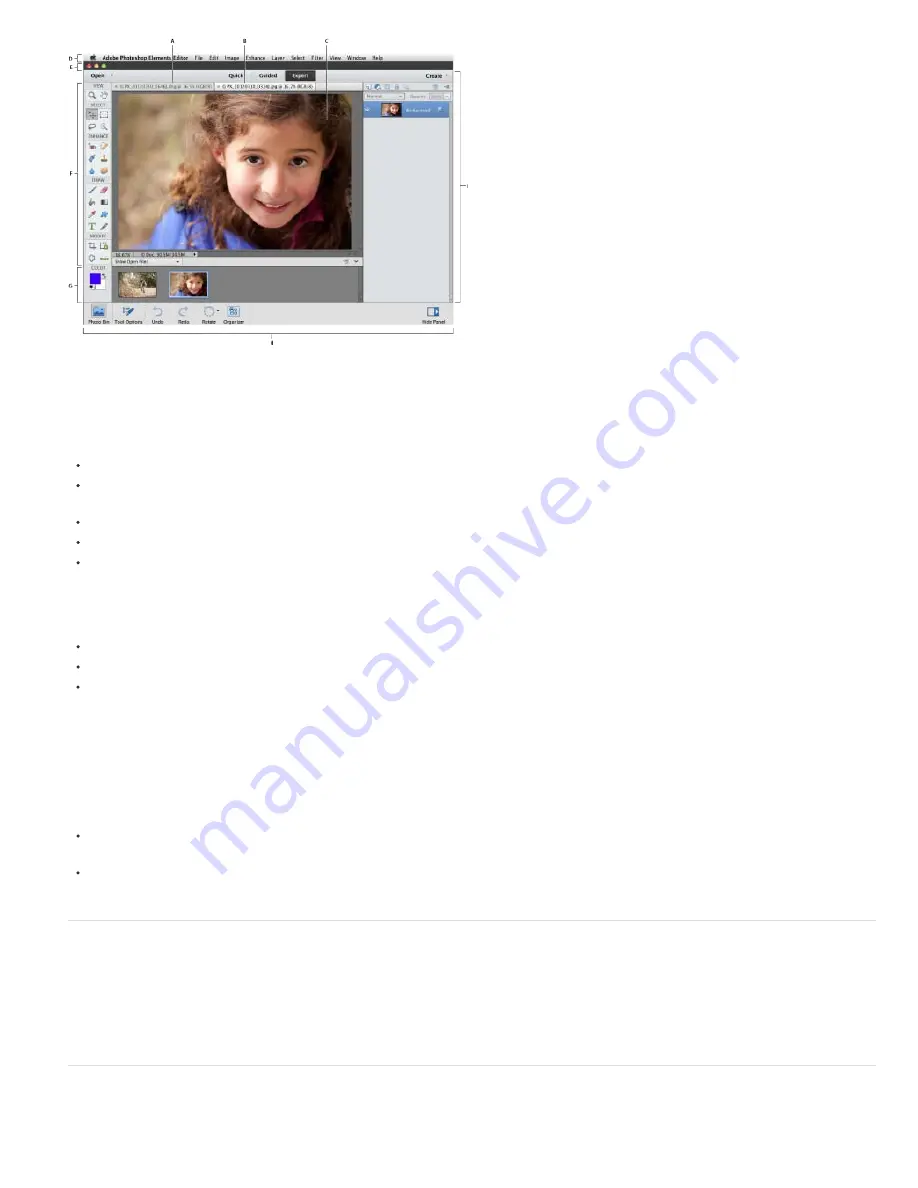
User interface
Guided edits
Panel shortcuts
Quick mode toolbar
Create menu
Panels
To the top
To the top
Photoshop Elements in Expert mode
A. Inactive tab B. Active tab C. Active image area D. Menu bar E. Options bar F. Toolbox G. Tool Options bar / Photo bin H. Taskbar I. Panel bar
Photoshop Elements has been reworked to present the working spaces, tools, modes, and panels in neat and efficient layouts.
The user interface is simpler to navigate, more intuitive, and ensures that learning is a natural outcome of working Photoshop Elements.
Enhancements to the user interface include:
Taskbar
The taskbar contains buttons to important shortcuts to aspects of Photoshop Elements, and important tasks.
Photo bin
The Photo bin displays open images that you are currently working on in Photoshop Elements, or photos or albums
selected in Photoshop Elements Organizer.
Tools bar
The Tools bar contains all the available tools in a particular mode. Tools are grouped logically.
Tool Options bar
The Tool Options bar displays all the options of the currently selected tool, below an open image.
Panels
By default, Photoshop Elements opens in the Basic panel view, that displays the Layers, Effects, Graphics, and
Favorites panels. Thus, novice users always have a consistent view of the most important panels. Advanced users can open
the Custom view to view or dock additional panels into the interface.
Guided edits are available in the Guided mode. Some enhancements include:
Guided edits have an icon associated with them, enabling users to quickly understand what that particular edit does.
Step numbers enable the user to always have context of the actions being performed.
Guided edits are better categorized, and step-wise descriptions for each edit have been simplified.
Important panels now have keyboard shortcuts associated with them. For example, you can press F11 to view the Layers panel.
The Text tool and the Spot Healing Brush tools are now available in Quick mode.
The Create drop-down, above the Panel bin, lists all the projects that you can start with your photographs. You can easily start a
project, in any mode that you are in.
Panels can be viewed in two modes, Basic and Custom.
Basic
To enable novice users to have a consistent view in Photoshop Elements, this mode displays the most important panels
- Layers, Effects, Graphics, and Favorites.
Custom
To enable advanced users to choose the panels that they need, the Custom mode displays panels in floating or
tabbed mode. In this mode, users can open a panel, and dock it in the Panel bin.
Actions Panel
An action is a series of tasks that Photoshop Elements performs with a click of a button. Actions are now available in the Actions panel (Window >
Actions). Use the Actions panel menu to load, play, delete, or reset actions.
For more information on the Actions panel and how to use it, see
Using actions to process photos
.
Also, watch this
video on adding actions to speed up editing tasks
.
Adobe Camera Raw (ACR) 7.1
Photoshop Elements 11 uses the newest algorithms and technology to process raw file formats. Enhancements include:
Содержание 29180155 - Photoshop Elements 4.0
Страница 1: ...ADOBE PHOTOSHOP ELEMENTS Help and tutorials...
Страница 2: ...Getting started tutorials...
Страница 6: ...What s new...
Страница 13: ...Workspace and workflows...
Страница 25: ...Legal Notices Online Privacy Policy...
Страница 53: ...Importing...
Страница 56: ...File management...
Страница 69: ...Image adjustments...
Страница 105: ...Legal Notices Online Privacy Policy...
Страница 112: ...Twitter and Facebook posts are not covered under the terms of Creative Commons Legal Notices Online Privacy Policy...
Страница 154: ...Legal Notices Online Privacy Policy...
Страница 159: ...Selecting...
Страница 175: ...Legal Notices Online Privacy Policy...
Страница 181: ...Color...
Страница 191: ...Twitter and Facebook posts are not covered under the terms of Creative Commons Legal Notices Online Privacy Policy...
Страница 213: ...More Help topics Legal Notices Online Privacy Policy...
Страница 220: ...Drawing and painting...
Страница 229: ...More Help topics Legal Notices Online Privacy Policy...
Страница 244: ...More Help topics Legal Notices Online Privacy Policy...
Страница 258: ...Effects and filters...
Страница 311: ...Legal Notices Online Privacy Policy...
Страница 325: ...Text and shapes...
Страница 340: ...More Help topics Legal Notices Online Privacy Policy...
Страница 341: ...Layers...
Страница 363: ...Printing and exporting...
Страница 366: ...Legal Notices Online Privacy Policy...
Страница 374: ...Photo projects...
Страница 392: ...Web graphics...

























