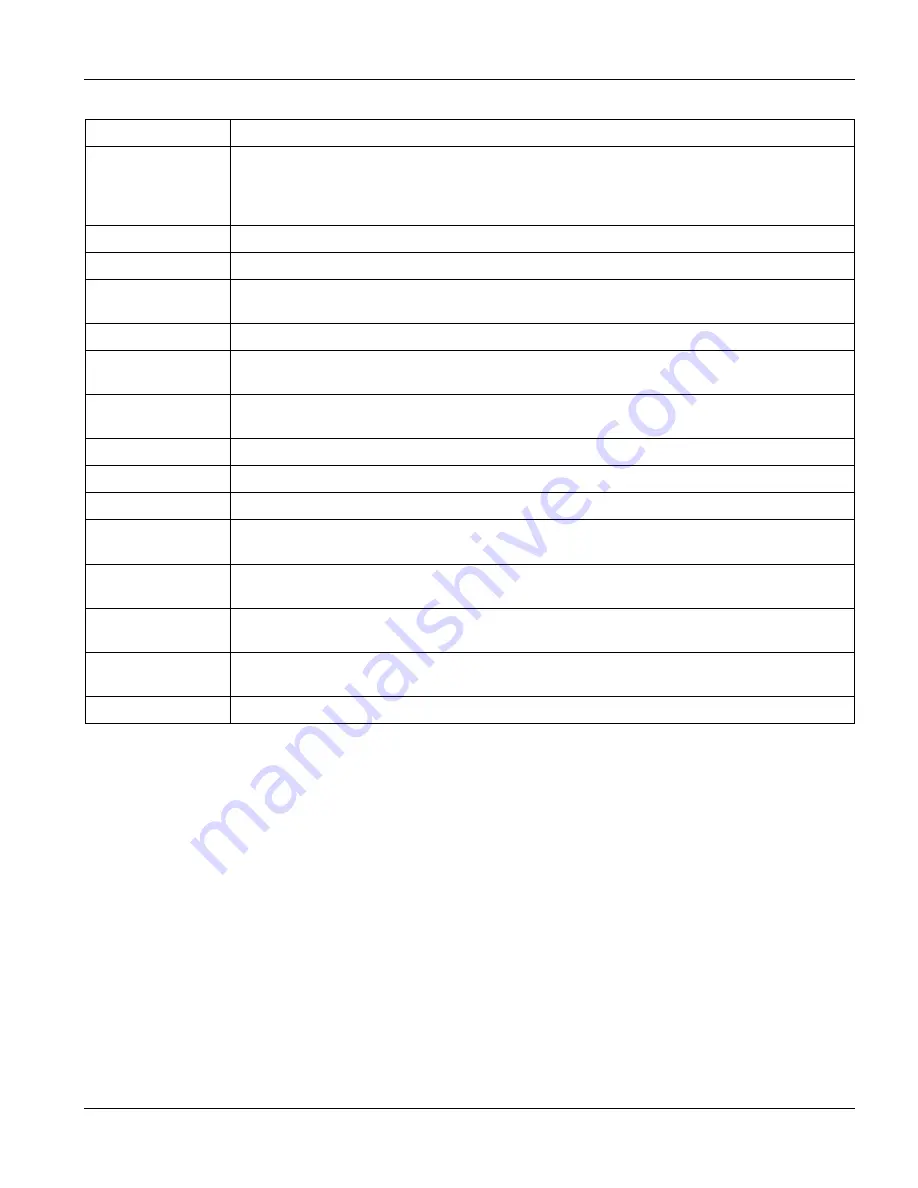
VES-1000 Series Ethernet Switch
Statistics
12-5
Table 12-3 Hardware Monitor
LABEL DESCRIPTION
Fan Speed (RPM)
A properly functioning fan is an essential component (along with a sufficiently ventilated,
cool operating environment) in order for the device to stay within the temperature threshold.
Each fan has a sensor that is capable of detecting and reporting if the fan speed falls below
the threshold shown.
Current
This field displays this fan's current speed in Revolutions Per Minute (RPM).
MAX
This field displays this fan's maximum speed measured in Revolutions Per Minute (RPM).
MIN
This field displays this fan's minimum speed measured in Revolutions Per Minute (RPM).
"<41" is displayed for speeds too small to measure (under 2000 RPM).
Threshold
This field displays the minimum speed at which a normal fan should work.
Status
Normal
indicates that this fan is functioning above the minimum speed.
Error
indicates that
this fan is functioning below the minimum speed.
Voltage (V)
The power supply for each voltage has a sensor that is capable of detecting and reporting if
the voltage falls out of the tolerance range.
Current
This is the current voltage reading.
MAX
This field displays the maximum voltage measured at this point.
MIN
This field displays the minimum voltage measured at this point.
Tolerance
For 2.0 V, a tolerance of 10 percent is the acceptable deviation from the nominal voltage.
For the rest, a tolerance of five percent is acceptable.
Status
Normal
indicates that the voltage is within an acceptable operating range at this point;
otherwise
Error
is displayed.
Poll Interval(s)
The text box displays how often (in seconds) this screen refreshes. You may change the
refresh interval by typing a new number in the text box and then clicking
Set Interval
.
Set Interval
You may change the refresh interval by typing a new number in the text box and then
clicking
Set Interval
.
Stop Click
Stop
to halt system statistic polling.
12.2.3
802.1Q VLAN Status Screen
Click
Statistics
in the navigation panel and then the
802.1Q VLAN Status
button to open this screen.
Summary of Contents for VES-1000 Series
Page 1: ...VES 1000 Series VDSL Ethernet Switches Version 3 41 May 2004 User s Guide...
Page 20: ......
Page 32: ......
Page 50: ......
Page 64: ......
Page 72: ......
Page 74: ......
Page 78: ......
Page 100: ......
Page 104: ......
Page 106: ......
Page 112: ......
Page 120: ......
Page 128: ......
Page 130: ......
Page 142: ......
Page 176: ......
Page 178: ......
Page 206: ......
Page 210: ......
Page 216: ......






























