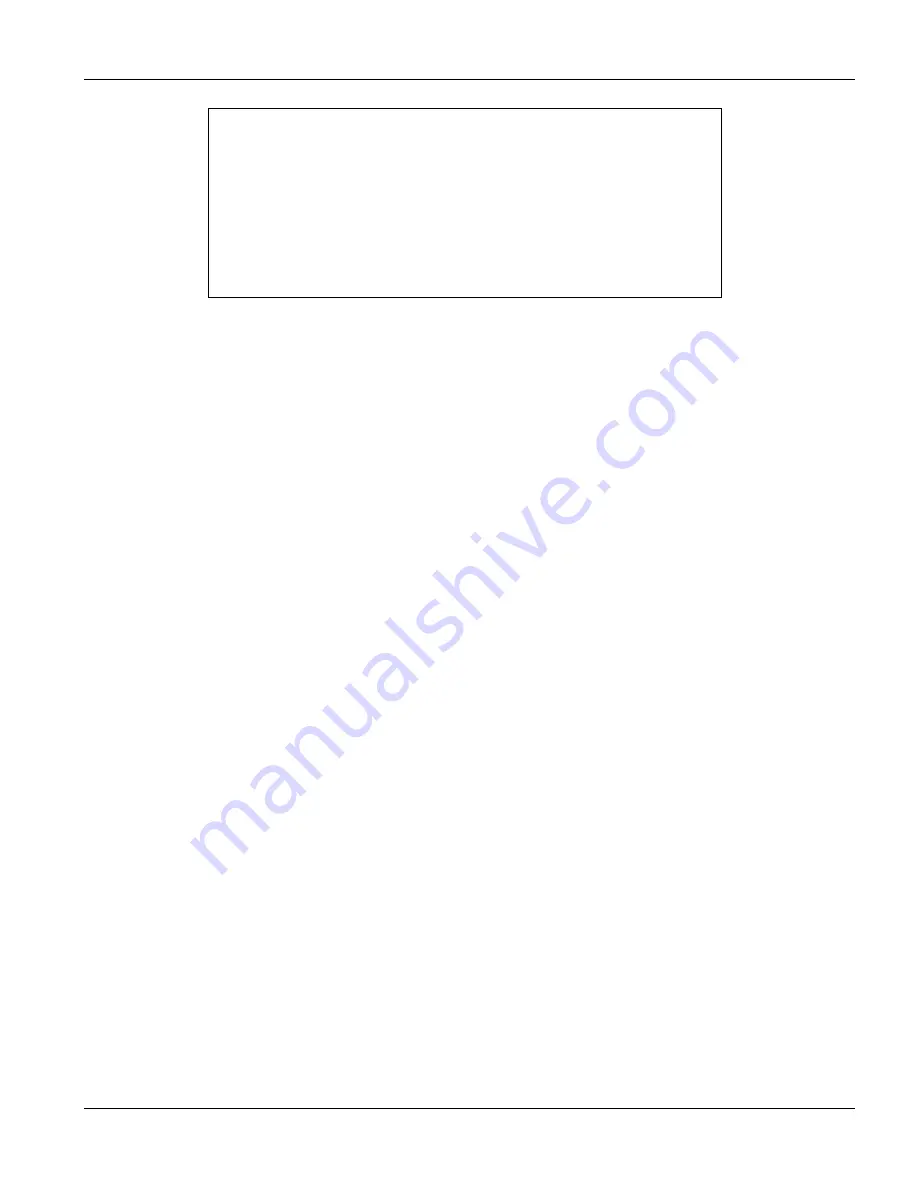
VES-1000 Series Ethernet Switch
Introducing the SMT
14-5
Figure 14-5 Menu 23.1 - System Password
3.
Enter your new system password and press
[ENTER]
.
4.
Re-type your new system password for confirmation and press
[ENTER]
.
14.6.1
Resetting the VES
If you forget your password or cannot access the VES, you will need to reload the factory-default configuration file.
Uploading this configuration file replaces the current configuration file with the factory-default configuration file.
This means that you will lose all configurations that you had previously and the speed of the console port will be
reset to the default of 9600bps with 8 data bit, no parity, one stop bit and flow control set to none. The password
will also be reset to “1234” and the IP address to 192.168.1.1.
To obtain the default configuration file, download it from the ZyXEL FTP site, unzip it and save it in a folder. Turn
the VES off and then on to begin a session. When you turn on the VES again you will see the initial screen. When
you see the message “Press any key to enter Debug Mode within 3 seconds” press any key to enter debug mode.
To upload the configuration file, do the following:
1. Type
atlc
after the
Enter Debug Mode
message.
2. Wait for the
Starting XMODEM upload
message before activating XMODEM upload on your terminal.
3. After a successful firmware upload, type
atgo
to restart the VES.
The VES is now reinitialized with a default configuration file including the default password of “1234”.
Please see the section about
uploading the default configuration file for information on uploading the default
configuration file using CI commands.
Menu 23 - System Password
Old Password= ?
New Password= ?
Retype to confirm= ?
Enter here to CONFIRM or ESC to CANCEL:
Summary of Contents for VES-1000 Series
Page 1: ...VES 1000 Series VDSL Ethernet Switches Version 3 41 May 2004 User s Guide...
Page 20: ......
Page 32: ......
Page 50: ......
Page 64: ......
Page 72: ......
Page 74: ......
Page 78: ......
Page 100: ......
Page 104: ......
Page 106: ......
Page 112: ......
Page 120: ......
Page 128: ......
Page 130: ......
Page 142: ......
Page 176: ......
Page 178: ......
Page 206: ......
Page 210: ......
Page 216: ......






























