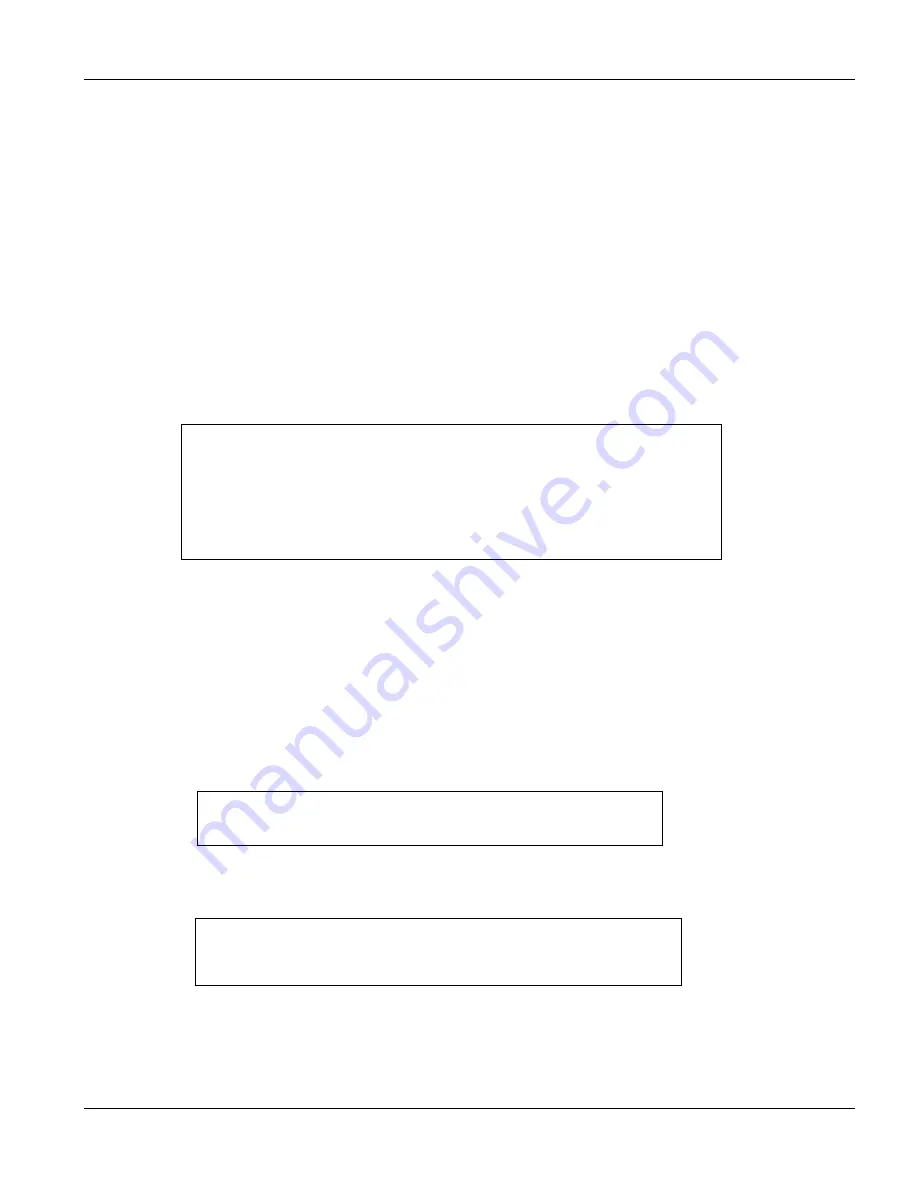
VES-1000 Series Ethernet Switch
Firmware and Configuration File Maintenance
21-7
2.
Enter “open”, followed by a space and the IP address of your VES.
3.
Press
[ENTER]
when prompted for a username.
4.
Enter your password as requested (the default is “1234”).
5.
Enter “bin” to set transfer mode to binary.
6.
Find the “rom” file (on your computer) that you want to restore to your VES.
7.
Use “put” to transfer files from the VES to the computer, for example, “put config.rom rom-0” transfers
the configuration file “config.rom” on your computer to the VES. See earlier in this chapter for more
information on filename conventions.
8.
Enter “quit” to exit the ftp prompt. The VES will automatically restart after a successful restore process.
21.3.2
FTP Restore Example
Figure 21-8 FTP Restore Example
Refer to
section 21.2.5
to read about configurations that disallow TFTP and FTP over WAN.
21.3.3
Restore Via Console Port
Restore configuration via console port by following the HyperTerminal procedure shown next. Procedures using
other serial communications programs should be similar.
1.
Display menu 24.6 and enter “y” at the following screen.
Figure 21-9 System Maintenance - Restore Configuration
2.
The following screen indicates that the Xmodem download has started.
Figure 21-10 System Maintenance - Starting Xmodem Download Screen
3.
Run the HyperTerminal program by clicking
Transfer
, then
Send File
as shown in the following screen.
ftp> put config.rom rom-0
200 Port command okay
150 Opening data connection for STOR rom-0
226 File received OK
221 Goodbye for writing flash
ftp: 16384 bytes sent in 0.06Seconds 273.07Kbytes/sec.
ftp>quit
Ready to restore Configuration via Xmodem.
Do you want to continue (y/n):
Starting XMODEM download (CRC mode) ...
CCCCCCCCC
Summary of Contents for VES-1000 Series
Page 1: ...VES 1000 Series VDSL Ethernet Switches Version 3 41 May 2004 User s Guide...
Page 20: ......
Page 32: ......
Page 50: ......
Page 64: ......
Page 72: ......
Page 74: ......
Page 78: ......
Page 100: ......
Page 104: ......
Page 106: ......
Page 112: ......
Page 120: ......
Page 128: ......
Page 130: ......
Page 142: ......
Page 176: ......
Page 178: ......
Page 206: ......
Page 210: ......
Page 216: ......






























