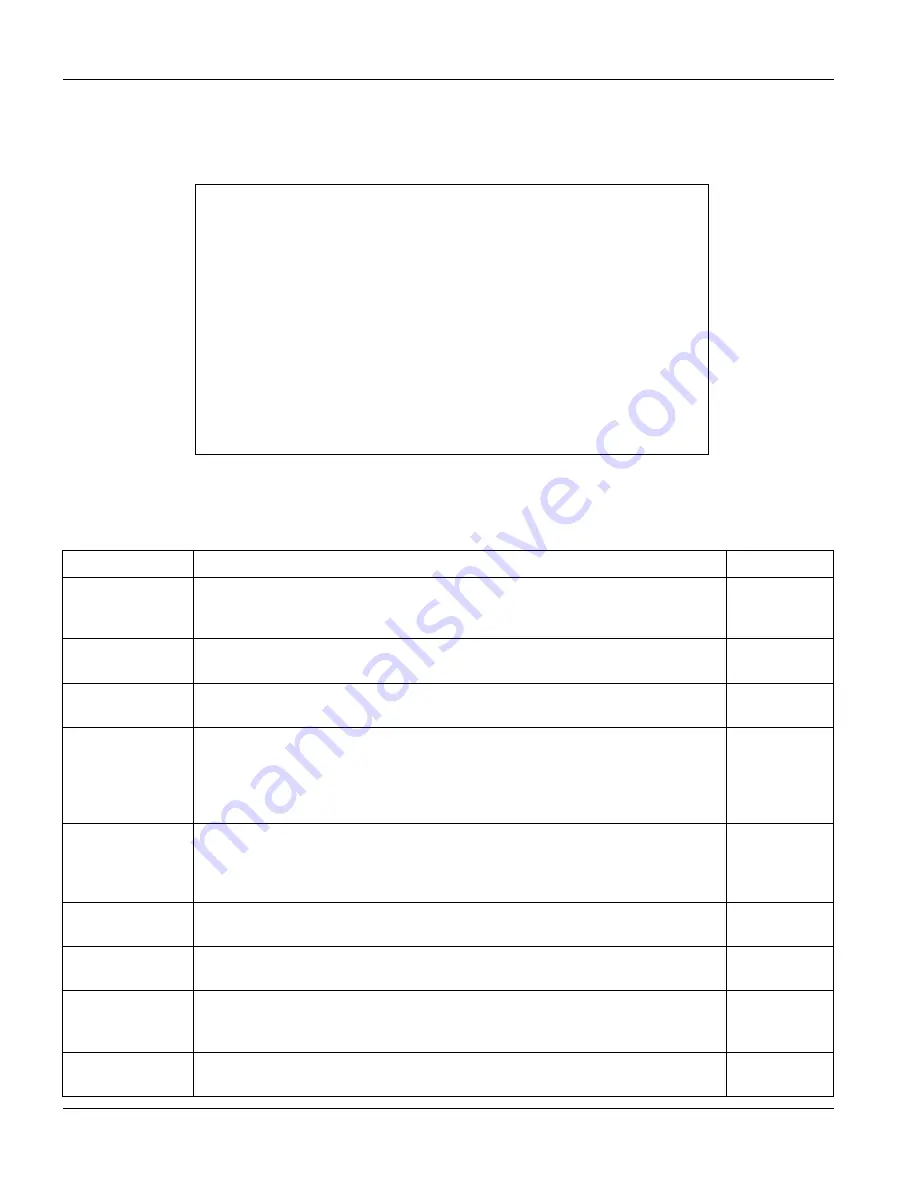
VES-1000 Series Ethernet Switch
16-4
Port Setup
Please refer to the section on 10/100M Auto-Sensing Ethernet for Ethernet port default settings and the section
about
Ethernet port trunking
for information on port trunking.
Select an Ethernet port and then press [ENTER] to go to the Ethernet port setup menu.
Figure 16-3
Menu 6.2 – Ethernet Port Setup
The
Menu 6.2
– VDSL Port Setup
fields are explained in the next table.
Table 16-2 Menu 6.2 – Ethernet Port Setup
FIELD DESCRIPTION
EXAMPLE
User Name
Choose a descriptive name for identification purposes. This name can be up to
30 alphanumeric characters long. Spaces are not allowed, but dashes “-” and
underscores "_" are accepted.
Active
Press [SPACE BAR] to select
Yes
or
No
and press [ENTER] to enable or
disable the specified Ethernet port.
Yes
Type
This read-only (r.o.) field displays the type of port you are currently configuring.
(Ethernet Ports 13 and 14 relate to the VES-1012 only).
Ethernet
Speed
Set Ethernet transmission speed (10 or 100 Mbps) in this field. The VES
automatically finds the speed of the attached device if you select
Auto
;
otherwise check the settings of the device attached to this port and configure
the same settings here. Press [SPACE BAR] to select from
Auto
,
100M
or
10M
and then press [ENTER].
Auto
Duplex
Set Ethernet duplex mode (full-duplex or half-duplex) in this field. check the
settings of the device attached to this port and configure the same settings
here. This field is not available when you select
Auto
in the Speed field. Press
[SPACE BAR] to select from
Full
or
Half
and then press [ENTER].
Auto
Flow Control
Enable or disable flow control on the Ethernet port in this field. Press [SPACE
BAR] to select either
Yes
or
No
.
Yes
Edit Filter
Press [SPACE BAR] once to select
Yes
and then press [ENTER] to go to
Menu 6.1.4 – Edit Filter.
No
Edit Spanning
Tree Protocol
Setup
Press [SPACE BAR] once to select
Yes
and then press [ENTER] to go to
Menu 6.1.1 - Port Spanning Tree Protocol Setup.
You must enable STP on
the switch (in menu 2) before you configure it on a port(s).
No
Edit VLAN Setup Press [SPACE BAR] once to select
Yes
and then press [ENTER]
to open
Menu 6.1.3 — Port VLAN Setup
.
No
Menu 6.2 - Ethernet Port Setup
User Name= 13
Active= Yes
Type= ETHERNET (r.o.)
Speed= Auto
Duplex= N/A
Flow Control= No
Edit Filter= No
Edit Spanning Tree Protocol Setup= No
Edit VLAN Setup= No
Default Port Priority= 0
Press ENTER to Confirm or ESC to Cancel:
Summary of Contents for VES-1000 Series
Page 1: ...VES 1000 Series VDSL Ethernet Switches Version 3 41 May 2004 User s Guide...
Page 20: ......
Page 32: ......
Page 50: ......
Page 64: ......
Page 72: ......
Page 74: ......
Page 78: ......
Page 100: ......
Page 104: ......
Page 106: ......
Page 112: ......
Page 120: ......
Page 128: ......
Page 130: ......
Page 142: ......
Page 176: ......
Page 178: ......
Page 206: ......
Page 210: ......
Page 216: ......






























